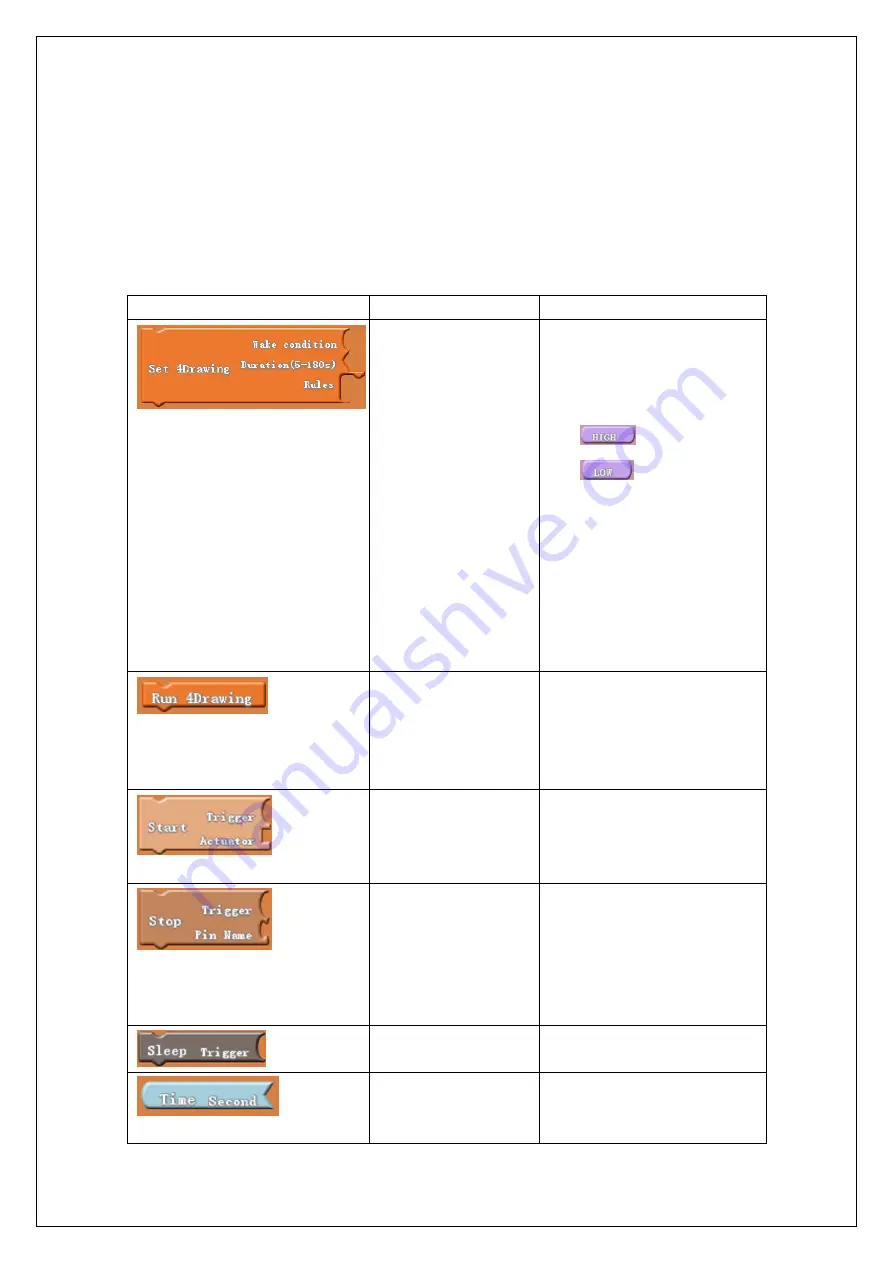
DFRobotAll Rights Reserved
CC BY-NC 3.0 CN
P a g e
|
16
--tools\ArduBlockTool\tool\
--ardublock-all.jar
2.3
Graphical Programming
1)
Module Description
:
Open Ardublock, find
“
findock
”
findockscriptioningTool\ there are
several modules as explained below
Module
Description
Parameter
Set
the
4Drawing
parameter, the modules
need to be placed in
the
main
program
"setup"
Wake
condition
:
the
condition
that
wakes
system, for example high
pulse
or low
pulse
system wake up
will be triggered by sensor
connected to Zone W
Duration
:
Runtime
duration. System enters a
low-power sleep state after
a timeout.
Rules
:
Rules of interaction
settings.
Run4Drawing according
to
operation
parameters,
this
module
should
be
placed into “loop”.
Start rule, the actuator
trigger into actionwhen
condition is satisfied
Trigger: The trigger, rule
trigger execution (rules)
Actuator: Actuator, rule
(rules) to execute actions
Stopping
rule,
stop
already
running
Actuator, can be used
to start rule, starting
the rules must be set
before stopping rule
Pin
Name
:
In
the
corresponding
activation
rules in Actuator bound
port
Rules
of
system
autosleep
Trigger
:
time
Second
:
Wake up after the
system running time, range
from 0-180 seconds



















