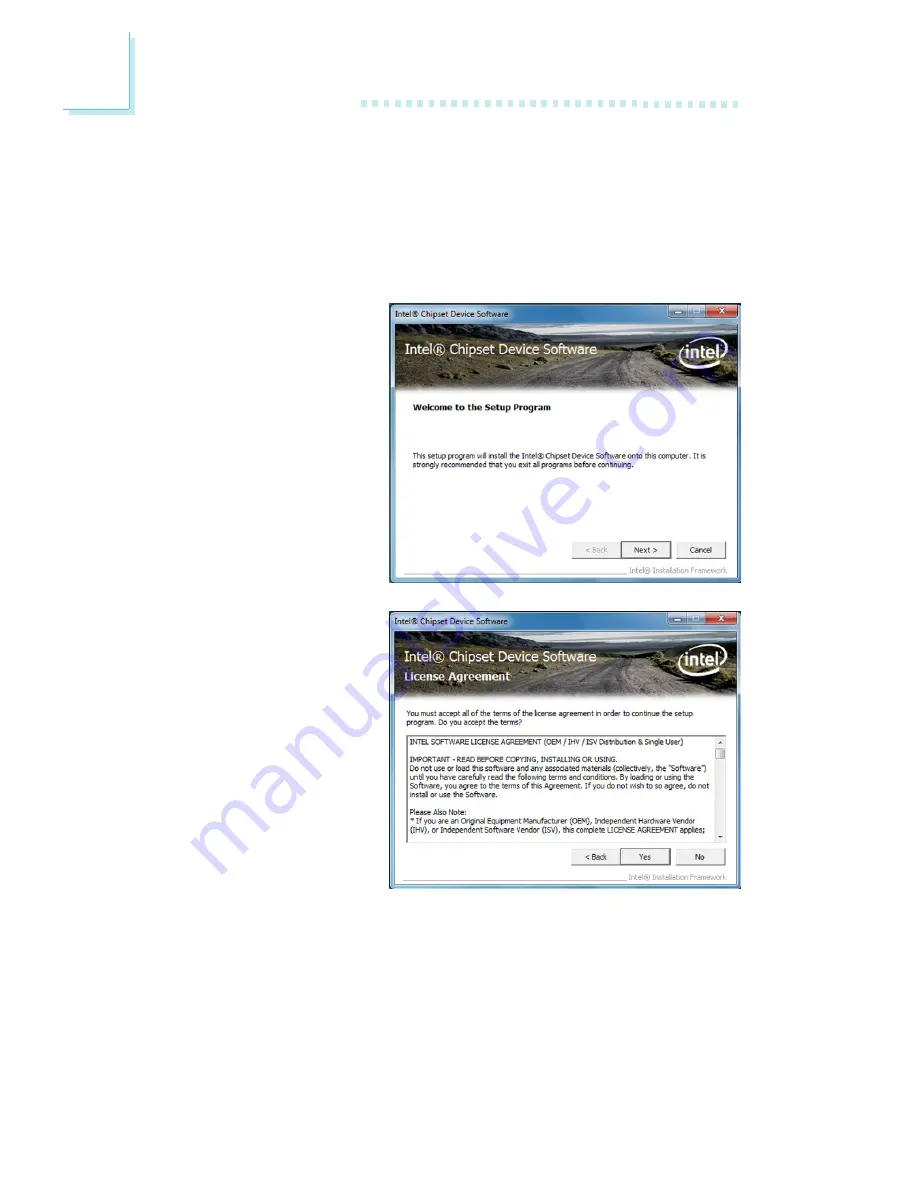
98
4
Supported Software
2. Read the license agreement
then click Yes.
Intel Chipset Software Installation Utility
The Intel Chipset Software Installation Utility is used for updating Windows INF
files so that the Intel chipset can be recognized and configured properly in the
system.
To install the utility, click “Intel Chipset Software Installation Utility” on the main
menu.
1. Setup is now ready to in-
stall the utility. Click Next.
Содержание SR330-N
Страница 1: ...SR330 N System Board User s Manual 935 SR3301 000G A06320020 ...
Страница 109: ...109 4 Supported Software 4 You can now access the utility ...
Страница 112: ...112 4 Supported Software 6 Run the Intel Matrix Stor age Console utility to view the hard drives configura tion ...
Страница 129: ...129 4 Supported Software 3 Click Install to begin the installation 4 After completing installa tion click Finish ...






























