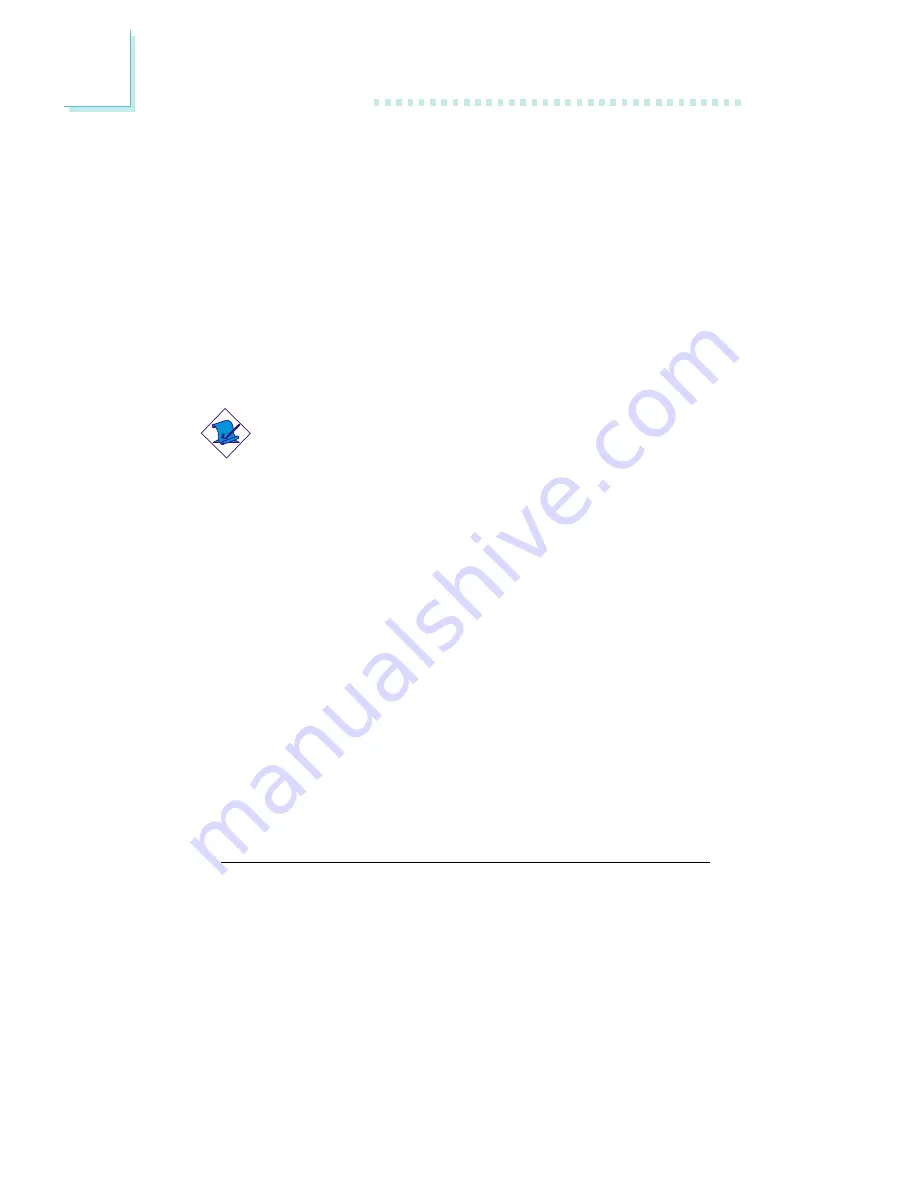
38
2
Hardware Installation
The front audio is disabled.
The rear audio is enabled.
The front audio is enabled.
The rear audio is disabled.
Pins 5-6 and 9-10 short
(default)
Pins 5-6 and 9-10 open
•
Line-in Jack (Light Blue)
This jack can be connected to the line-out jack of any external
audio devices such as Hi-fi set, CD player, AM/FM radio tuner,
synthesizer, etc. Connect a stereo cable from the line-out jack of
your external device to this line-in jack.
•
Mic-in Jack (Pink)
This jack is used to connect an external microphone. Use the C-
Media application software to select between using this jack and
the front audio’s mic-in jack.
Note:
The functions of these audio jacks will change to support 6-
channel audio output only after you have installed the audio
driver and set the appropriate configuration.
Front Audio
The front audio connector (J5) provides you the option of
connecting devices to the line-out and mic-in jacks at the front panel.
Using the line-out and mic-in jacks will disable the rear audio’s line-
out and mic-in functions.
Remove the jumper caps from pins 5-6 and pins 9-10 of J5 prior to
connecting the front audio cable connector. Make sure pin 1 of the
cable connector is aligned with pin 1 of J5. If you are not using this
connector, make sure to replace the jumper caps back to their
original pin locations.
Surr_con
The surr_connector (J7) supports 4 audio output signals: center
channel, subwoofer, rear right channel and rear left channel. The 4
audio output signals together with the line-out jack (at the rear
panel) support 6-channel audio output.
















































