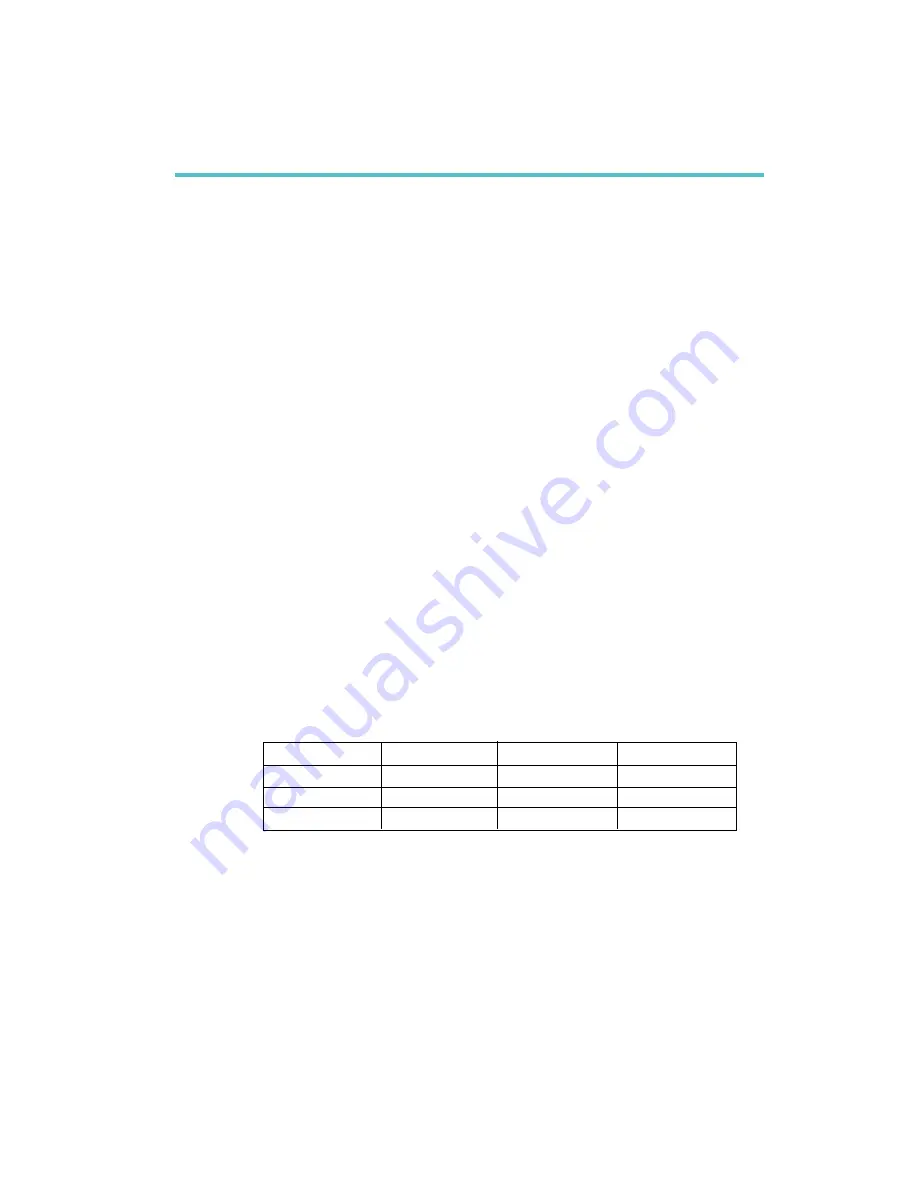
1
Introduction
7
1.1 Features and Specifications
1.1.1 Features
Chipset
VIA
®
Apollo P4X266A/VT8233ACD
Processor
The mainboard is equipped with Socket 478 for installing a Pentium
®
4 processor.
Intel
®
Pentium
®
4 processor (478-pin)
Supports up to 2.2GHz CPU speed
400/533MHz system data bus
System Memory
Three 184-pin DDR DIMM sockets
Supports up to 3GB using PC1600 (DDR200) or PC2100
(DDR266) unbuffered DDR SDRAM DIMM, 2.5V type
Uses x8/x16 512MB technology
Chapter 1 - Introduction
DIMMs
2MBx64
4MBx64
8MBx64
Memory Size
16MB
32MB
64MB
DIMMs
16MBx64
32MBx64
64MBx64
Memory Size
128MB
256MB
512MB








































