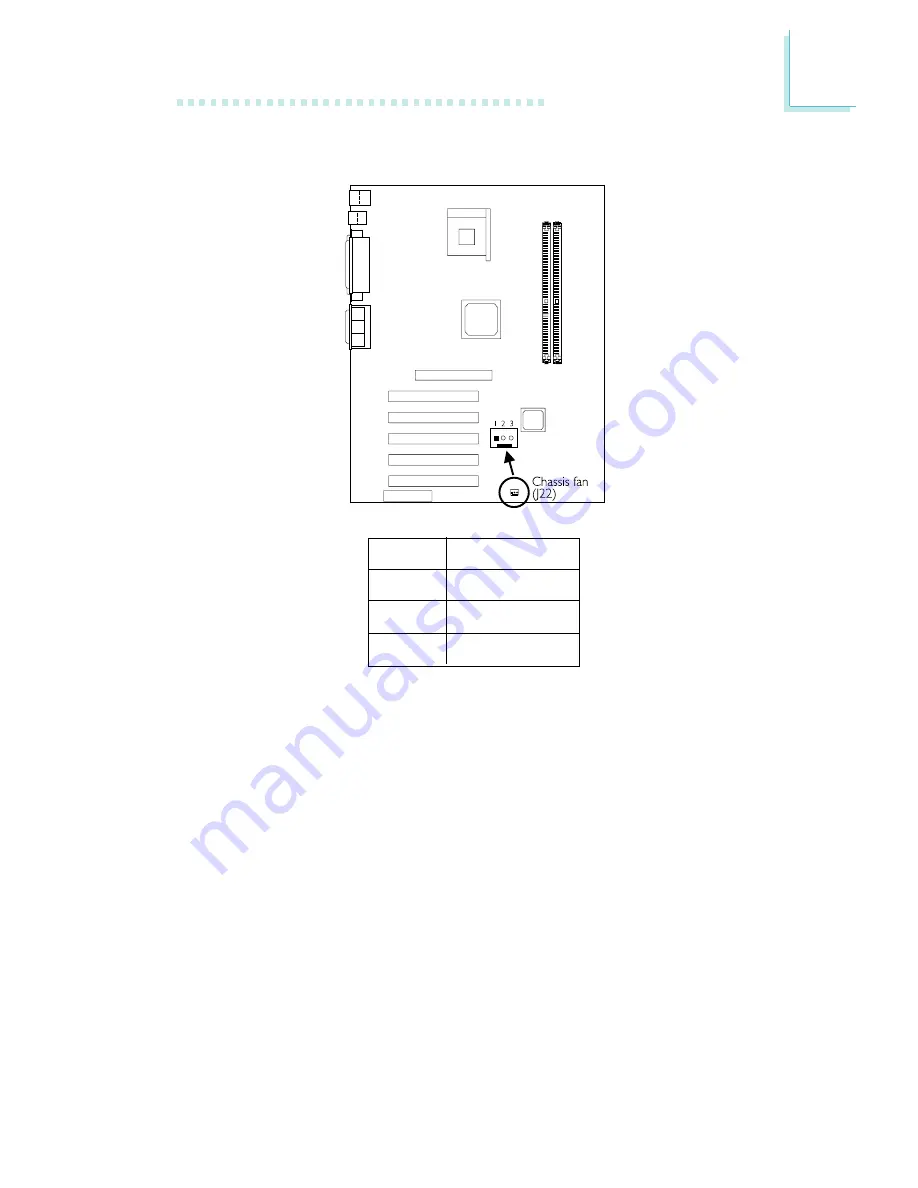
35
2
Hardware Installation
2.8.9 Chassis Fan Connector
Pin
1
2
3
Function
Ground
On/Off
Sense
If you are installing a chassis fan in the system unit, connect the fan’s
connector to location J22 on the system board. The fan will provide
adequate airflow throughout the chassis to prevent overheating the
processor. The system is capable of monitoring and controlling the
speed of the chassis fan. The chassis fan will automatically turn off
once the system enters the Suspend mode.
















































