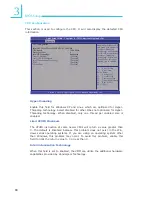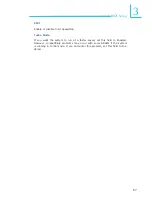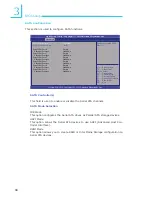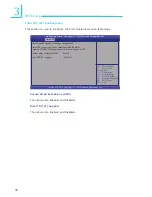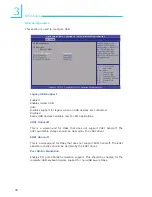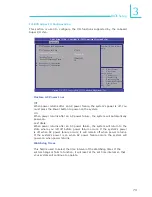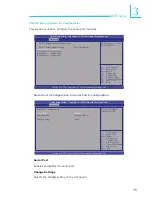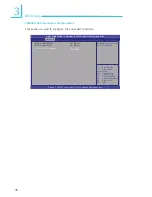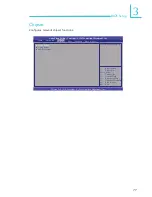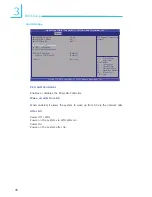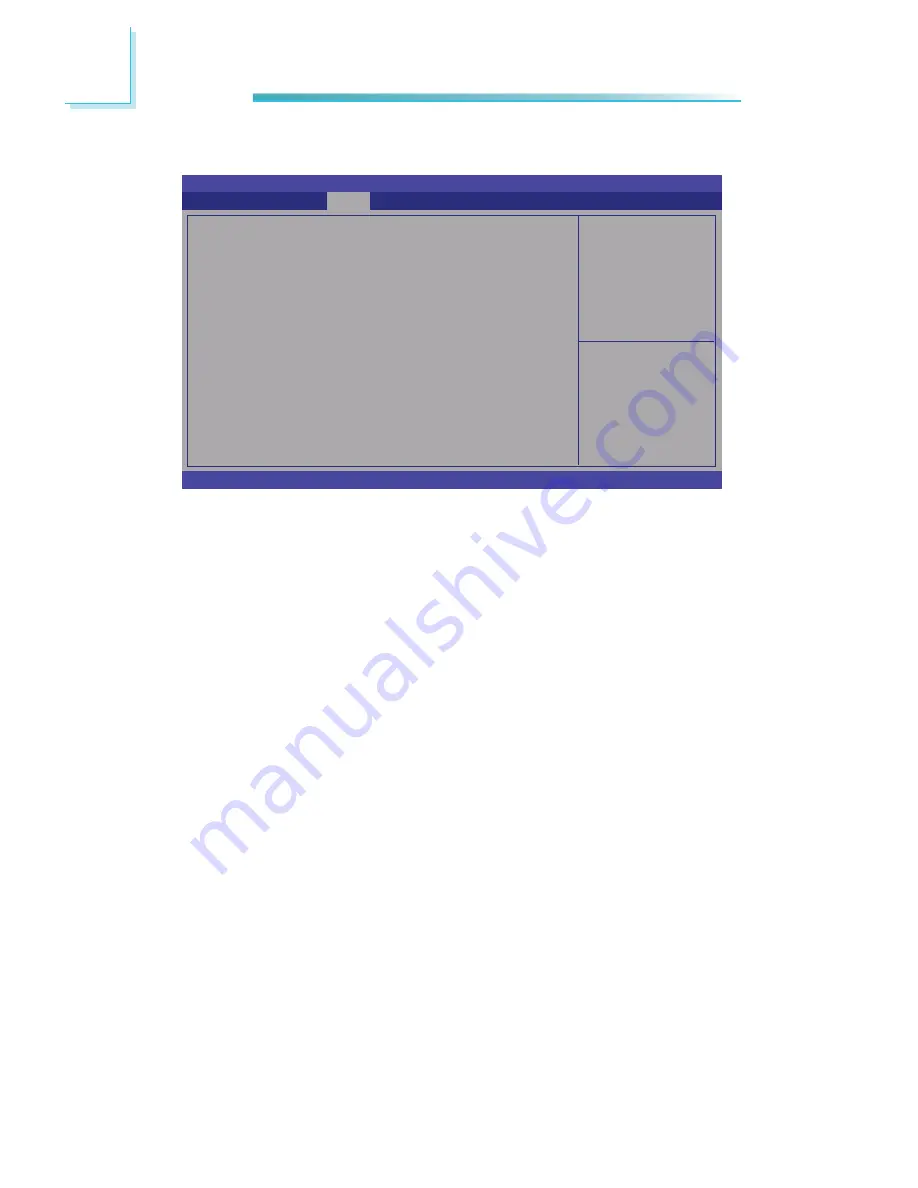
80
3
BIOS Setup
xHCI Mode
Mode of operation of xHCI controller. Options are Smart Auto, Auto, Disabled.
EHCI1 and EHCI2
These fi elds are used to enable or disable USB 2.0.
USB Ports Per-Port Disable Control
Control each of the USB ports (0~13) disabling.
USB Confi guration
Enable or disable XHCI
Pre-Boot Driver support.
Aptio Setup Utility - Copyright (C) 2011 American Megatrends, Inc.
Version 2.14.1219. Copyright (C) 2011 American Megatrends, Inc.
USB Confi guration
XHCI Pre-Boot Driver
xHCI Mode
EHCI1
EHCI2
USB Ports Per-Port Disable Control
[Enabled]
[Smart Auto]
[Enabled]
[Enabled]
[Disabled]
Chipset
Select Screen
Select Item
Enter: Select
+/-: Change Opt.
F1: General Help
F2: Previous
Values
F3: Optimized
Defaults
F4: Save & Exit
ESC: Exit
Содержание MB630-CRM
Страница 1: ...MB630 CRM System Board User s Manual A23330442 ...
Страница 93: ...93 4 Supported Software Auto Run Pages for Windows 7 ...
Страница 95: ...95 4 Supported Software 3 Click Exit ...
Страница 105: ...105 4 Supported Software 4 Click Install to begin the installation 5 After completing installa tion click Finish ...
Страница 117: ...117 4 Supported Software 7 Click Install 8 The setup program is cur rently installing the driver 9 Click Finish ...