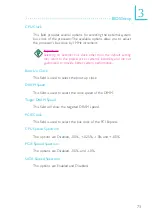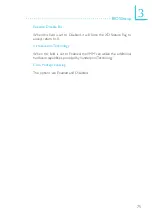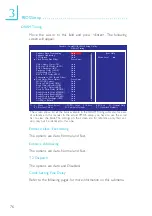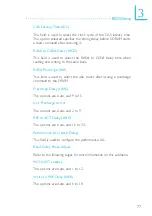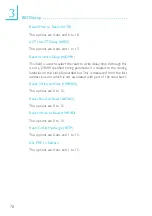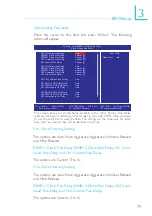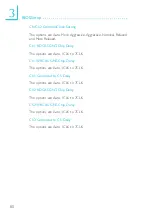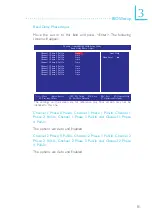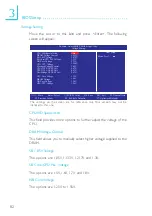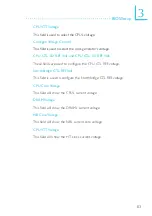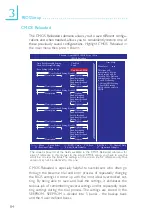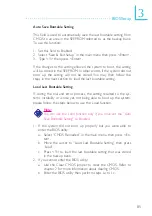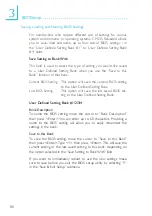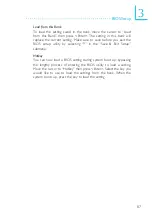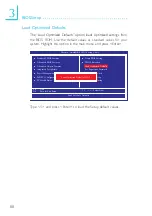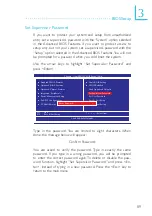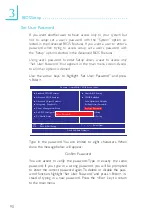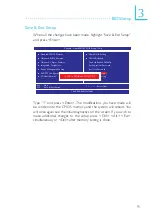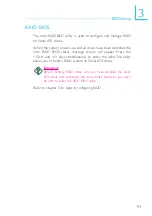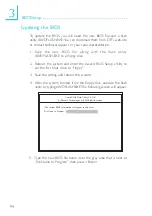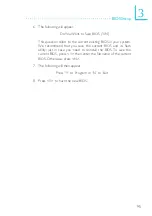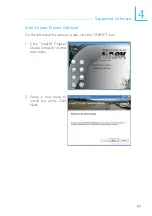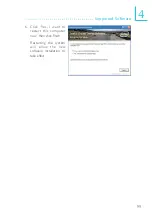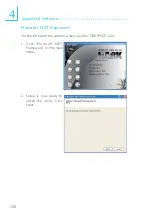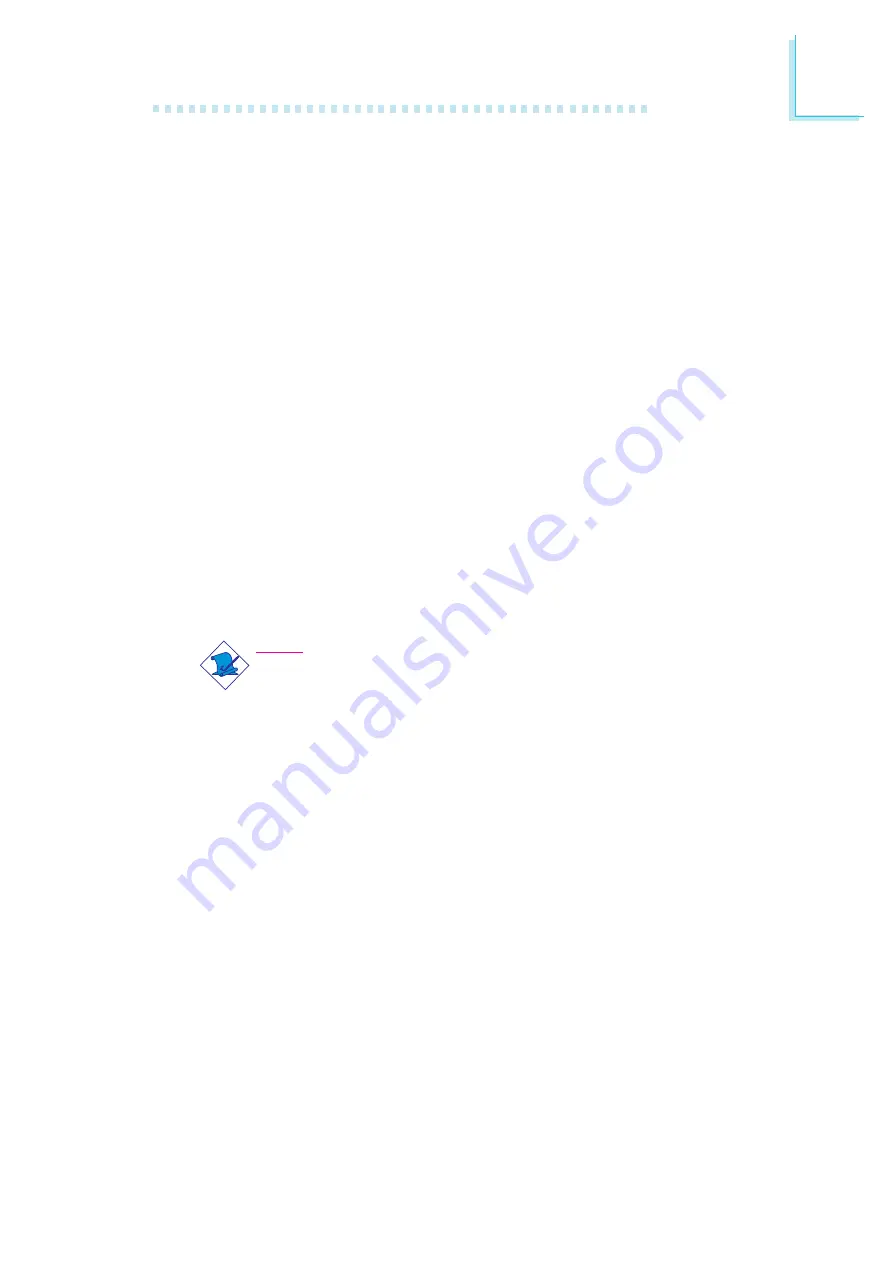
85
3
BIOS Setup
Auto Save Bootable Setting
This field is used to automatically save the last bootable setting from
CMOS to an area in the SEEPROM referred to as the backup bank.
To use this function:
1. Set this field to Enabled.
2. Select “Save & Exit Setup” in the main menu then press <Enter>.
3. Type <Y> then press <Enter>.
If the changes to the setting allowed the system to boot, the setting
will be stored in the SEEPROM. In other words, if the system did not
boot up, the setting will not be stored. You may then follow the
steps in the next section to load the last bootable setting.
Load Last Bootable Setting
If, during the trial and error process, the setting resulted to the sys-
tem’s instability or worse yet, not being able to boot up the system,
please follow the steps below to use the Load function.
Note:
You can use the Load function only if you have set the “Auto
Save Bootable Setting” to Enabled.
1. If the system did not boot up properly but you were able to
enter the BIOS utility:
a. Select “CMOS Reloaded” in the main menu then press <En-
ter>.
b. Move the cursor to “Load Last Bootable Setting” then press
“Load”.
c. Press <Y> to load the last bootable setting that was stored
in the backup bank.
2. If you cannot enter the BIOS utility:
a. Use the Clear CMOS jumper to clear the CMOS. Refer to
chapter 2 for more information about clearing CMOS.
b. Enter the BIOS utility then perform steps 1a to 1c.
Содержание LanParty DK P35 series
Страница 1: ...System Board User s Manual ...
Страница 110: ...110 4 Supported Software 7 Click Finish ...