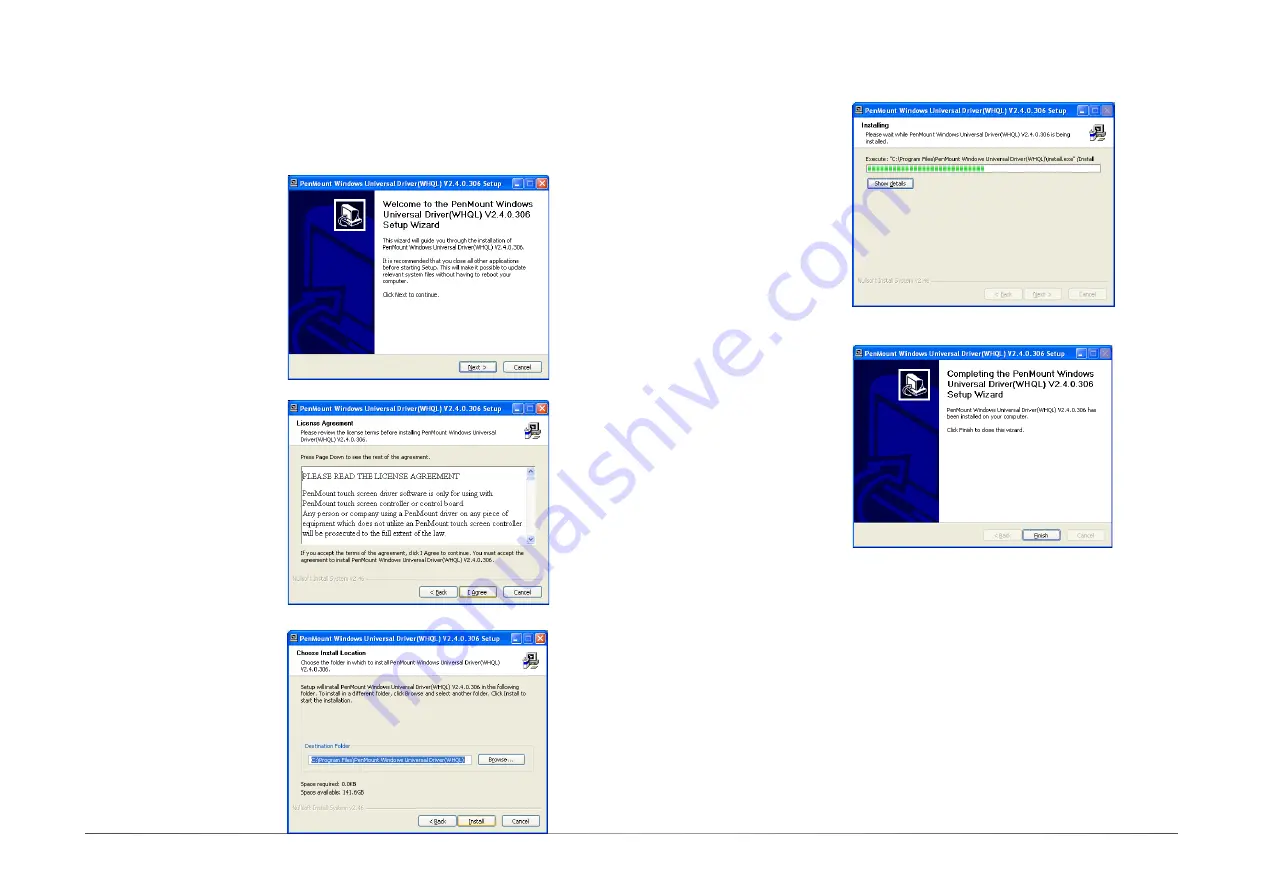
58
User's Manual |
KS-SD
Chapter 8
PenMount Windows Universal Driver
Use these steps to install “PenMount Windows Universal Driver”:
1. Setup is ready to install
the driver. Click “Next”.
2. Click on “I agree”.
3. Click on “Browse” to install
the driver in a different folder
and select another folder.
Click on “Install” to begin the
installation.
4. Setup is currently installing
the utility.
5. After completing the installa-
tion, click “Finish”.
















