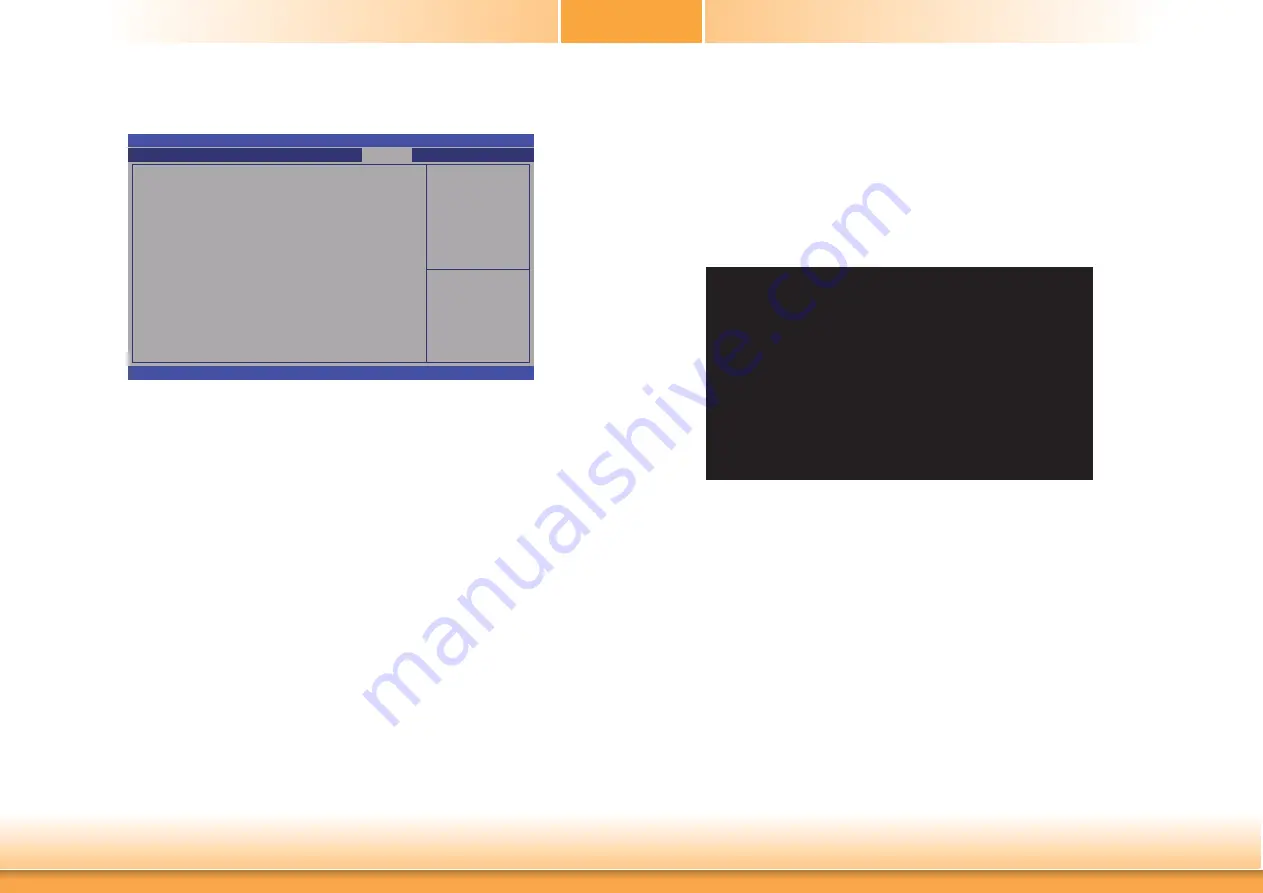
www.dfi .com
48
Chapter 3 BIOS Setup
Chapter 3
Save & Exit
Reset the system after
saving the changes.
Aptio Setup Utility - Copyright (C) 2013 American Megatrends, Inc.
Version 2.16.1240. Copyright (C) 2013 American Megatrends, Inc.
Save Changes and Reset
Discard Changes and Reset
Save Options
Save Changes
Discard Changes
Restore Defaults
Save as User Defaults
Restore as User Defaults
Boot Override
Launch EFI Shell from fi lesystem device
Chipset
Advanced
Main
Boot
Security
Save & Exit
Select Screen
Select Item
Enter: Select
+/-: Change Opt.
F1: General Help
F2: Previous
Values
F3: Optimized
Defaults
F4: Save & Reset
ESC: Exit
Updating the BIOS
To update the BIOS, you will need the new BIOS file and a flash utility, AFUDOS.
EXE. Please contact technical support or your sales representative for the files.
To execute the utility, type:
A:> AFUDOS BIOS_File_Name /b /p /n
then press <Enter>.
C:\AFU\AFUDOS>afudos fi lename /B /P /N
+--------------------------------------------------------------------------------------------------------+
AMI Firmware Update Utility(APTIO) v2.25
Copyright (C)2008 American Megatrends Inc. All Rights Reserved.
+--------------------------------------------------------------------------------------------------------+
|
|
|
|
Reading
fi le ..............................
Erasing
fl ash .............................
Writing
fl ash .............................
Verifying
fl ash ..........................
Erasing BootBlock ....................
Writing BootBlock ....................
Verifying BootBlock .................
C:\AFU\AFUDOS>
done
done
done
done
done
done
done
Save Changes and Reset
To save the changes, select this field and then press <Enter>. A dialog box will
appear. Select Yes to reset the system after saving all changes made.
Discard Changes and Reset
To discard the changes, select this field and then press <Enter>. A dialog box will
appear. Select Yes to reset the system setup without saving any changes.
Restore Defaults
To restore and load the optimized default values, select this field and then press
<Enter>. A dialog box will appear. Select Yes to restore the default values of all the
setup options.
Save as User Defaults
To save changes done so far as user default, select this field and then press <Enter>.
A dialog box will appear. Select Yes to save values as user default.
Restore User Defaults
To restore user default to all the setup options, select this field and then press
<Enter>. A dialog box will appear. Select Yes to restore user default.
Launch EFI Shell from filesystem device
Attempts to launch EFI shell application (Shellx64.efi) from one of the available
filesystem devices.
















































