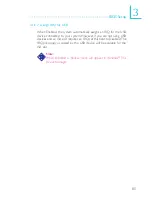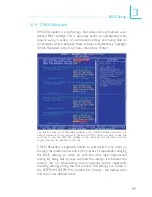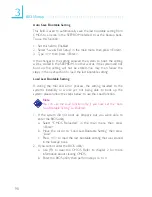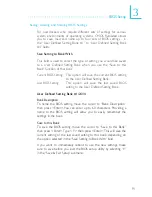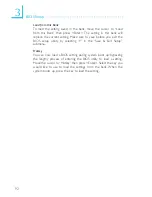96
3
BIOS Setup
3.1.13 Save & Exit Setup
When all the changes have been made, highlight “Save & Exit Setup”
and press <Enter>.
Type “Y” and press <Enter>. The modifications you have made will
be written into the CMOS memory, and the system will reboot. You
will once again see the initial diagnostics on the screen. If you wish to
make additional changes to the setup, press <Ctrl> <Alt> <Esc>
simultaneously or <Del> after memory testing is done.
Содержание K8M800 INFINITY
Страница 1: ...K8M800 INFINITY System Board User s Manual 81810436 ...
Страница 122: ...B 122 Troubleshooting ...