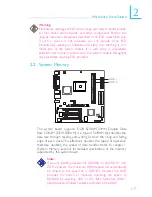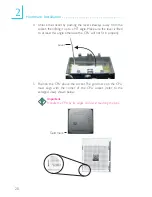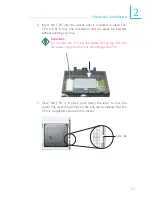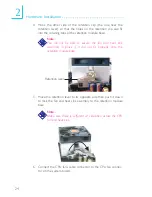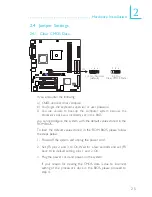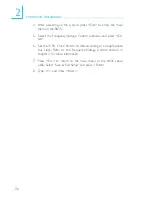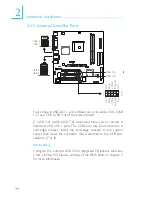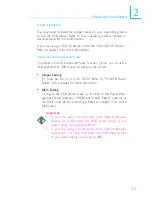21
2
Hardware Installation
6. Insert the CPU into the socket until it is seated in place. The
CPU will fit in only one orientation and can easily be inserted
without exerting any force.
Important:
Do not force the CPU into the socket. Forcing the CPU into
the socket may bend the pins and damage the CPU.
7. Once the CPU is in place, push down the lever to lock the
socket. The lever should click on the side tab to indicate that the
CPU is completely secured in the socket.
Side tab
Содержание K8M800 INFINITY
Страница 1: ...K8M800 INFINITY System Board User s Manual 81810436 ...
Страница 122: ...B 122 Troubleshooting ...