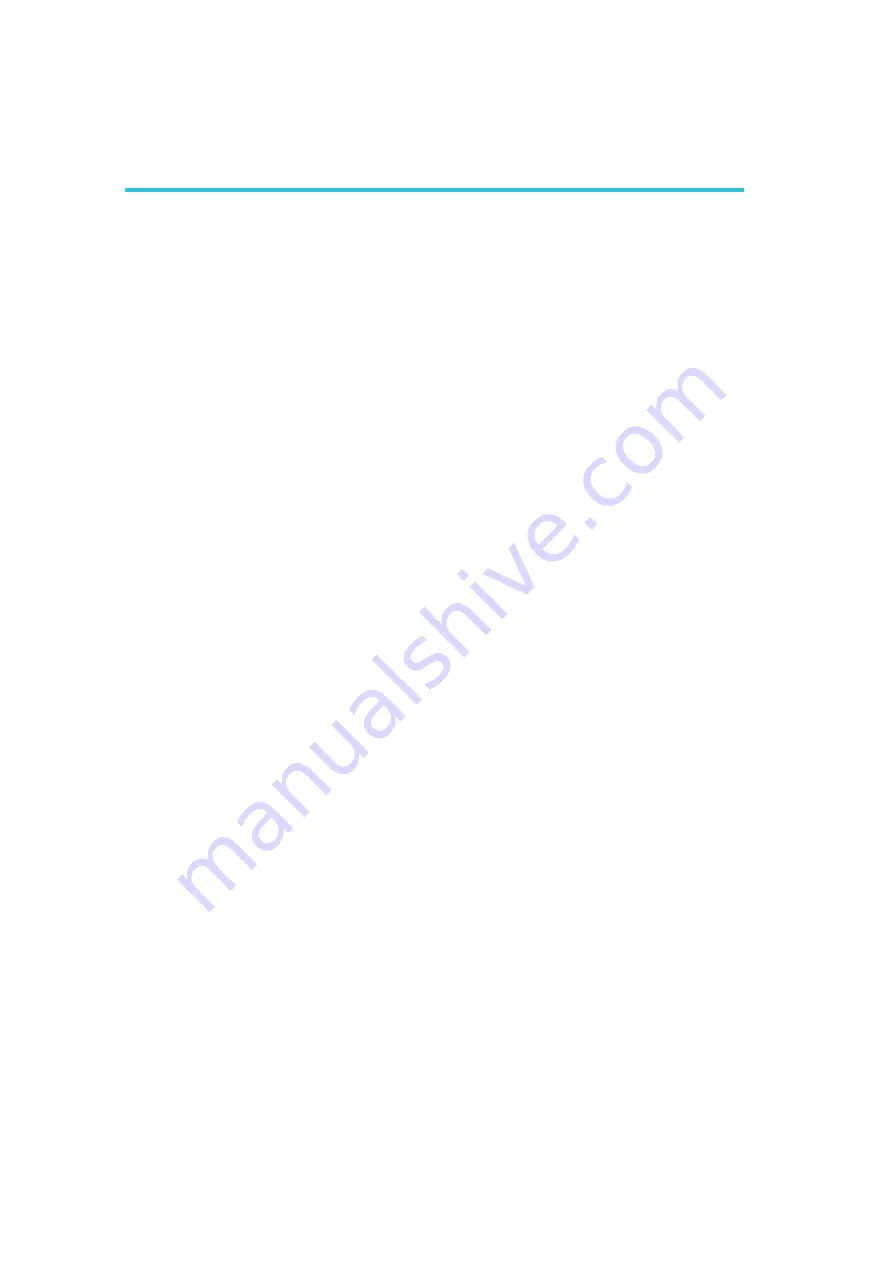
C
112
Troubleshooting
Troubleshooting Checklist
This chapter of the manual is designed to help you with problems
that you may encounter with your personal computer. To efficiently
troubleshoot your system, treat each problem individually. This is to
ensure an accurate diagnosis of the problem in case a problem has
multiple causes.
Some of the most common things to check when you encounter
problems while using your system are listed below.
1. The power switch of each peripheral device is turned on.
2. All cables and power cords are tightly connected.
3. The electrical outlet to which your peripheral devices are con-
nected is working. Test the outlet by plugging in a lamp or other
electrical device.
4. The monitor is turned on.
5. The display’s brightness and contrast controls are adjusted prop-
erly.
6. All add-in boards in the expansion slots are seated securely.
7. Any add-in board you have installed is designed for your system
and is set up correctly.
Monitor/Display
If the display screen remains dark after the system is turned on:
1. Make sure that the monitor’s power switch is on.
2. Check that one end of the monitor’s power cord is properly
attached to the monitor and the other end is plugged into a
working AC outlet. If necessary, try another outlet.
3. Check that the video input cable is properly attached to the
monitor and the system’s display adapter.
4. Adjust the brightness of the display by turning the monitor’s
brightness control knob.
Appendix C - Troubleshooting
Содержание G7L330-B
Страница 1: ...935 G7L332 000G A89020622 G7L330 B System Board User s Manual ...
Страница 16: ...16 2 Hardware Installation System Board Layout Chapter 2 Hardware Installation ...
Страница 101: ...101 4 Supported Software 4 Click Finish Reboot the system for the driver to take effect ...
Страница 105: ...105 4 Supported Software 3 Click Finish Reboot the system for DirectX to take effect ...





































