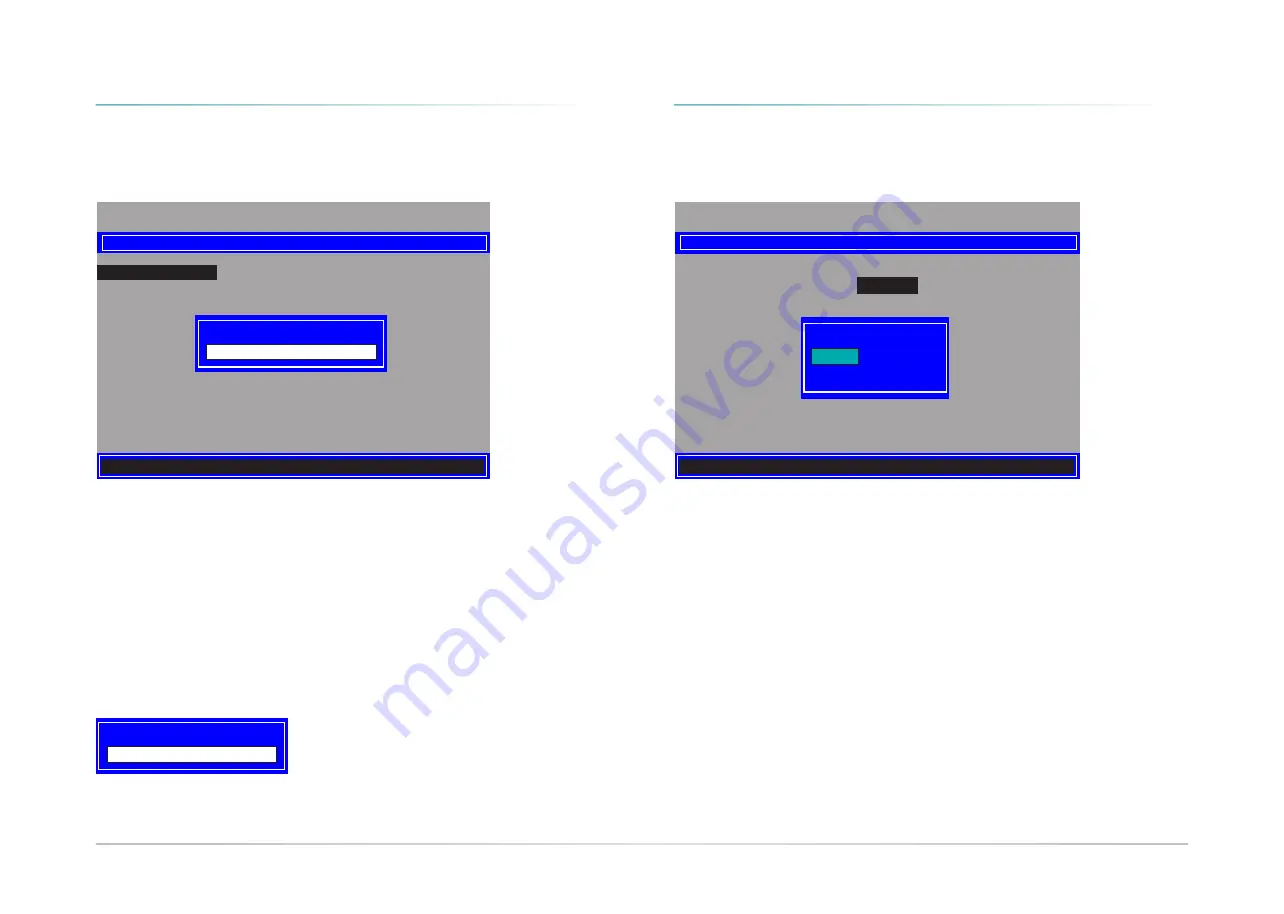
55
User's Manual |
CS632
Chapter 4
INTEL AMT SETTINGS
2. Enter a new password and then press Enter. The password must include
- 8-32 characters;
- Strong 7-bit ASCII characters excluding : , and ” characters;
- At least one digit character (0, 1, ...9);
- At least one 7-bit ASCII non alpha-numeric character, above 0x20, (e.g. !, $, ;);
- At least one lower case and one upper case characters.
3. Enter the new password again to verify the new password.
Verify password
Change ME Password
If you want to change ME password, select
Change ME Password
and then press Enter. A
prompt that requires password input will show up.
1. Enter the current password and then press Enter.
Intel(R) Management Engine BIOS Extension v12.0.0.0010/Intel(R) ME v12.0.40.1433
Copyright(C) 2003-17 Intel Corporation. All Rights Reserved
INTEL(R) ME PLATFORM CONFIGURATION
Change ME Password
Local FW Update <Enabled>
Intel(R) ME New Password
[
↑↓
] =Move Highlight [Enter] =Select Entry [Esc] =Exit
Intel(R) ME Password
Local FW Update
Select
Local FW Update
then press Enter. Select
Enabled
or
Disabled
or
Password Protected
then press Enter.
Intel(R) Management Engine BIOS Extension v12.0.0.0010/Intel(R) ME v12.0.40.1433
Copyright(C) 2003-17 Intel Corporation. All Rights Reserved
Change ME Password
Local FW Update
<Enabled>
[
↑↓
] =Move Highlight <Enter> =Complete Entry [Esc] =Discard Changes
Disabled
Enabled
Password Protected
INTEL(R) ME PLATFORM CONFIGURATION
X
MEBX
X
MEBX
X
Intel(R) ME General Settings
X
Intel(R) ME General Settings















































