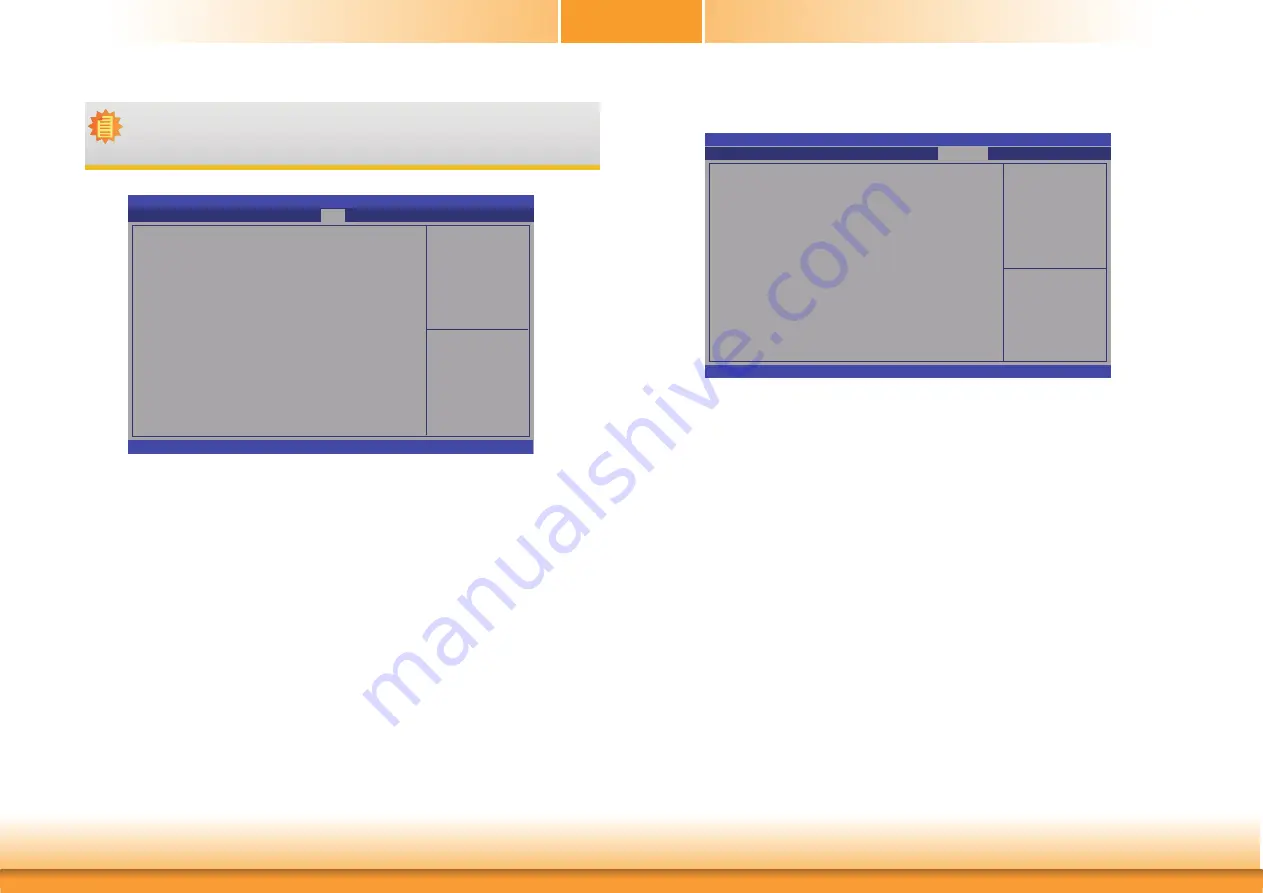
www.d
fi
.com
48
Chapter 3 BIOS Setup
Chapter 3
Save & Exit
Reset the system after
saving the changes
Aptio Setup Utility - Copyright (C) 2019 American Megatrends, Inc.
Version 2.20.1271. Copyright (C) 2019 American Megatrends, Inc.
Save Options
Save Changes and Reset
Discard Changes and Reset
Restore Defaults
Boot Override
Save Setting to
fi
le
Restore Setting from
fi
le
Chipset
Advanced
Main
Security
Boot
Save & Exit
Select Screen
Select Item
Enter: Select
+/- : Change Opt.
F1: General Help
F2: Previous Values
F9: Optimized Defaults
F10: Save & Exit
ESC: Exit
Save Changes and Reset
To save the changes, select this field and then press <Enter>. A dialog box will
appear. Select Yes to reset the system after saving all changes made.
Discard Changes and Reset
To discard the changes, select this field and then press <Enter>. A dialog box will
appear. Select Yes to reset the system setup without saving any changes.
Restore Defaults
To restore and load the optimized default values, select this field and then press
<Enter>. A dialog box will appear. Select Yes to restore the default values of all the
setup options.
Save Setting to file
Select this option to save BIOS configuration settings to a USB flash device.
Restore Setting from file
Select this field to restore setting from the USB flash device.
BGRT Logo
It is used to enable or disable to support display logo with ACPI Boot Graphics Re-
source table.
Boot Graphics Resource
Table
Version 2.20.1271. Copyright (C) 2019 American Megatrends, Inc.
Boot Con
fi
guration
Setup Prompt Timout
Bootup NumLock State
Quiet Boot
Boot Option Priorities
BGRT Logo
Driver Option Priorities
Select Screen
Select Item
Enter: Select
+/- : Change Opt.
F1: General Help
F2: Previous Values
F9: Optimized Defaults
F10: Save & Exit
ESC: Exit
1
[On]
[Enabled]
[Disabled]
Aptio Setup Utility - Copyright (C) 2019 American Megatrends, Inc.
Main
Advanced
Save & Exit
Chipset
Security
Boot
Note:
If "Boot option filter" is set to "UEFI and Legacy" or "UEFI only" and "Quiet
Boot" is set to enabled, "BGRT Logo" will show up for configuration. Refer to the
Advanced > CSM Configuration for more information.






























