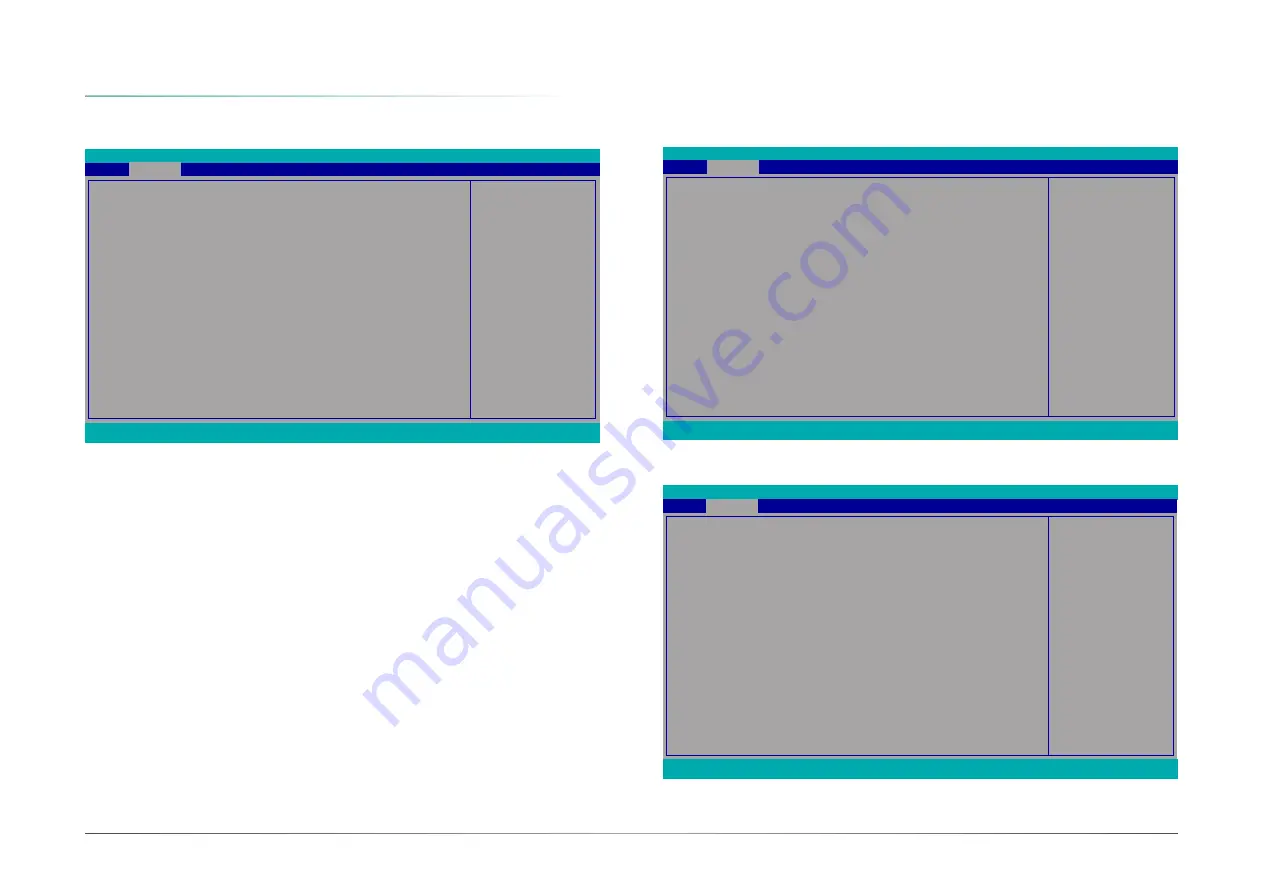
32
Chapter 3
BIOS SETTINGS
User's Manual |
CMS630
InsydeH2O Setup Utility
Rev. 5.0
F1
Help
Esc
Exit
↑/↓
Select Item
←/→
Select Item
F5/F6
Change Values
Enter
Select
X
SubMenu
F9
Setup Defaults
F10
Save and Exit
Determines the action tak-
en when the system power
is off and a PCI Power
Management Enable wake
up event occurs.
ACPI Configuration
Wake On LAN
After G3
Wake On RTC
<Disabled>
<Always On>
<Disabled>
Advanced
ACPI Configuration
Wake On LAN
Enable or Disable this field to allow LAN signal to power up the system.
After G3
This field is to specify what state the system should be in when power is re-applied after a
power failure.
Always On
The system automatically powers on after power failure.
Always Off
The system remains power off after power failure. Power-on signal input is re-
quired to power up the system.
Wake On RTC
When Enabled, the system will automatically wake up from S4/S5 state at a designated time
every day via the Real-time clock (RTC) battery.
[Wake up hour/minute/second]
Configure the time of day the system will wake on RTC. This field will only appear when “Wake
On RTC” is enabled.
X
Advanced
InsydeH2O Setup Utility
Rev. 5.0
F1
Help
Esc
Exit
↑/↓
Select Item
←/→
Select Item
F5/F6
Change Values
Enter
Select
X
SubMenu
F9
Setup Defaults
F10
Save and Exit
Wake on RTC from S4/S5
in everyday. It will over
-
ride the OS schedule for
RTC wake.
Advanced
ACPI Configuration
Wake On LAN
After G3
Wake On RTC
Wake up hour
Wake up minute
Wake up second
<Enabled>
<Always On>
<Enabled>
[0]
[0]
[0]
InsydeH2O Setup Utility
Rev. 5.0
F1
Help
Esc
Exit
↑/↓
Select Item
←/→
Select Item
F5/F6
Change Values
Enter
Select
X
SubMenu
F9
Setup Defaults
F10
Save and Exit
Support display logo with
ACPI BGRT table.
Advanced
ACPI Configuration
Wake On LAN
After G3
BGRT Logo
Wake On RTC
Wake up time
<Enabled>
<Always On>
<Enabled>
<Enabled>
[00:00:00]
















































