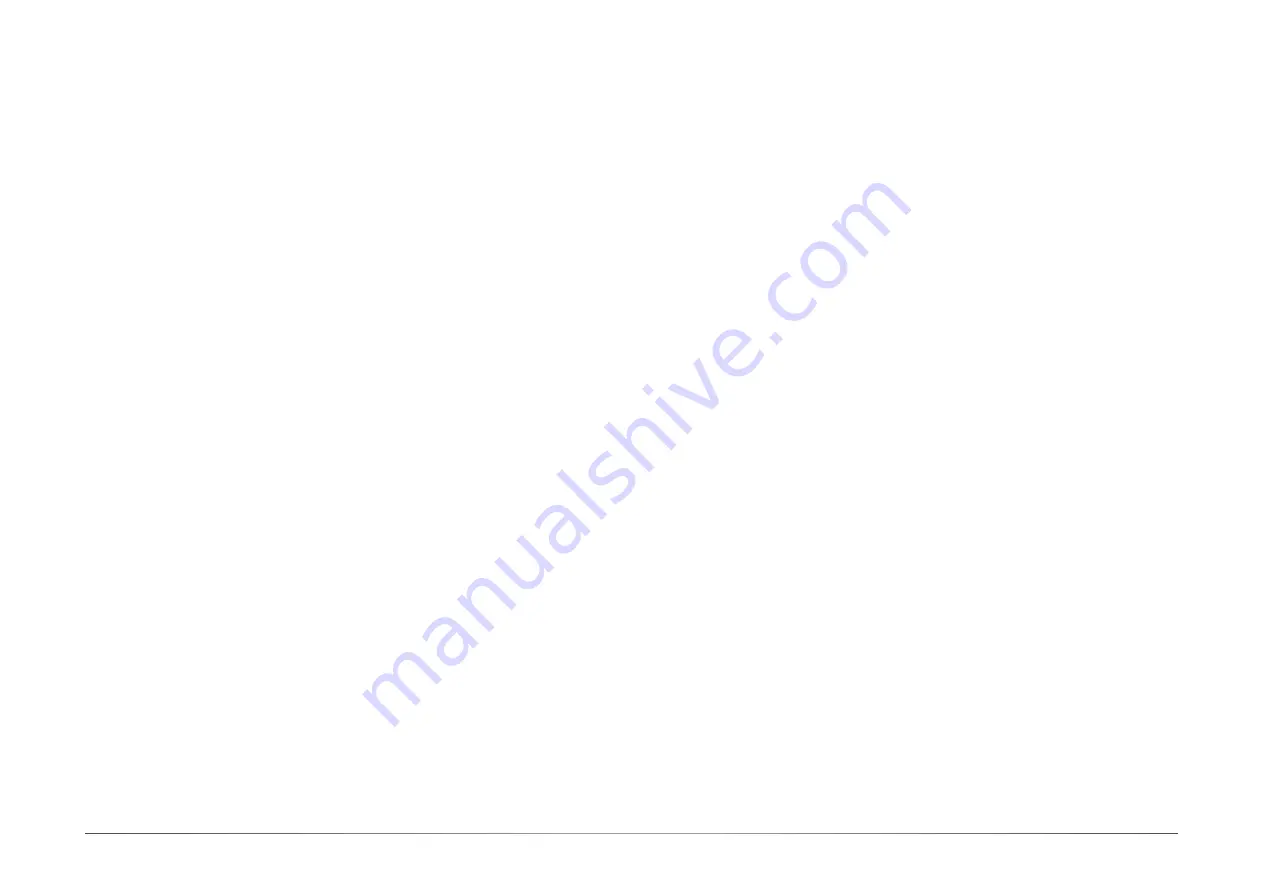
3
User's Manual |
CMS630
Table of Contents
Chapter 1 - Introduction................................................................................................................6
Specifications .........................................................................................................................6
Features ..................................................................................................................................8
Block Diagram ........................................................................................................................9
Chapter 2 - Hardware Installation ................................................................................................8
Board Layout...........................................................................................................................8
System Memory .....................................................................................................................9
Installing the DIMM Module ...........................................................................................9
Removing the DIMM Module ........................................................................................10
CPU ........................................................................................................................................11
Installing the CPU Fan and Heat Sink ..........................................................................11
Jumper Settings ...................................................................................................................12
CLEAR CMOS Data ........................................................................................................12
COM1/COM2 RS232/422/485 Select ..........................................................................13
COM1/COM2 RS232 Power Select ..............................................................................14
DIO Power & Voltage - JP11/12/13/14/15..................................................................15
AT/ATX Mode - JP26 .....................................................................................................15
PWM Control - JP23 ......................................................................................................16
InnoAGE HDR1 ...............................................................................................................16
M2 Connector Power Control - M2JP1 / M2JP2 ........................................................17
Rear I/O Ports .......................................................................................................................18
USB Ports .......................................................................................................................19
Graphics Interfaces .......................................................................................................20
COM1 ..............................................................................................................................20
RJ45 LAN Ports .............................................................................................................21
Audio .............................................................................................................................21
Internal I/O Connectors .......................................................................................................22
SATA (Serial ATA) ..........................................................................................................22
Digital I/O Connector .....................................................................................................22
COM (Serial) ports .........................................................................................................23
Cooling Fan Connectors ................................................................................................24
Power Connector ...........................................................................................................24
Front Panel .....................................................................................................................25
S/PDIF Connector ..........................................................................................................25
LPC Connector ...............................................................................................................26
PS2 ..................................................................................................................................26
Innoage HDD Power ......................................................................................................27
Expansion Slots .............................................................................................................28
Installing the M.2 Module .............................................................................................28
Battery ............................................................................................................................29
Chapter 3 - BIOS Setup ...............................................................................................................30
Overview ...............................................................................................................................30
Main .......................................................................................................................................31
Advanced .............................................................................................................................31
ACPI Configuration ........................................................................................................32
CPU Configuration .........................................................................................................33
Video Configuration .......................................................................................................33
Audio Configuration.......................................................................................................34
SATA Configuration .......................................................................................................34
USB Configuration .........................................................................................................35
USB Power Control ........................................................................................................35
PCI Express Configuration ............................................................................................36
System Agent (SA) Configuration ................................................................................37
ME Configuration ...........................................................................................................37
Active Management Technology Support ...................................................................38
MEBX Configuration ......................................................................................................38
Debug Configuration .....................................................................................................39
UEFI Device Manager ....................................................................................................39
SIO NCT6126D ...............................................................................................................40
Console Redirection ......................................................................................................42
Security .................................................................................................................................43
Boot .......................................................................................................................................43
Exit .........................................................................................................................................45
Updating the BIOS ................................................................................................................45
Notice: BIOS SPI ROM..........................................................................................................45
Chapter 4 - RAID ..........................................................................................................................46
RAID Levels Explanation ......................................................................................................46
Setup Procedure ...................................................................................................................46




































