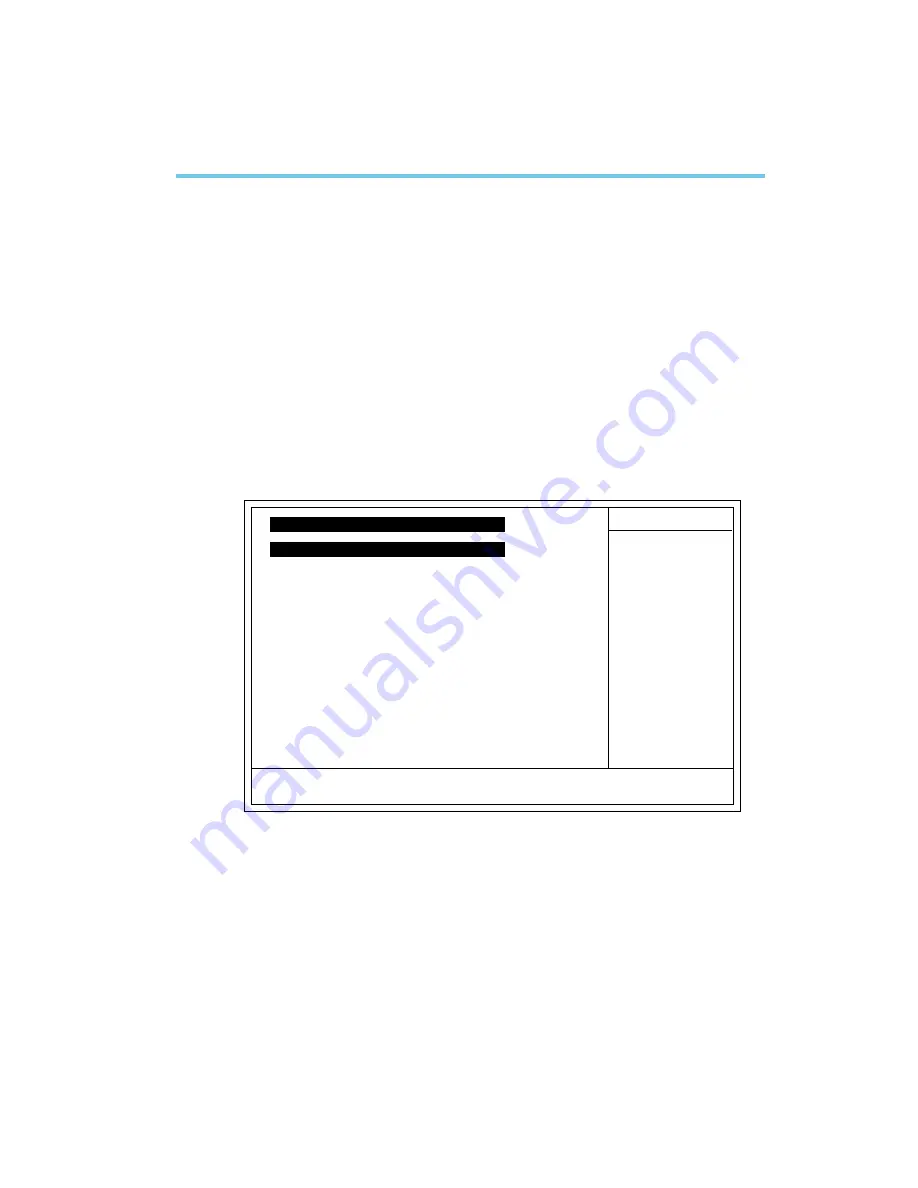
)
Using the Suspend to RAM Function
89
A.1 Using the Suspend to RAM Function
If you are using the Windows
®
98 operating system, please follow
the steps below.
1.
Select Power Management Setup in the main menu screen and
press <Enter>.
2.
In the ACPI Function field, select Enabled.
3. In the ACPI Suspend Type field, select S3(STR).
Appendix A - Using the Suspend to RAM Function
4.
Press <Esc> to return to the main menu.
5. Select Save & Exit Setup and press <Enter>. Type <Y> and
press <Enter>.
6.
Install Windows
®
98 by typing the following parameter. This is
to ensure that the ACPI function is supported.
[drive]:>setup /p j
If you have previously installed Windows
®
98, you need to
upgrade the system in order to support ACPI. Please contact
Microsoft for upgrade information.
The settings on the screen are for reference only. Your version may not be
identical to this one.
CMOS Setup Utility - Copyright (C) 1984-2000 Award Software
Power Management Setup
ACPI Function
Power Management
ACPI Suspend Type
PM Control by APM
Video Off Option
Video Off Method
MODEM Use IRQ
Soft-Off By PWRBTN
PWR Lost Resume State
Wake Up Events
Enabled
Press Enter
S3(STR)
Yes
Suspend -> Off
V/H SYNC+Blank
3
Instant-off
Keep Off
Press Enter
Item Help
Menu Level
↑↓→←
Move
F6:Fail-Safe Defaults
F7:Optimized Defaults
F1:General Help
Enter:Select
F5:Previous Values
+/-/PU/PD:Value
F10:Save
ESC:Exit
K
K
Содержание AM75-EC
Страница 1: ...AM75 EC AM75 TC Rev A System Board User s Manual 48110117...
Страница 16: ...16 Hardware Installation AM75 TC Uses VIA KM133A VT8365A and VT82C686B supports 100MHz 133MHz FSB CPUs...
Страница 26: ...26 Hardware Installation 2 8 Ports and Connectors 2 8 1 Serial Ports COM 2 J50 COM 1 Serial Port...

























