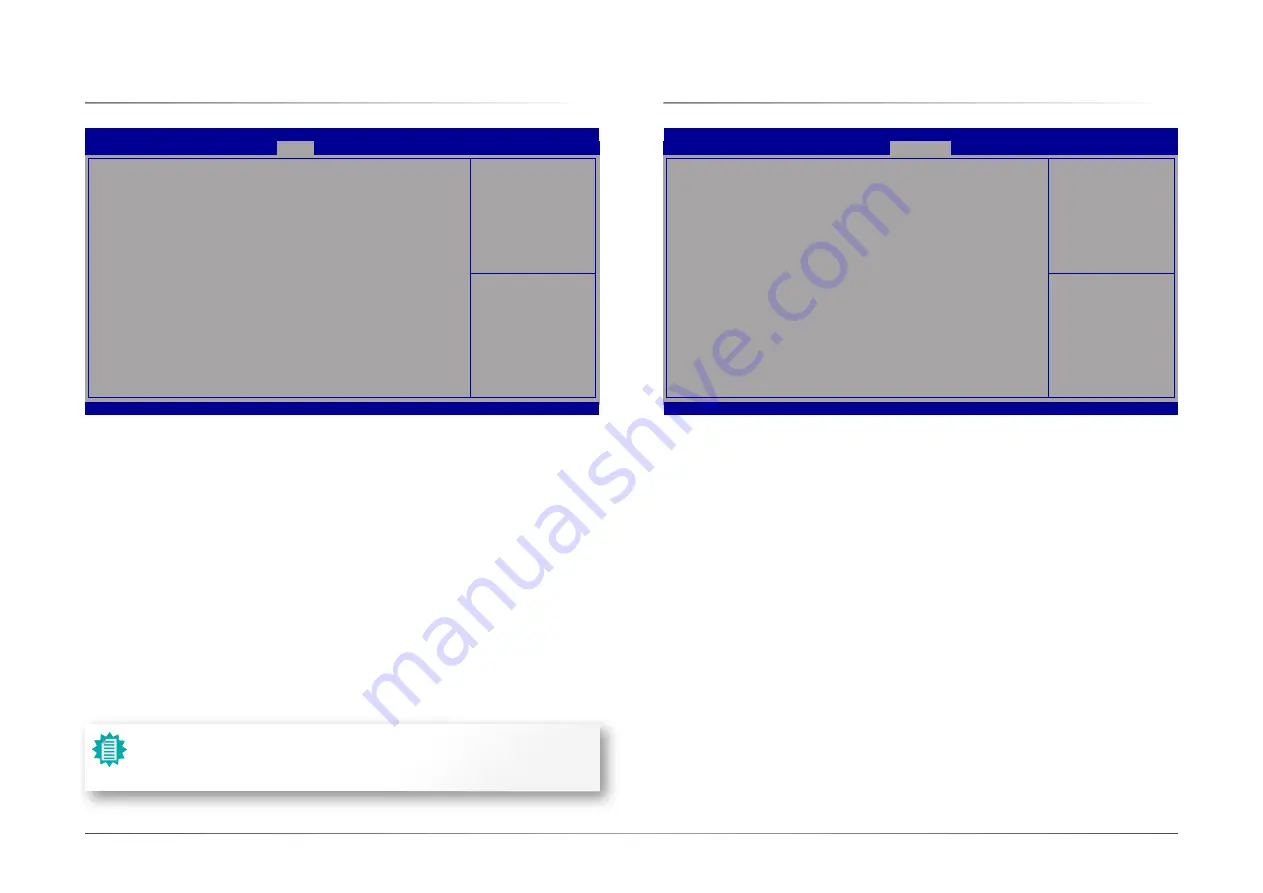
45
Chapter 3
BIOS SETTING
User's Manual |
AL701
Aptio Setup Utility - Copyright (C) 2020 American Megatrends, Inc.
→←: Select Screen
↑↓: Select Item
Enter: Select
+/- : Change Opt.
F1: General Help
F2: Previous Values
F9: Optimized Defaults
F10: Save & Reset
ESC: Exit
Security
Chipset
Boot
Save & Exit
Main
Version 2.20.1273. Copyright (C) 2020 American Megatrends, Inc.
Advanced
Aptio Setup Utility - Copyright (C) 2020 American Megatrends, Inc.
→←: Select Screen
↑↓: Select Item
Enter: Select
+/- : Change Opt.
F1: General Help
F2: Previous Values
F9: Optimized Defaults
F10: Save & Reset
ESC: Exit
Security
Chipset
Boot
Save & Exit
Main
Version 2.20.1273. Copyright (C) 2020 American Megatrends, Inc.
Advanced
X
Boot
Setup Prompt Timeout
Set the number of seconds to wait for the setup activation key. 65535 (0xFFFF) denotes indefi-
nite waiting.
Bootup NumLock State
Select the keyboard NumLock state: On or Off.
Quiet Boot
This section is used to enable or disable quiet boot option.
Boot Option Priorities
Rearrange the system boot order of available boot devices. Please enable the devices that you
wish to set as boot devices in the "Advanced > CSM Configuration" submenu.
BGRT Logo
It is used to enable or disable the support of display logo with ACPI BGRT table.
The number of seconds
that the firmware will wait
before booting the original
default boot selection.
Boot Configuration
Setup Prompt Timeout
Bootup NumLock State
Quiet Boot
Boot Option Priorities
BGRT Logo
Save Options
Save Changes and Reset
Discard Changes and Reset
Default Options
Restore Defaults
1
[Off]
[Enabled]
[Disabled]
X
Save & Exit
Reset the system after
saving the changes
Save Changes and Reset
To save the changes, select this field and then press <Enter>. A dialog box will appear. Select
Yes to reset the system after saving all changes made.
Discard Changes and Reset
To discard the changes, select this field and then press <Enter>. A dialog box will appear. Se-
lect Yes to reset the system setup without saving any changes.
Restore Defaults
To restore and load the optimized default values, select this field and then press <Enter>. A dia-
log box will appear. Select Yes to restore the default values of all the setup options.
Note:
If “Boot option filter” of “CSM Configuration” is set to “UEFI and Legacy” or “UEFI
only”, and “Quiet Boot” is set to enabled, “BGRT Logo” will show up for configura-
tion. Refer to the Advanced > CSM Configuration submenu for more information.
















