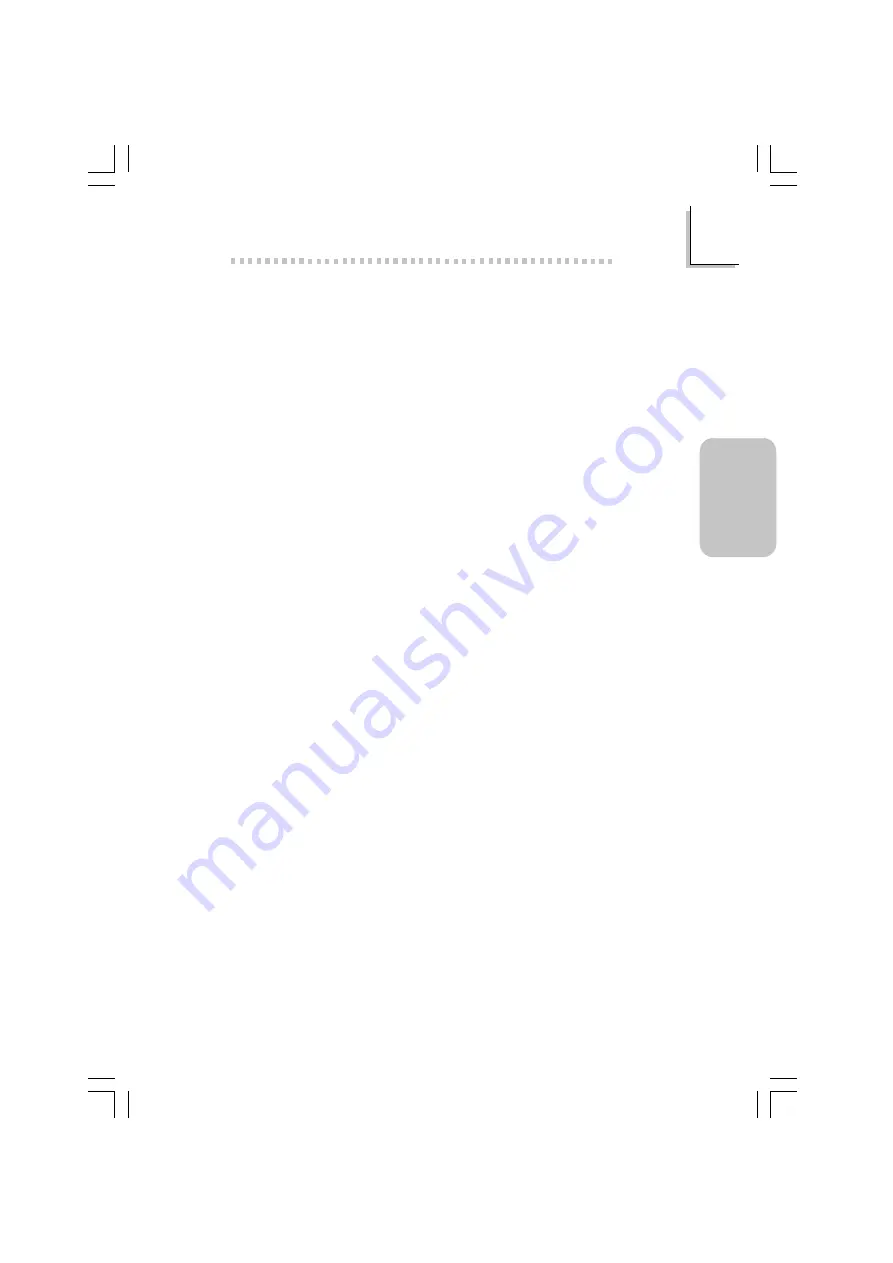
39
2
English
English
2.. Follow the prompts on the screen to complete installation.
3. Reboot the system for the driver to take effect.
2.4.4 Realtek LAN Drivers
The LAN drivers for Windows
ME, Windows
2000 and Windows
XP support “Autorun”.
To install the Realtek LAN driver, please follow the steps below.
1. Click “Realtek LAN Drivers”. The “InstallShield Wizard” screen will
appear.
2. Follow the prompts on the screen to complete installation.
3. Reboot the system for the driver to take effect.
The LAN drivers for Windows
98, Windows
98 SE, Windows
NT
4.0 does not suppor t “Autorun”. Once the system has
detected the Realtek RTL8100 fast ethernet controller, it will prompt
you to install the driver for the operating system you are using. The
driver is in the “RTL8100” root directory of the CD. Please refer to
README for the exact location of the drivers.
2.4.5 VIA USB 2.0 Drivers
If you are using a USB 2.0 device, you must install the USB 2.0
driver.
To install the USB 2.0 driver, please follow the steps below.
1. Click “VIA USB 2.0 Drivers”. The “Welcome” screen will appear.
2. Follow the prompts on the screen to complete installation.
3. Reboot the system for the driver to take effect.
2.4.6 Promise RAID Drivers
Please refer to the README in the FastTrak Driver director y of the
CD as well as the RAID User’s Manual contained in the same CD.






























