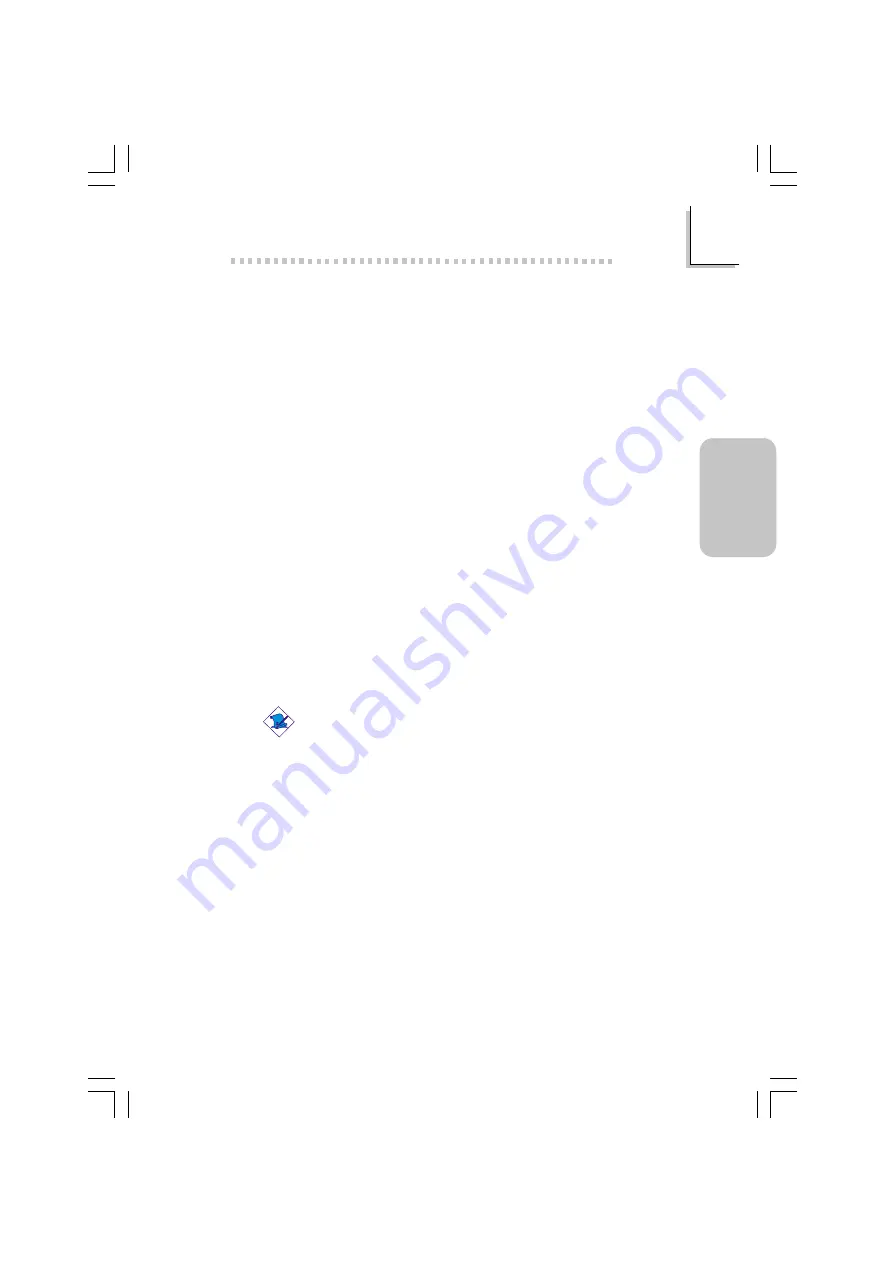
37
2
English
English
2.4 Supported Softwares
The CD that came with the system board contains drivers, utilities
and software applications required to enhance the performance of
the system board.
Insert the CD into a CD-ROM drive. The autorun screen (Main
Board Utility CD) will appear. If after inserting the CD, "Autorun" did
not automatically start (which is, the Main Board Utility CD screen
did not appear), please go directly to the root directory of the CD
and double-click "Setup".
2.4.1 Hardware Monitor
The Hardware Monitor utility is capable of monitoring the system’s
hardware conditions such as the temperature of the CPU and
system, voltage, and speed of the CPU and chassis fans. It also
allows you to manually set a range to the items being monitored. If
the values are over or under the set range, a warning message will
pop-up. The utility can also be configured so that a beeping alarm
will sound whenever an error occurs. We recommend that you use
the “Default Setting” which is the ideal setting that would keep the
system in good working condition.
Note:
Use this utility only in Windows
®
®
®
®
®
95, Windows
®
®
®
®
®
98, Windows
®
®
®
®
®
98 SE, Windows
®
®
®
®
®
ME, Windows
®
®
®
®
®
2000 or Windows NT
®
®
®
®
®
4.0
operating system.
To install Hardware Monitor, please follow the steps below.
1. Click “Hardware Monitor”. The “Hardware Monitor” screen will
appear.
2. Follow the prompts on the screen to complete installation.
3. Reboot the system for the driver to take effect.
2.4.2 VIA
®
Service Pack
The VIA
®
Service Pack contains the following drivers.
• VIA ATAPI Vendor Support Driver






























