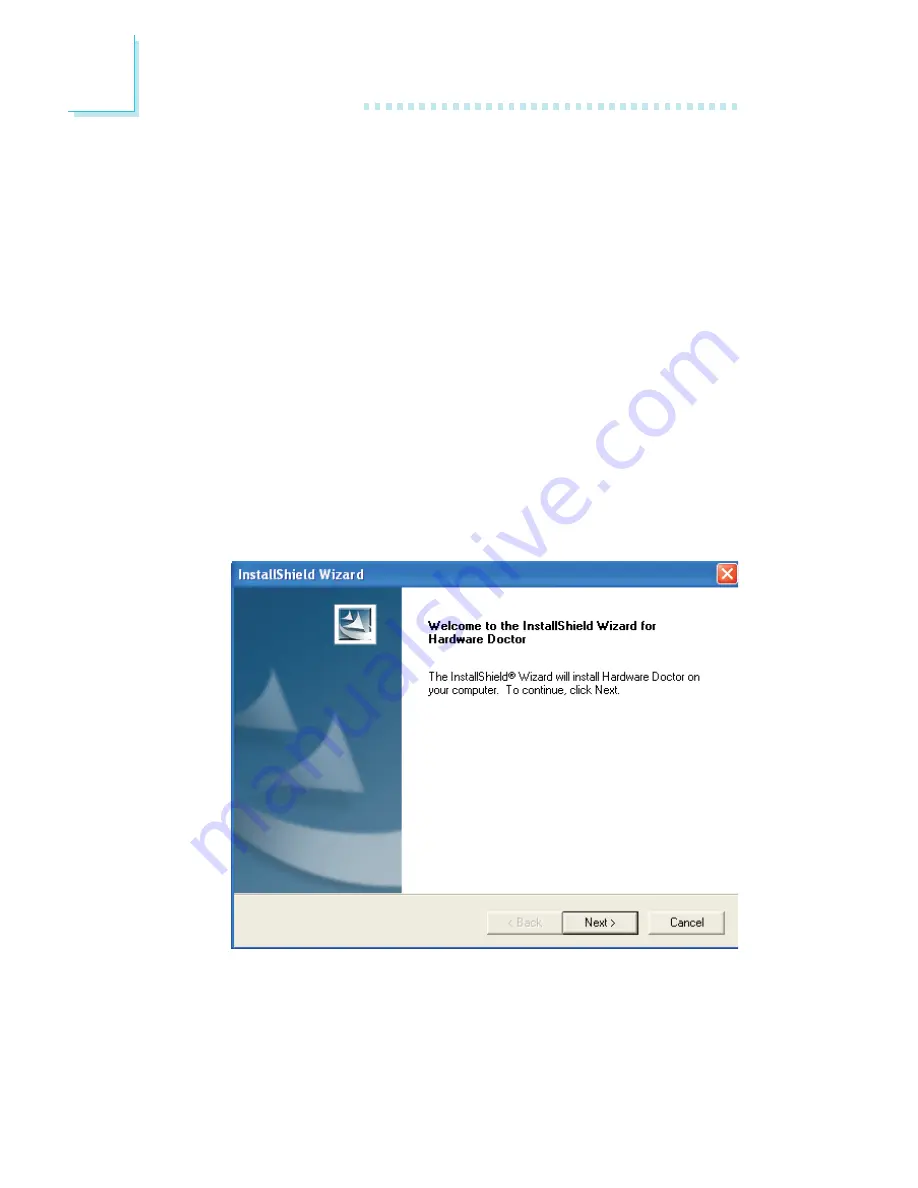
100
4
Supported Software
4.1.5 Hardware Monitor
The system board comes with the Hardware Monitor utility con-
tained in the provided CD. This utility is capable of monitoring the
system’s “health” conditions and allows you to manually set a range
(Highest and Lowest Limit) to the items being monitored. If the
settings/values are over or under the set range, a warning message
will pop-up. The utility can also be configured so that a beeping
alarm will sound whenever an error occurs. We recommend that you
use the “Default Setting” which is the ideal setting that would keep
the system in good working condition.
To install, please follow the steps below.
1. On the left side of the autorun screen, click the “TOOLS” icon.
2. Click “Hardware Monitor” on the main menu. The following screen
will appear.
3. Follow the prompts on the screen to complete installation.
4. Reboot the system for the driver to take effect.











































