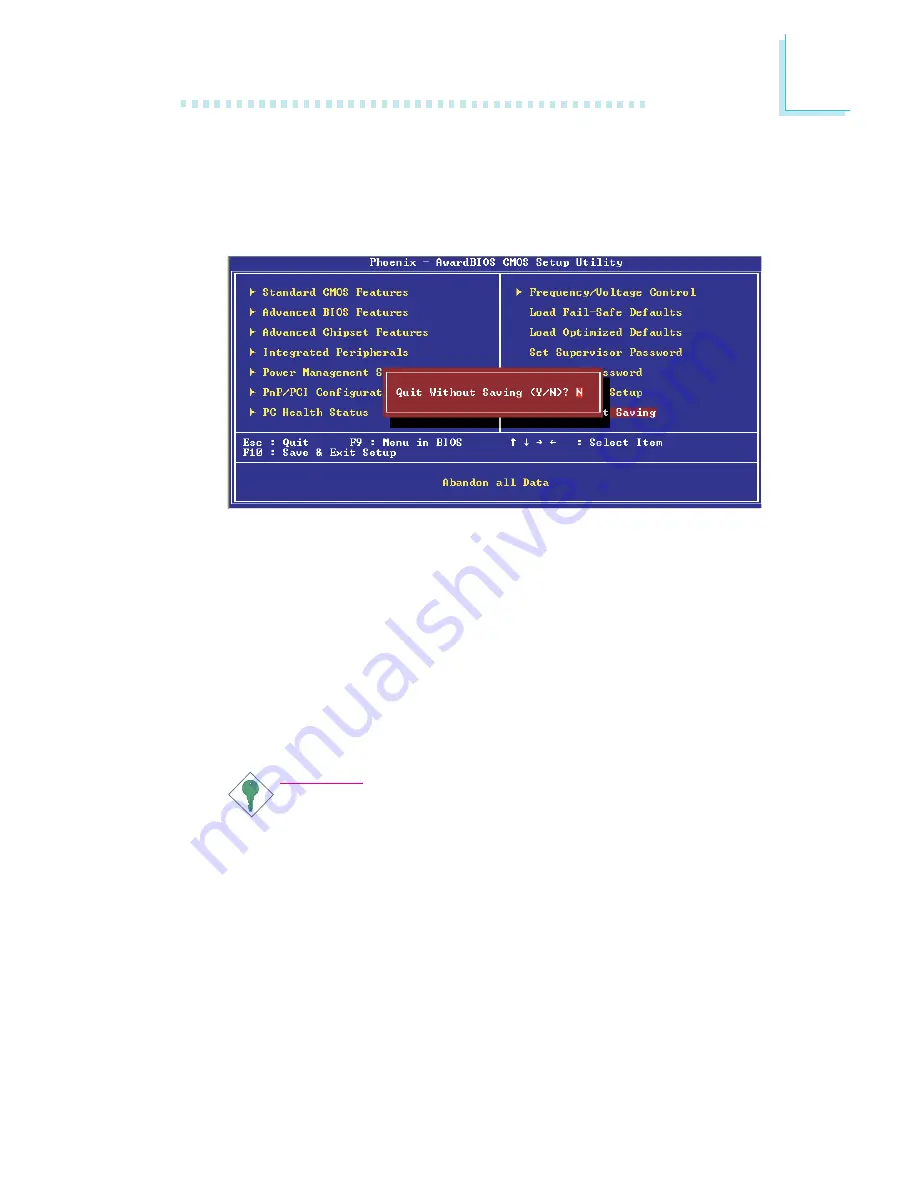
103
3
BIOS Setup
Exit Without Saving
When you do not want to save the changes you have made,
highlight “Exit Without Saving” and press <Enter>.
Type “Y” and press <Enter>. The system will reboot and you will
once again see the initial diagnostics on the screen. If you wish to
make any changes to the setup, press <Ctrl> <Alt> <Esc> simulta-
neously or <Del> aft
er memory testing is done.
Intel RAID BIOS Setting Utility
The Intel RAID BIOS Setting Utility is used to configure and manage
RAID on Serial ATA drives.
Important:
Before you run the Intel RAID BIOS Setting Utility, make sure
the Serial ATA settings in the Integrated Peripherals submenu
(“OnChip IDE Device” section) of the Award BIOS is configured
properly.
After you power up the system and all hard disk drives have been
detected, the Intel RAID BIOS status message screen will appear.
Press the <Ctrl> and <I> keys simultaneously to enter the utility.
The utility allows you to build a RAID system with Windows
®
XP or
Windows
®
2000 installed on a RAID 0 or RAID 1 Volume using
two Serial ATA (SATA) hard drives.






























