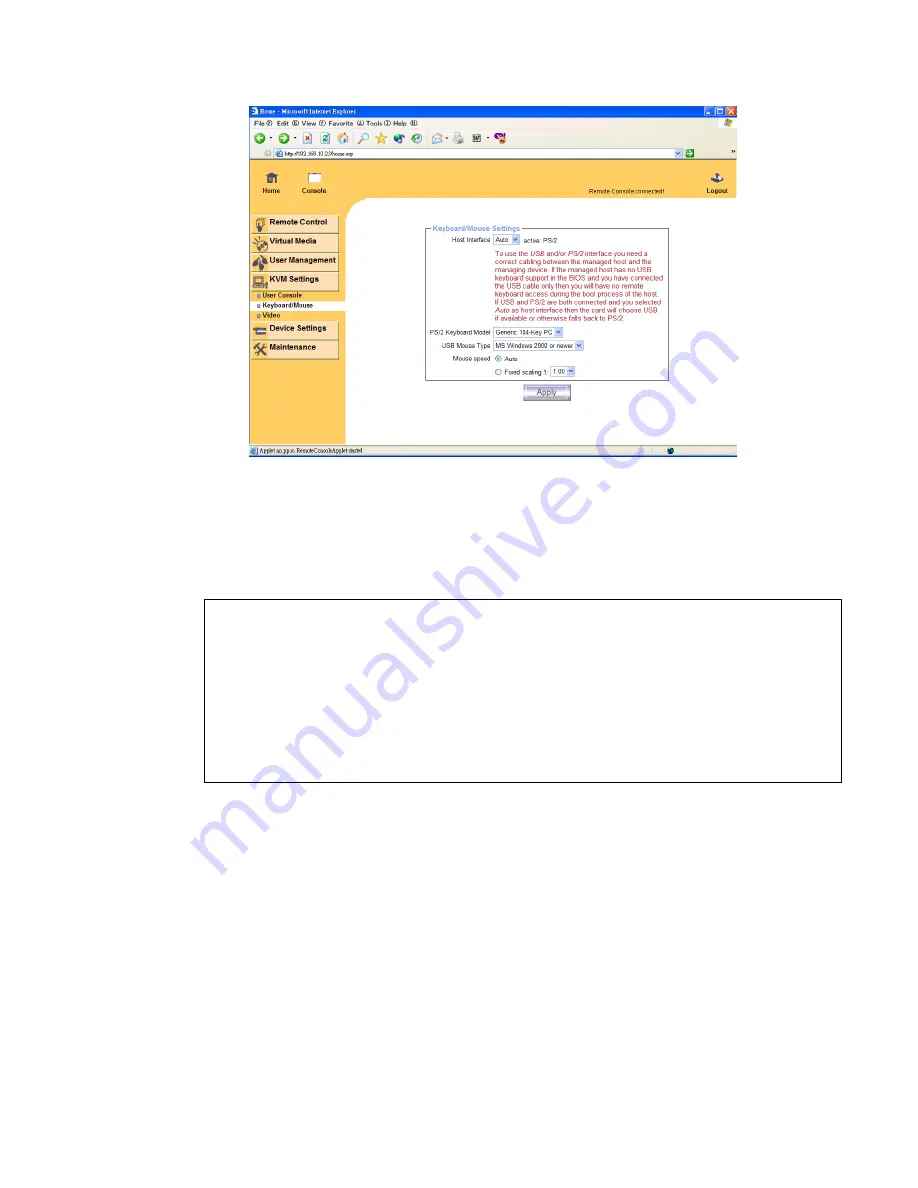
Single port KVM over IP switch
6.4.3 Keyboard/Mouse
Figure 6-17. Keyboard and Mouse Settings
Host Interface
Enables a certain interface the mouse is connected to. You can choose between “ Auto ”
for automatic detection, “ USB ” for an USB mouse, and “ PS/2 ” for a PS/2 mouse.
Warning
To use the USB and/or PS/2 interface you need a correct cabling between the
managed host and the managing device. If the managed host has no USB
keyboard support in the BIOS and you have connected the USB cable only then
you will have no remote keyboard access during the boot process of the host. If
USB and PS/2 are both connected and you selected “ Auto ” as host interface,
then the card will select “ USB ” if available or otherwise falls back to “ PS/2 ”.
To get USB remote keyboard access during the boot process of the host, the following
conditions must be fulfilled:
• the host bios must have USB keyboard support
• the USB cable must be connected or must be selected in the Host interface option
PS/2 Keyboard Model
Enables a certain keyboard layout. You can choose between “ Generic 101-Key PC ” for
a standard keyboard layout, “ Generic 104-Key PC ” for a standard keyboard layout
extendend by three additional windows keys, “ Generic 106-Key PC ” for a japanese
keyboard, and “ Apple Macintosh ” for the Apple Macintosh.
USB Mouse Type
Enables USB mouse type. Choose between “ MS Windows 2000 or newer ” for MS
Windows 2000 or Windows XP, or “ Other Operating Systems ” for MS Windows NT,
Содержание IP-KVM
Страница 1: ...Single port KVM over IP switch Single Port KVM over IP SWITCH Preliminary USER S MANUAL Rev 1 0...
Страница 74: ...Single port PS2 KVM over IP A Pin Assignments A 1 VGA HD 15 A 2 RJ 45 Connector Ethernet...
Страница 75: ...Single port PS2 KVM over IP A 3 RJ 45 Connector ISDN A 4 Serial SUB D 9 Connector 1 A 5 KVM 15 pin connector...
















































