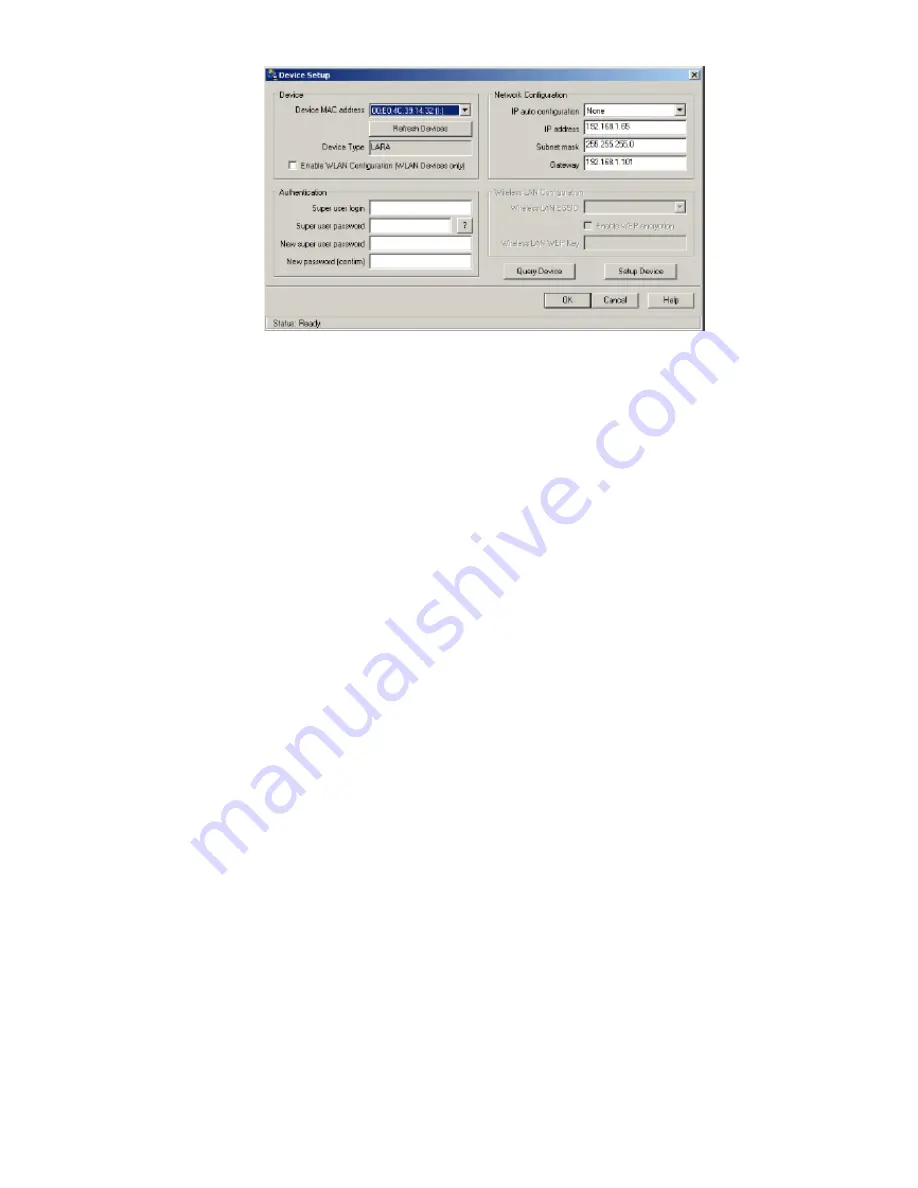
Single port KVM over IP switch
Figure4-1. IP-KVM switch setup tool
On the upper left corner, the MAC address of the IP-KVM switch is displayed. To detect the
MAC address, manually, press the button “ Refresh Devices ” . The displayed MAC address is
the same MAC address printed on the white sticker placed on the back of the IP-KVM switch . If
the IP-KVM switch is connected via USB, it is classified as an USB device and an appropriate
drive letter is chosen for this device.
On the lower right corner of the window, there are two buttons: “ Query Device ” and “ Setup
Device ” . Press the “ Query Device ” button to display the preconfigured values of the network
configuration. The values are displayed in the text fields located above. If necessary, adjust the
network settings to your needs. To save the changes, press the “ Setup Device ” button.
Authentication
To adjust the authentication settings, enter your login as a super user, and change your
password.
Super user login
Enter the login name of the super user. The initial value is “ super ”
Super user password
Enter the current password for the super user. This initial value is “ pass ” .
New super user password
Enter the new password for the super user.
New password (confirm)
Re-type the new password for the super user.
To close the window and accept the changes, press the “ OK ” button, otherwise press the
“ Cancel ” button.
4.1.2 Initial configuration via serial console
Using a serial terminal, the IP-KVM switch has a serial line interface ( rear side ). This connector
is compliant with the RS 232 serial line standard. The serial line has to be configured with the
parameters given in Table 4-2 .
Содержание IP-KVM
Страница 1: ...Single port KVM over IP switch Single Port KVM over IP SWITCH Preliminary USER S MANUAL Rev 1 0...
Страница 74: ...Single port PS2 KVM over IP A Pin Assignments A 1 VGA HD 15 A 2 RJ 45 Connector Ethernet...
Страница 75: ...Single port PS2 KVM over IP A 3 RJ 45 Connector ISDN A 4 Serial SUB D 9 Connector 1 A 5 KVM 15 pin connector...
















































