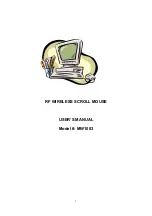7
z
Operating Voltage: Transmitter: 1.8 to 3.2V DC (powered by batteries)
Receiver: 4.5 to 5.5V DC (powered by PS/2 port)
z
Operating Current: Transmitter: 11mA
Receiver: 30mA typical
z
Standby Current: Transmitter: 0.2mA or lower
z
FSK transmission, 4K transmission rate with one way error detection
Troubleshooting
1. Mouse does not function
If mouse is not functional, please turn off the computer first.
Check the cable is firmly attached to the computer mouse port.
Check the channel selection of both receiver and mouse are the same.
Check if the batteries are properly connecting.
The
"+"
and
"-"
on the batteries must match the
"+"
and
"-"
on the slots. If the batteries
aren't inserted correctly, the device won't work.
Restart the computer again.
If you used another brand of mouse, did you
uninstall
the software for those devices?
For more information, refer to the other device's documentation or the original
documentation that came with your computer.
2. Reducing Interference with Other Wireless Devices
All 27MHz radio-based devices are subject to interference from other 27MHz radio-
based devices, such as cordless telephones, cordless baby monitors, and cordless toys.
It may help to move the receiver unit and the base unit for the other wireless device
(such as cordless telephone cradle) as far apart as possible. You may need to
experiment to determine the locations that are best for your environment.
3. Interference with other RF wireless mouse
Please switch the channel to a different carrier. To do so, you need to adjust both
receiver and mouse to the new channel (A or B). To reset the channel, please see
“Step
2, Setting up the correct channel for both of receiver and mouse” of the installation guide.
Remember to establish communication between the receiver and the mouse by reset
identification codes.
Normally, the effective transmit distance is about 4 to 6 feet, depending on the