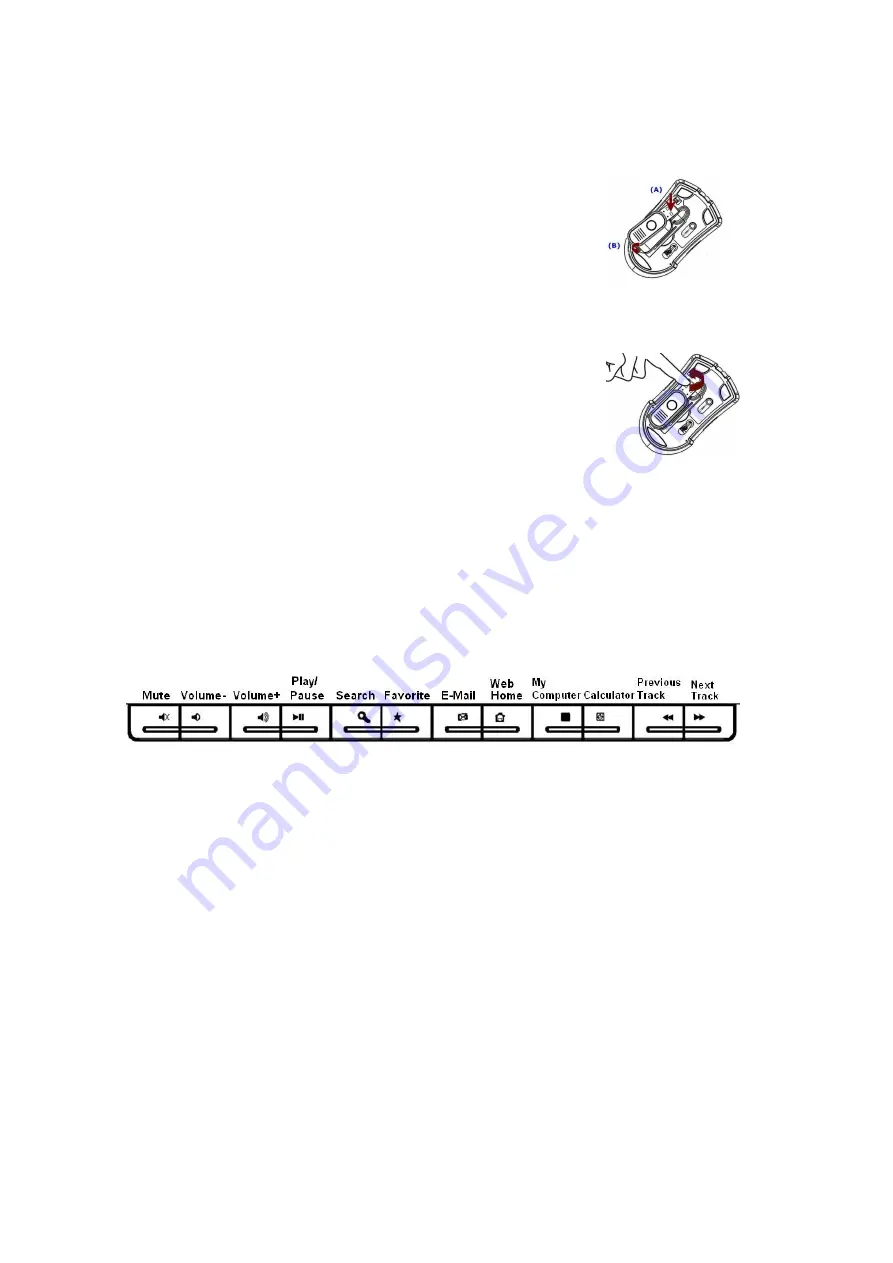
Storing receiver:
To store in the mouse bottom, place USB plug end of
receiver (A) into place then snap bottom of receiver into
position (B). Receiver will now be locked into position.
Removing Receiver:
Using the tip of your finger, life receiver from USB plug end
first and remove from cavity. The USB is now active and
ready to be inserted into your computer’s USB port.
MULTIMEDIA/ INTERNET SLIM KEYBOARD
Hot-Key Functions
The hot keys on the keyboard are labeled as follows:
1. Mute: Press this button once to mute the volume, press again to un-mute
2. Vol +/ Vol-: Increase volume/ Decrease the volume.
3. Play/Pause: Press this button once to play CD/VCD, press again to pause
playing
4. Search: Press this button to bring up “Search window” for web address,
Press again to close “Search window”
5. Favorite: Press this button to bring up “My Favorites Window”, Press again
to close “My Favorites Window”.
6. E-mail: Press this button to launch the default E-mail application.
7. WWW: Press this button to launch the default Internet browser application.































