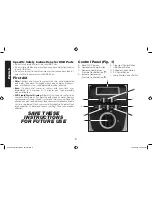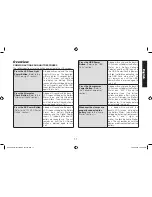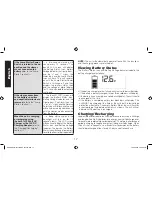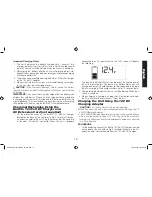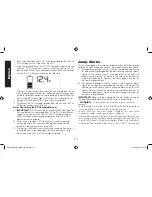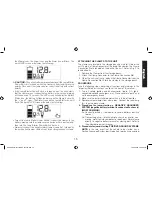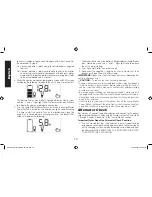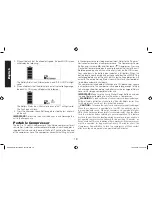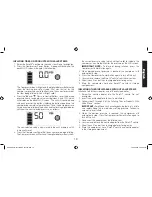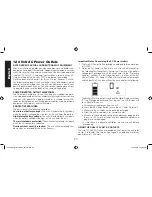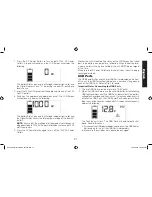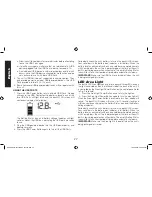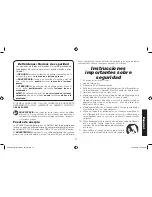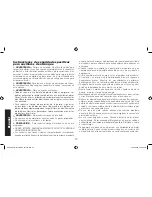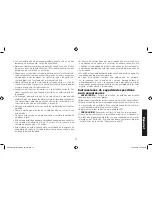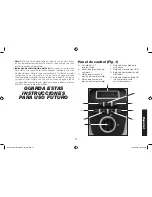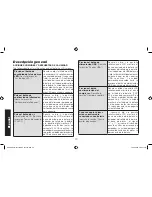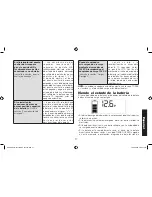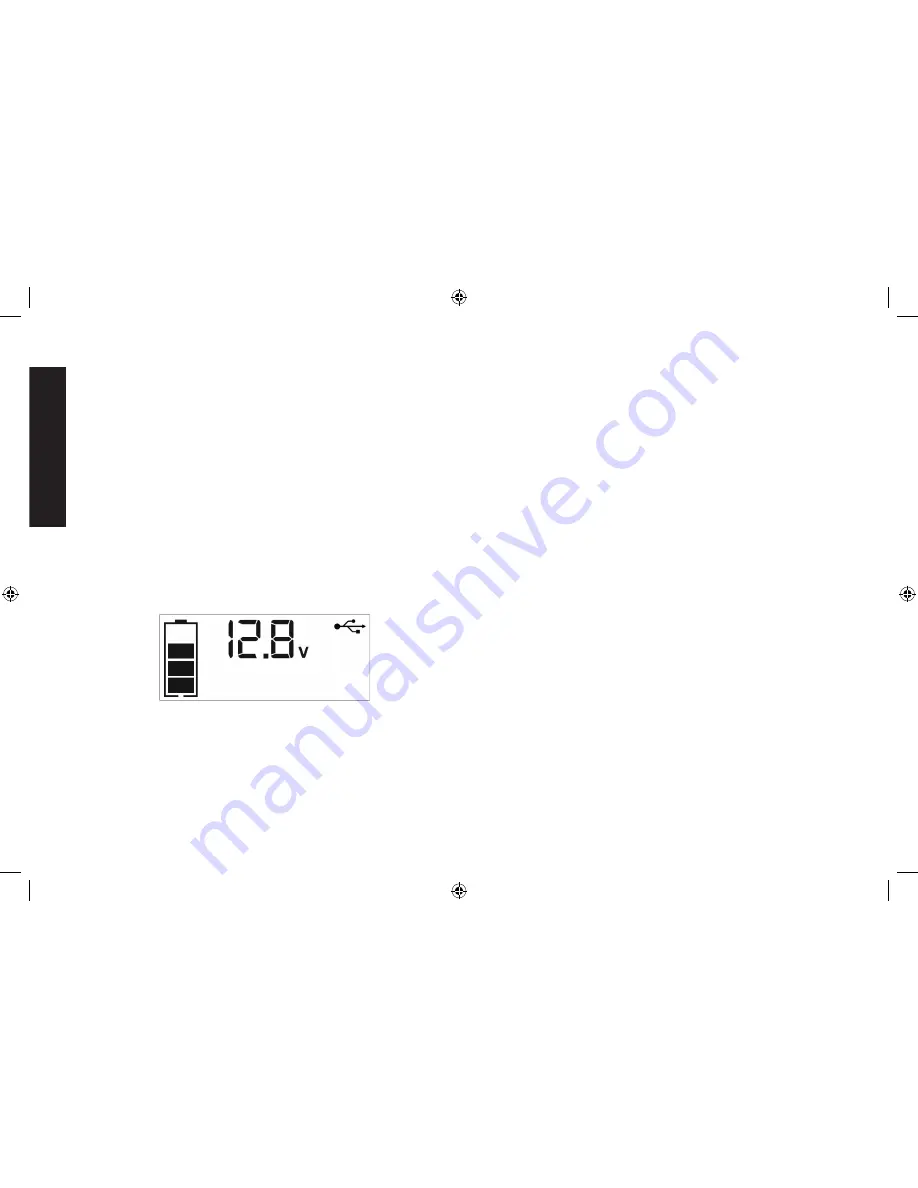
English
22
c. Allow the unit to cool down for several minutes before attempting
to use the USB Ports again.
d. If a fault occurs again, make sure that the total draw of all USB
devices plugged into the USB Ports does not exceed 3.1A.
e. If an individual USB device is within specifications and the fault
occurs, have the USB device checked for malfunction and do
not continue to use it with these USB Ports.
3. This unit’s USB Ports do not support data communication. They
only provide power to external USB-powered devices. The USB
Ports provide a total of 3.1A (5V each).
4. Some household USB-powered electronics will not operate with
this unit.
USING THE USB PORTS
1. Press the USB Power Button to turn on both USB Ports. A beep
will sound, the USB Power/Fault Indicators around each of the
two USB Ports will light blue and the backlit LCD screen will
continuously display the following:
The Battery Status Icon and Battery Voltage Indicator will light
solid, as well as the USB Icon, indicating the USB ports are ready
to use.
2. Plug the USB-powered device into the USB power port(s) and
operate normally.
3. Press the USB Power Button again to turn off the USB Ports.
Periodically check the unit’s battery status on the backlit LCD screen.
Four solid bars in the battery icon indicates a full battery. When the
battery level is nearly empty with only one solid bar or completely empty
with 4 empty bars, the unit must be recharged at this time or the unit’s
built-in low voltage protection will activate. The empty Battery Status
Icon will flash for a short period of time before automatic shut down.
IMPORTANT:
Make sure the USB Ports are turned off when the unit
is being recharged or stored.
LED Area Light
The built-in LED Area Light consists of two banks of three LEDs (one on
the right hand side, one on the left hand side of the back of the unit). It
is controlled by the Area Light Power Button on the control panel (refer
to Fig. 2 to locate).
1. Press the Area Light Power Button once to turn the light on.
2. Press the Area Light Power Button again to turn the area light off.
When the Area Light Power Button is pressed to turn it on, a beep will
sound. The backlit LCD screen will turn on for 10 seconds (only) and
will then continuously display the Battery Status Icon and the Battery
Voltage Indicator.
Periodically check the unit’s battery status on the backlit LCD screen.
Four solid bars in the battery icon indicates a full battery. When the
battery level is nearly empty with only one solid bar or completely empty
with 4 empty bars, the unit must be recharged at this time or the unit’s
built-in low voltage protection will activate. The empty Battery Status
Icon will flash for a short period of time before automatic shut down.
IMPORTANT:
Make sure the Area Light is turned off when the unit is
being recharged or stored.
DXAEPS2_ManualENSP_101216.indd 22
10/19/2016 3:56:35 PM