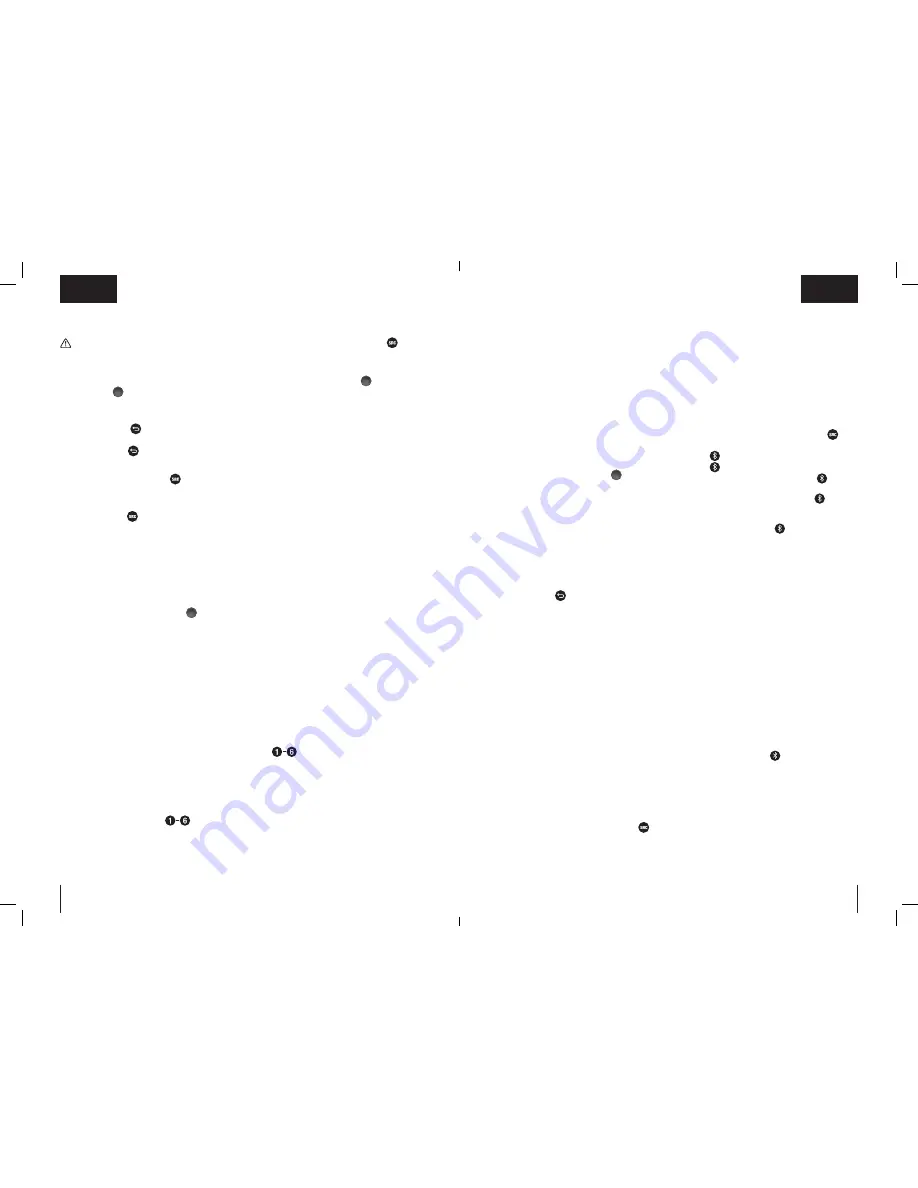
14
15
English
English
Volume Adjustment
WARNING:
Excessive sound level can
cause hearing loss.
NOTE:
The volume is set and saved
separately for each of the audio source types.
Turn the dial (
) clockwise to increase
the volume. To decrease the volume, turn
counterclockwise.
Back Button
( )
After entering any one of the screens, press
the
Back
button (
) to return to the
previous screen.
Audio Source Select ( )
To choose one of the audio sources (FM1,
FM2, AM, AUX or Bluetooth) push the source
selection button (
) until the desired source
is found. For example, if the radio is on FM1,
seen in upper left portion of LCD display,
push the source button three times to change
to AUX.
MAIN MENU (General Setup
)
General Setup can be accessed from each of
the selected audio sources by:
1. Pressing the
selection dial
(
).
2. Rotating the
selection dial
clockwise
until
Main Menu
is reached
3. Pressing the
selection dial
to access
the
Main Menu.
From the main menu the following actions can
be performed:
•
Sound:
Sound: tone adjust: Bass, Treble
and Mid
•
Language:
select the interface Language
•
Brightness:
adjust the screen Brightness
•
Restore to default
TUNER SETUP
The DWST08810 can be tuned to FM and AM
radio frequencies with the option of saving up
to twelve (12) FM and six (6) AM preset stations.
After setting and saving the preset stations,
pressing a preset button (
) instantly
changes the frequency to the desired station.
Finding a desired frequency can be performed in
one of two methods: Auto Scan or Manual Tune.
Auto Scan
1. Press the audio source button (
)
until the required source is reached
(FM1, FM2, AM).
2. Press the selection dial (
) to enter
the
Main Menu
(see
General Setup
).
3. Rotate the selection dial clockwise until
Auto Scan is reached and press to select.
The Auto Scan begins searching for the
closest strong, clear signal.
• Rotate the dial clockwise to scan up
the frequencies.
• Rotate the dial counterclockwise to
scan down the frequencies.
4. Once a desired frequency is found, save
it to one of the channel preset buttons
(see
Setting the Preset Buttons)
.
Manual Tune
1. Select the required audio source and
enter the
Main Menu
(see
General
Setup
).
2. Rotate the
selection
dial clockwise and
press it to select
Manual Tune
.
3. Rotate the
selection
dial clockwise
to go up the frequencies or
counterclockwise to go down the
frequencies, until the desired frequency
is reached.
4. Once a desired frequency is found, save
it to one of the channel preset buttons
(see
Setting the Preset Buttons
).
Setting the Preset Buttons
1. Set the radio to the desired station/
frequency (see
Auto Scan
or
Manual
Tune
).
2. Press and hold the desired preset button
(
) until a message "
>>P#
"
is displayed. The station is saved to the
displayed preset button number (#).
3. Repeat steps 1 and 2 to set additional
preset stations.
4. Press the selection dial to return to
the Audio Source screen.The selected
station is indicated on the LCD screen
(button 2 in the example below).
IMPORTANT RADIO NOTES
1. Reception will vary depending on
location and strength of radio signal.
2. Running the radio while connected
to certain generators may cause
background noise.
3. AM reception will most likely be clearer
when powered by a battery pack.
Adjusting Sound Preferences
Sound preferences can be adjusted by
changing the equalization of the
Bass, Treble
or
Mid.
1. Press the
selection
dial (
).
2. Rotate the
selection
dial clockwise until
Main Menu
is reached.
3. Press the
selection
dial to access the
Main Menu
.
4. Press the
selection
dial again to enter
the
Sound
settings screen.
5. Adjust to the desired setting by
rotating the selection dial clockwise/
counterclockwise.
6. Press the selection dial to scroll through
the sound setup options.
Pressing (
) saves the selected setup.
Playing Audio From An External
Device (AUX/Bluetooth)
The DWST08810 can be used to play sound
from an external device, through its built-in
speakers, in one of two connection options:
• Auxiliary
• Bluetooth
NOTE:
The top compartment can also be
used to store, protect and charge some
portable audio devices, such as a smart
phone or MP3 player. The USB power port
can charge/power most devices that can
accept power through a USB charging port
(5V/1A).
Connecting an Auxiliary Device
1. Connect a 3.5 mm audio cable between
the auxiliary input jack and the output
jack of your audio device.
2. Press the
audio source
button (
)
until
AUX
is displayed.
3. Operate the audio through the
connected device.
Connecting a Device through
Bluetooth
The DWST08810 can connect to Bluetooth
capable audio devices through Bluetooth
communication.
NOTE:
The Bluetooth mode can store up to
8 users.
1. Enable the Bluetooth of the audio device
to be connected.
2. Press the
audio source
button (
)
until the
Bluetooth
symbol is displayed
(
), or press the
Bluetooth button
(
) This operation enters the Bluetooth
mode. The Bluetooth button (
) blinks
slowly.
3. Press the
Bluetooth
button (
)
for 3 seconds to make it discoverable.
A
discoverable signal
sounds and the
Bluetooth button (
) blinks fast.
4. Look for the DWST08810 (display
name:
ToughSystem Music
) on the
audio device to be connected, and
select it. Once connected a
connected
signal
sounds. The Bluetooth symbol
is displayed on the LCD screen and the
Bluetooth button lights in steady blue.
5. Operate the audio through the
connected device. The next time this
device is in its Bluetooth
ON
mode, it
will automatically discover and connect
to the DWST08810.
NOTE:
The appliance connects to the last
connected device. A
connected signal
sounds.
•
If the last connected device is not
available, the
Bluetooth
button blinks
until found by one of the other previously
connected devices.
NOTE:
To disconnect from a device and
become discoverable for other devices, press
the Bluetooth button
(
) for 3 seconds,
or press the selection dial and select Make
Discoverable.
TROUBLESHOOTING
Weak Battery Packs
Weak batteries will continue to function but
should not be expected to perform as well.
When the appliance is powered by a battery
pack and its charging level falls below 10%,
the low battery indicator is displayed.










