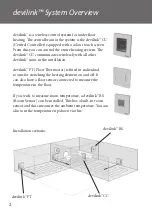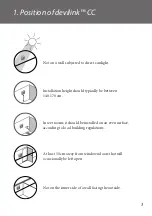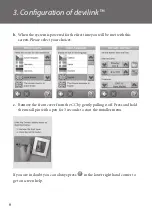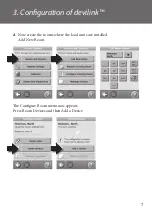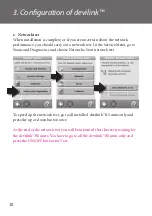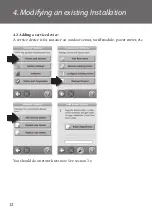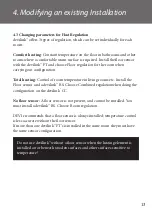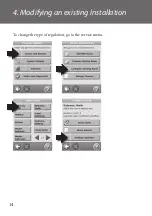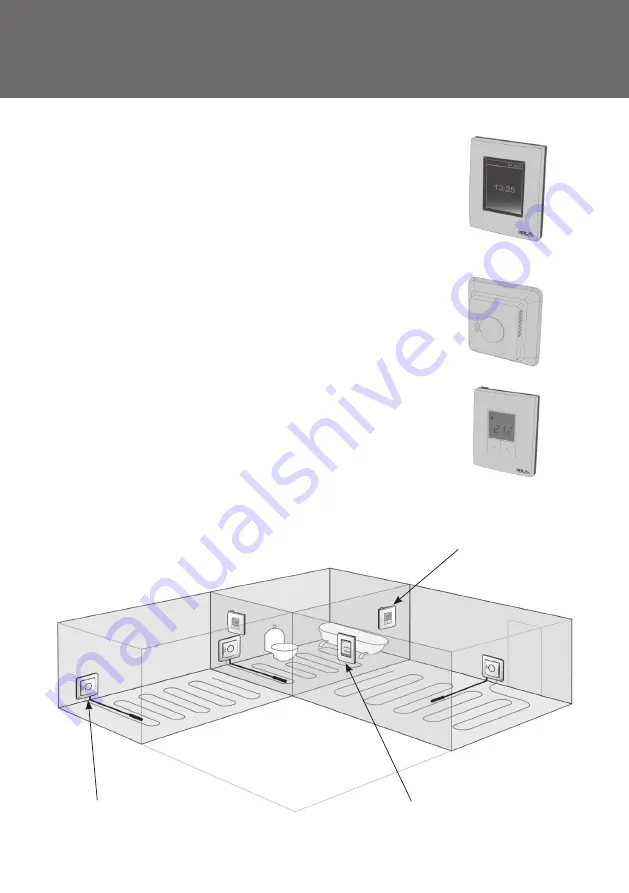
2
devilink™ System Overview
devilink™ is a wireless control system for underfl oor
heating. Th e central brain in the system is the devilink™ CC
(Central Controller) equipped with a colour touch screen.
From this you can control the entire heating system. Th e
devilink™ CC communicates wirelessly with all other
devilink™ units in the installation.
devilink™ FT (Floor Th ermostat) is fi tted in individual
rooms for switching the heating element on and off . It
can also have a fl oor sensor connected to measure the
temperature in the fl oor.
If you wish to measure room temperature, a devilink™ RS
(Room Sensor) can be installed. Th is has a built-in room
sensor and thus measures the ambient temperature. You can
also turn the temperature up/down via this.
Installation scenario:
devilink™ RS
devilink™
FT
devilink™
CC