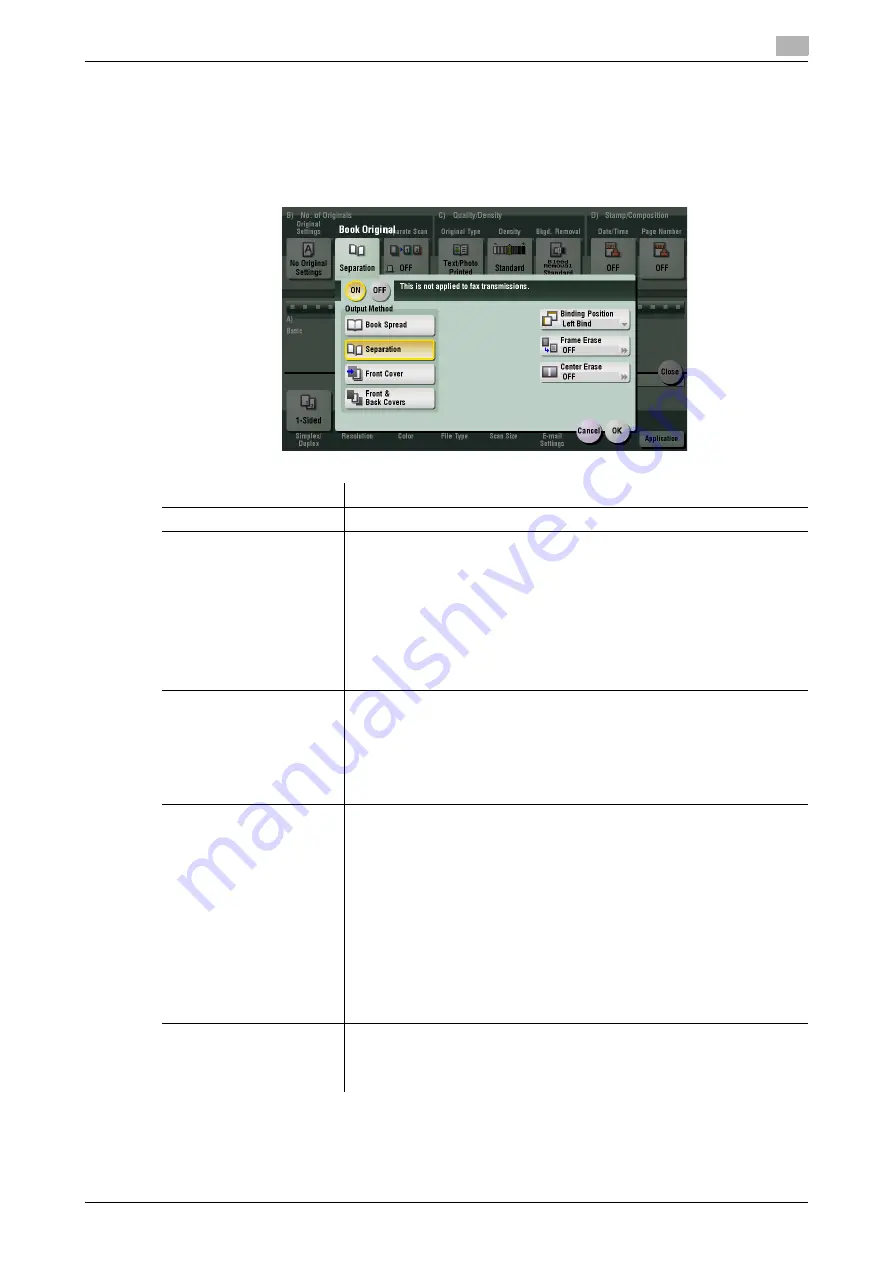
ineo+ 224/284/364/454/554
5-21
5
[Book Original]
To display: [Scan/Fax] - [Application] - [No. of Originals] - [Book Original]
You can scan two-page spreads such as books and catalogs separately into left and right pages, or scan
them as one page. If you place a book or catalog on the
Original Glass
, you do not need to close the
ADF
to scan it.
Settings
Description
[ON]/[OFF]
Select [ON] to specify Book Original.
[Output Method]
Specify the method to scan two-page spreads.
•
[Book Spread]: Scan a two-page spread as one page.
•
[Separation]: Scan the left and right pages of two-page spreads sepa-
rately in page number order.
•
[Front Cover]: Scan the front cover and two-page spreads according to
the page order of the original (scan in the order of front cover and two-
page spreads).
•
[Front & Back Covers]: Scan the front and back covers and two-page
spreads according to the page order of the original (scan in the order
of front cover, back cover, and two-page spreads).
[Binding Position]
If [Separation], [Front Cover] or [Front & Back Covers] is selected for [Out-
put Method], select the spreading direction of a two-page spread to be
scanned.
Select [Left Bind] for two-page spreads of pages bound on the left, and
[Right Bind] for two-page spreads of pages bound on the right.
Note that if the binding position is incorrectly specified, the page order of
the two-page spread will be reversed between the left and right pages.
[Frame Erase]
Erases the shadow of the surrounding that is created when the original
cover cannot be closed properly due to the thickness of the original.
You can erase the four sides of the original to the same width. Additionally,
you can erase the four sides of the original to different widths.
•
[Frame]: Select this option to erase the four sides of the original by an
area of the same width. In [Erase Amount], tap [+]/[-] for the inch area,
or tap [+]/[-] or press the
Keypad
for the centimeter area to specify the
width of the area to be erased.
•
[Individual]: Select this option to erase the four sides of the original to
different widths. Select a side ([Top], [Bottom], [Left] or [Right]) and
specify the width of the area in [Erase Amount] by tapping [+]/[-] for an
inch area and by tapping [+]/[-] or pressing the
Keypad
for a centimeter
area. Likewise, specify the width for all the other sides one by one.
If you do not want to erase the side, cancel the setting for [Erase].
[Center Erase]
Erases the shadow created in the center when the original cover cannot be
closed properly due to the thickness of the original.
Specify the width of the area to erase by tapping [+]/[-] for the inch area, or
by tapping [+]/[-] or pressing the
Keypad
for the centimeter area.
Содержание ineo+ 224
Страница 1: ...ineo 224 284 364 ineo 454 554 Dynamic balance www develop eu Network Fax ...
Страница 2: ......
Страница 9: ...1 Network Fax Functions ...
Страница 10: ......
Страница 38: ...Option settings for fax transmission 1 1 30 ineo 224 284 364 454 554 1 4 ...
Страница 39: ...2 Sending and receiving an Internet fax ...
Страница 40: ......
Страница 56: ...Printing a report list 2 2 18 ineo 224 284 364 454 554 2 6 ...
Страница 57: ...3 Sending and receiving an IP address fax ...
Страница 58: ......
Страница 74: ...Printing a report list 3 3 18 ineo 224 284 364 454 554 3 7 ...
Страница 75: ...4 Managing Destinations ...
Страница 76: ......
Страница 88: ...Printing the list of destination information for the administrator 4 4 14 ineo 224 284 364 454 554 4 5 ...
Страница 89: ...5 Description of setup buttons ...
Страница 90: ......
Страница 120: ...5 5 32 ineo 224 284 364 454 554 ...
Страница 121: ...6 Description of Setup Buttons User Settings ...
Страница 122: ......
Страница 135: ...7 Description of Setup Buttons Administrator Settings ...
Страница 136: ......
Страница 170: ...7 7 36 ineo 224 284 364 454 554 ...
Страница 171: ...8 Index ...
Страница 172: ......
Страница 176: ...8 6 ineo 224 284 364 454 554 Index by button 8 8 2 ...
















































