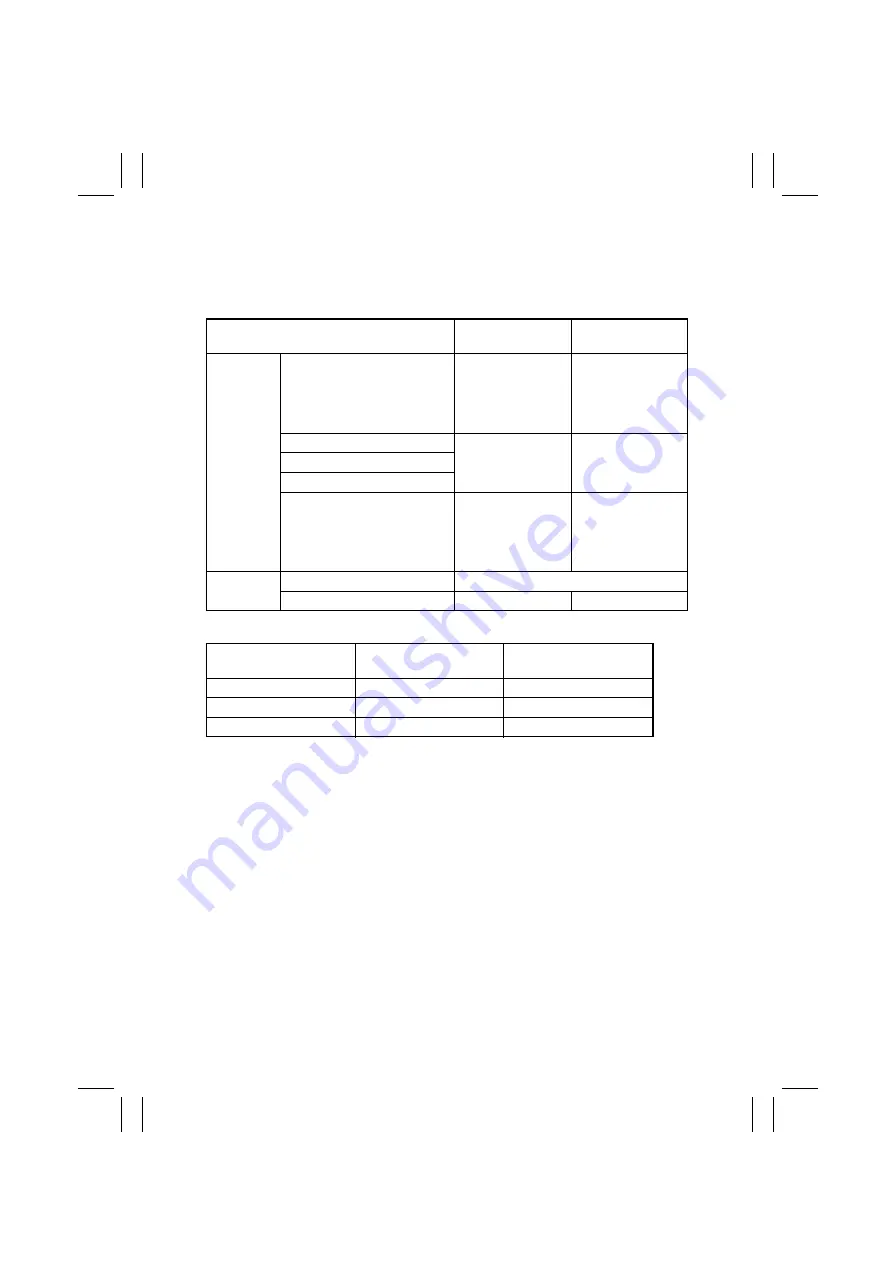
FrameMaker Ver5.5E(PC) Di152/Di183 GENERAL
01.08.27
G-4
Job Tray (JS-202): option
CAPACITY
Exit Tray by Application Mode
Shifting Unit (OT-103): option
TYPE
INSTALLATION
:
:
Multiple Bypass
Mounted on the copier
Exit Tray
of the machine
Job Tray
Type
Plain Paper (60 to 90 g/m
2
)
150 sheets (A4C/L)
75 sheets
(except A4C/L)
1Stacking height up
to 22 mm
100 sheets (A4C/L)
50 sheets
(except A4C/L)
Transparencies
20 sheets
10 sheets
Thick Paper (91 to 157 g/m
2
)
Postcards
Recycled Paper (60 to 90 g/m
2
)
150 sheets (A4C/L)
75 sheets
(except A4C/L)
Stacking height up
to 22 mm
100 sheets (A4C/L)
50 sheets
(except A4C/L)
Dimensions
Maximum (Width × Length)
297 × 432 mm
Minimum (Width × Length)
90 × 140 mm
140 × 140 mm
Application Mode
Exit Tray
of the machine
Job Tray
Fax and Copier
Copier
Fax
Printer and Copier
Copier
Printer
Fax, Copier and Printer
Copier
Fax and Printer
POWER REQUIREMENTS
: DC24 V, DC5 V (supplied from copier)
TYPE
INSTALLATION
POWER REQUIREMENTS
:
:
:
Multiple Bypass
Mounted on the copier
DC24 V, DC5 V (supplied from copier)
Содержание D1531iD
Страница 2: ...FrameMaker Ver5 5E PC Di152 Di183 GENERAL 01 08 27 GENERAL 14413 ...
Страница 3: ......
Страница 5: ......
Страница 15: ......
Страница 16: ...FrameMaker Ver5 5E PC Di152 Di183 MECHANICAL ELECTRICAL 01 09 05 MECHANICAL ELECTRICAL 14413 ...
Страница 17: ......
Страница 73: ......
Страница 84: ...FrameMaker Ver5 5E PC Di152 Di183 DIS REASSEMBLY ADJUSTMENT 01 09 03 DIS REASSEMBLY ADJUSTMENT 10230 ...
Страница 85: ......
Страница 89: ......
Страница 160: ...FrameMaker Ver5 5E PC Di152 Di183 SWITCHES ON PWBs TECH REP SETTINGS 01 07 26 SWITCHES ON PWBs TECH REP SETTINGS 17196 ...
Страница 161: ......
Страница 163: ......
Страница 193: ......
Страница 194: ...FrameMaker Ver 5 5E PC Di152 Di183 TROUBLESHOOTING 01 09 04 TROUBLESHOOTING 14390 ...
Страница 195: ......
Страница 259: ......



























