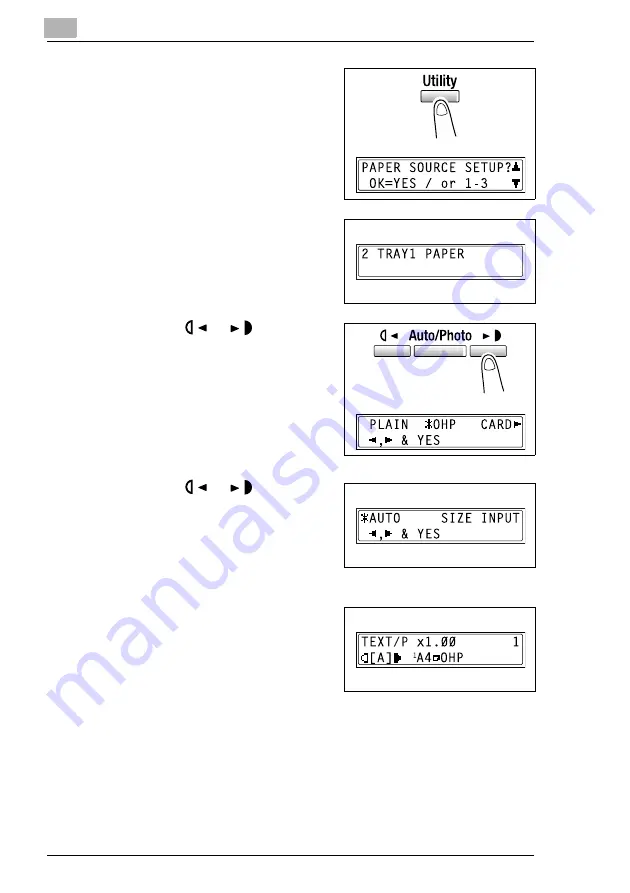
4
Useful Operations
4-2
D 1650iD/D 2050iD
3
Press the [Utility] key twice.
The “PAPE SOURCE SETUP”
menu appears.
4
From the 10-Key Pad, press the [2]
key.
“TRAY1 PAPER” appears.
5
Press the
or
key to select
“OHP”, and then press the [Yes]
key.
6
Press the
or
key to select
“AUTO”, and then press the [Yes]
key.
7
Press the [No] key.
The main screen appears.
8
Press the [Paper] key to select the
paper loaded into the 1st Tray.
9
If necessary, specify any other copy
settings.
H
Before Making Copies (p. 5-1)
H
Advanced Copy Operations (p. 6-1)
10
Press the [Start] key.
Содержание D 1650iD
Страница 2: ... ...
Страница 8: ...IVZ 6 D 1650iD D 2050iD ...
Страница 49: ...Basic Operations 3 D 1650iD D 2050iD 3 5 5 Close the 1st Tray ...
Страница 51: ...Basic Operations 3 D 1650iD D 2050iD 3 7 5 Close the 2nd Tray ...
Страница 60: ...4 Useful Operations 4 4 D 1650iD D 2050iD ...
Страница 73: ...Before Making Copies 5 D 1650iD D 2050iD 5 13 Cards OHP transparencies Postcards or envelopes ...
Страница 76: ...5 Before Making Copies 5 16 D 1650iD D 2050iD Cards OHP transparencies Postcards or envelopes ...
Страница 88: ...5 Before Making Copies 5 28 D 1650iD D 2050iD ...
Страница 98: ...6 Advanced Copy Operations 6 10 D 1650iD D 2050iD ...
Страница 100: ...7 Utility Mode Copy Functions CD 7 2 D 1650iD D 2050iD ...
Страница 118: ...8 Error Messages 8 18 D 1650iD D 2050iD ...
Страница 122: ...9 Troubleshooting 9 4 D 1650iD D 2050iD ...
Страница 130: ...10 Appendix 10 8 D 1650iD D 2050iD ...
Страница 134: ...11 Index 11 4 D 1650iD D 2050iD Z Zoom setting 5 22 Auto zoom ratio 5 23 X Y zoom function 5 25 ...






























