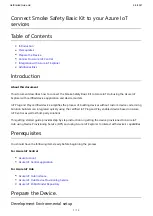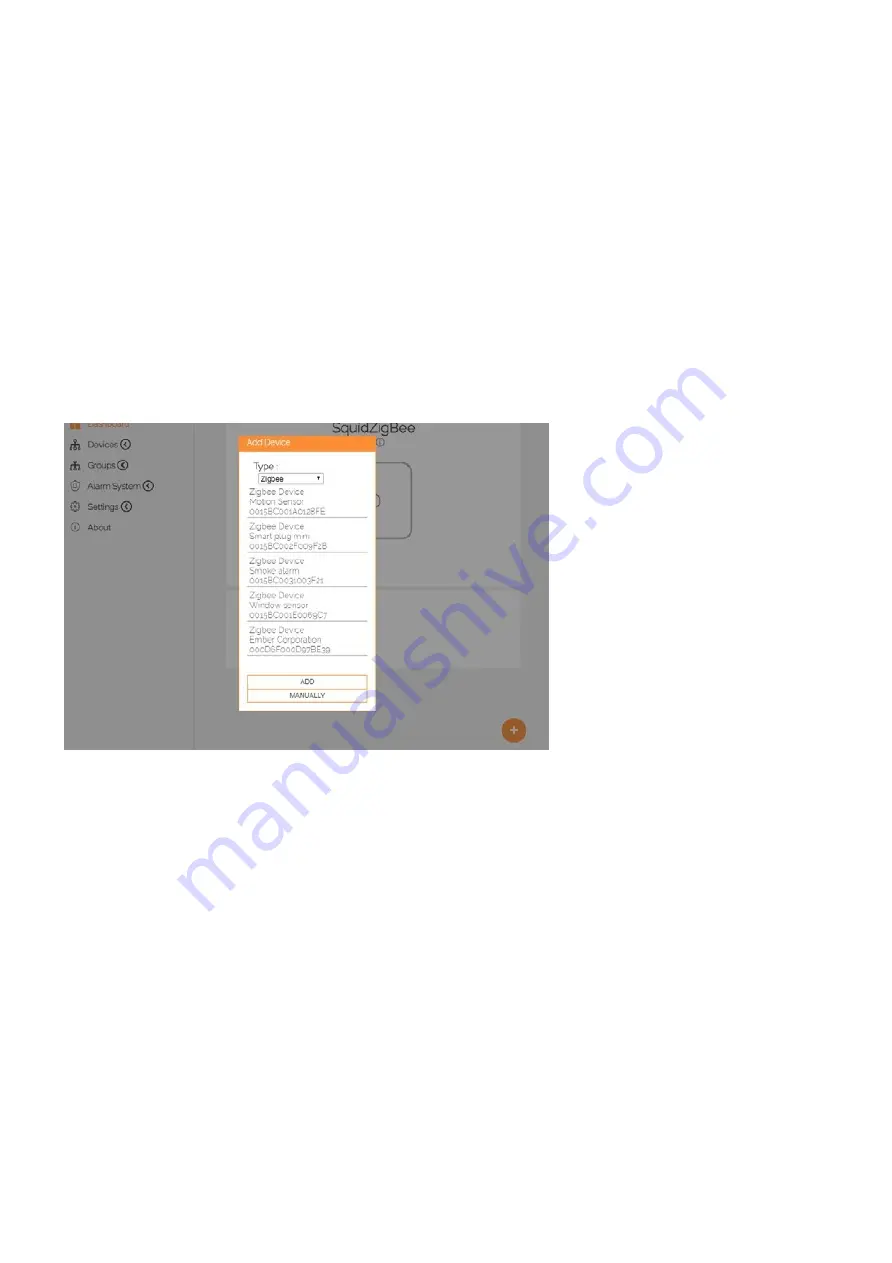
GetStartedGuide.md
6/3/2021
4 / 12
Enter the last 8 characters of the installation code as the password. The installation code is included on the
product label of the gateway.
Note: Do not include any blank spaces and do not use capital letters for the password.
After connecting to the access point, open an internet browser, and enter the IP 192.168.2.10 into the address
bar. This will direct you to the web interface.
Note: The gateway access point does not provide internet access. To browse the internet, you will need to
connect to a different wireless network or use an ethernet port.
Adding devices
Click on + in the bottom right corner to add devices. A dialog box opens and shows the available devices. You
can add devices in two ways:
1. Automatically: Select a device from the list, and click ”Add”
2. Manually: Type in the serial number and installation code of the device.
Click on the ”Devices” tab to get an overview of the added devices as well as the default parameters and
essential data points. These include the temperature, consumed energy, or if an alarm has been triggered.