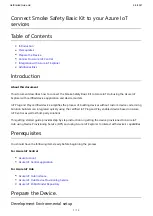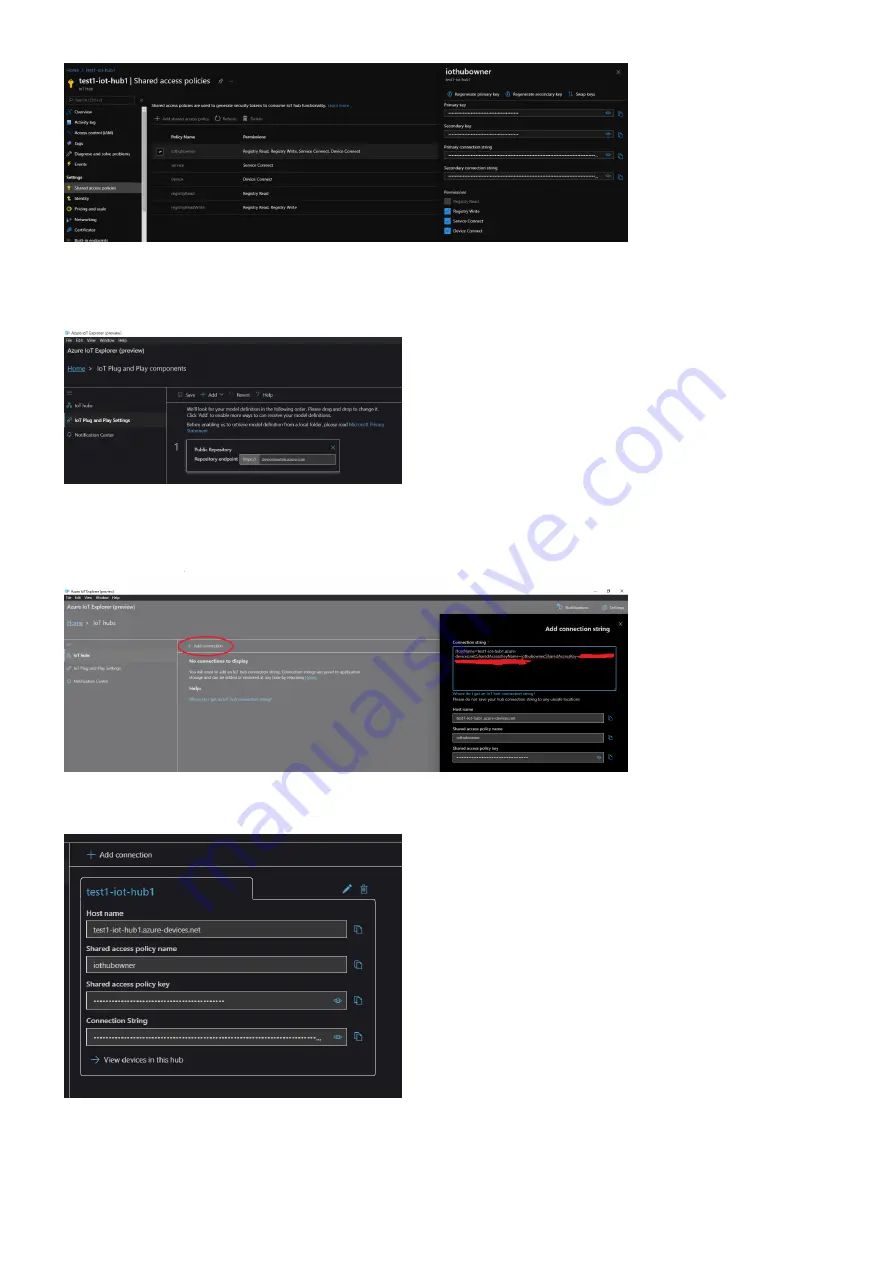
GetStartedGuide.md
6/3/2021
11 / 12
Opening the Explorer, in the HomePage, clicking on the tab "IoT Plug and Play settings", you will be able to
configure the repository containing the public model. Click on "Add", select "Public Repository" and then save.
Next, clicking on the tab "IoT Hubs" you will be able to add a connection. Just paste into the window that will
pop up the Connection string you retrieved from the Hub.
You will find your IoTHub in the HomePage. Just click on it to access it.
Accessing it, you will be able to see your device. Click on it.