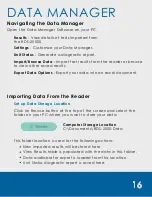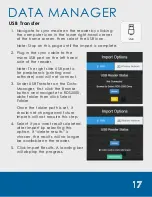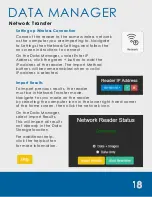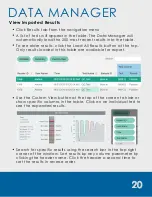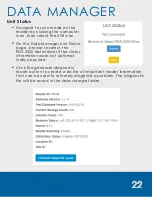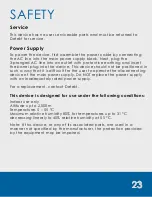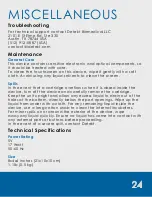22
DATA MANAGER
Unit Status
Navigate to sync mode on the
reader by clicking the computer
icon, then select the USB icon.
On the Data Manager Unit Status
page, browse to select the
RDS-2500 data folder if the status
information does not automat-
ically populate.
Click the generate diagnostic
report button to create a zip file of important reader information
that can be used to remotely diagnose a problem. The diagnostic
file will be saved in the data storage folder.