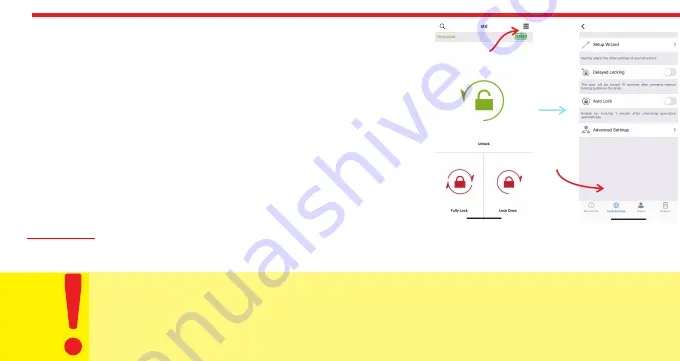
12
Menu
Button
Knob
Settings Tab
INVERT LOCKING WAY:
You should set locking way of the device in accordance with your door’s locking way.
ADJUST NUMBER OF TURNS:
You should set how long the device will rotate to lock the door in accordance
with your door’s lock. For this purpose, close the door (do not lock) and then touch “Blue Rotating Arrow”
button. The device will retract the latch, lock and then unlock the door.
Adjust
Before
Use
5.3.2. KNOB SETTINGS TAB
In this tab, you can change following settings:
SETUP WIZARD: You can reach quick setup settings and easily follow steps.
DELAYED LOCKING:
If this feature is enabled, the device will lock the door
10 seconds after the locking button on the device is pressed. When you are
going out, if you press the locking button on the device and th
e
n close the
door, it will automatically lock your door in 10 seconds.
AUTO LOCK:
Your device has an automatic locking feature which let the
device locks itself -either one turn or full turns- automatically in 15, 30, 45 or
60 seconds after it is unlocked. If you enable auto-locking, you will see DAY
MODE setting which gives flexiable options for office use.
If DAY MODE is
enabled, you can define 1 or 2 periods for selected days, which Auto-Locking
will not work.
Please watch video for details
https://www.youtube.com/watch?v=IiVxwj-7yyI
Mobile p
hone and the
smart
lock must be disconnected
for the auto lock and delayed locking features to work.



































