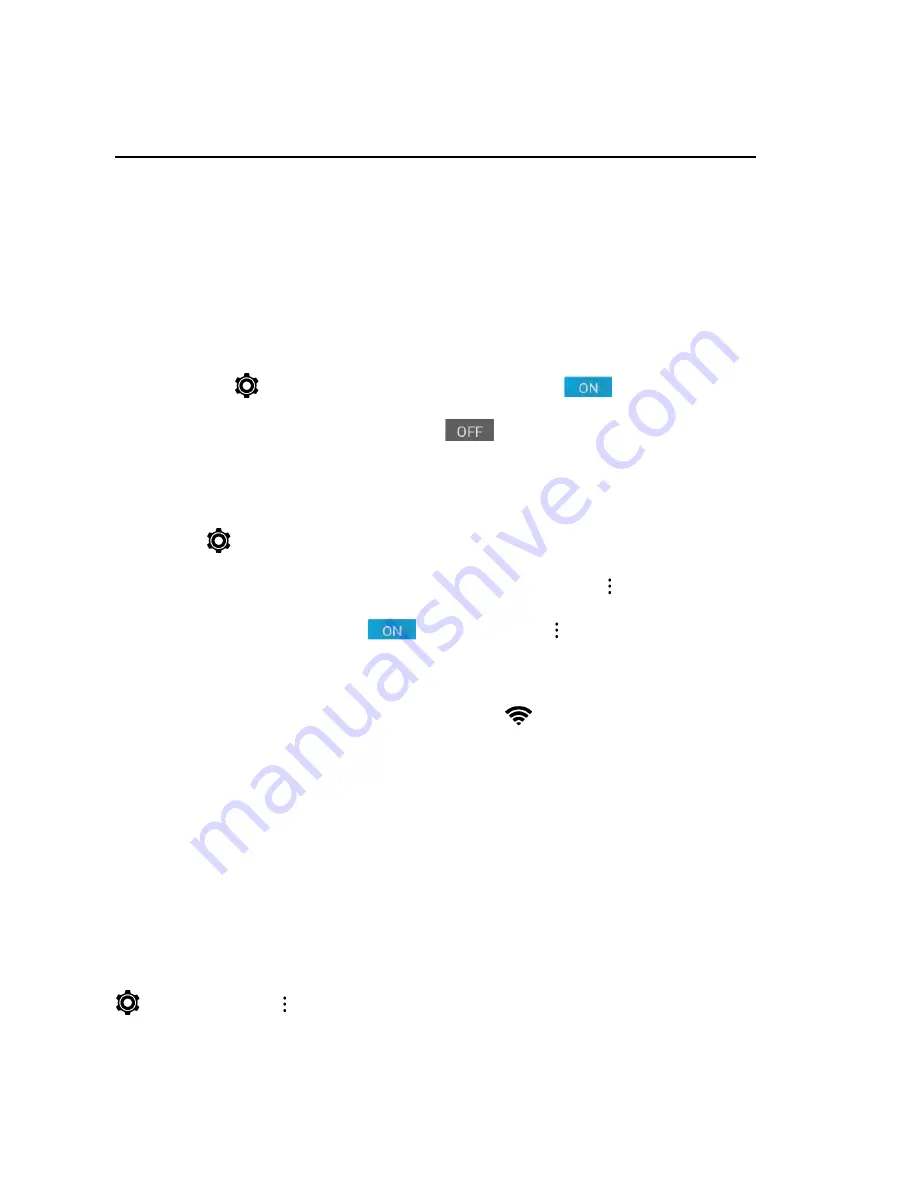
11
Connect & transfer
Wi-Fi networks
Wi-Fi provides wireless Internet access over distances of up to 300 feet. To use your device
’s Wi-Fi, you
need
access to a wireless access point or “hotspot.”
The availability and range of the Wi-Fi signal depends on a number of factors, including infrastructure
and other objects through which the signal passes.
Turn Wi-Fi power on/off
Find it:
Settings
>
WLAN,
then
touch the Wi-Fi switch to turn it
.
Note:
To extend battery life, turn the Wi-Fi switch
when
you’re not using it.
Connect to networks
To find networks in your range:
1. Settings
>
WLAN
.
Note:
To show your
device’s MAC address and Wi-Fi settings, tap Menu
>
Advanced
.
2.
Make sure the switch at the top is
, then touch Menu
>
Refresh
.
3.
Tap a found network to connect it (if necessary, enter
Network SSID
,
Security
, and
Wireless
password
, and tap
Connect
).
When your device connects, the Wi-Fi status indicator
appears in the status bar.
Note:
The next time your device connects to a previously accessed secured wireless network, you will
not be prompted to enter the password again, unless you reset your device to its factory default settings
or you instruct the device to forget the network.
Wi-Fi networks are self-discoverable, which means no additional steps are required for your
device to connect to a Wi-Fi network. It may be necessary to provide a user name and password for
certain closed wireless networks.
USB cables
To load music, pictures, videos, documents, or other files from your computer, connect your device to
your computer with a USB cable. To change the type of USB connection (if necessary), tap Settings
> Storage > Menu
> USB computer connection.











































