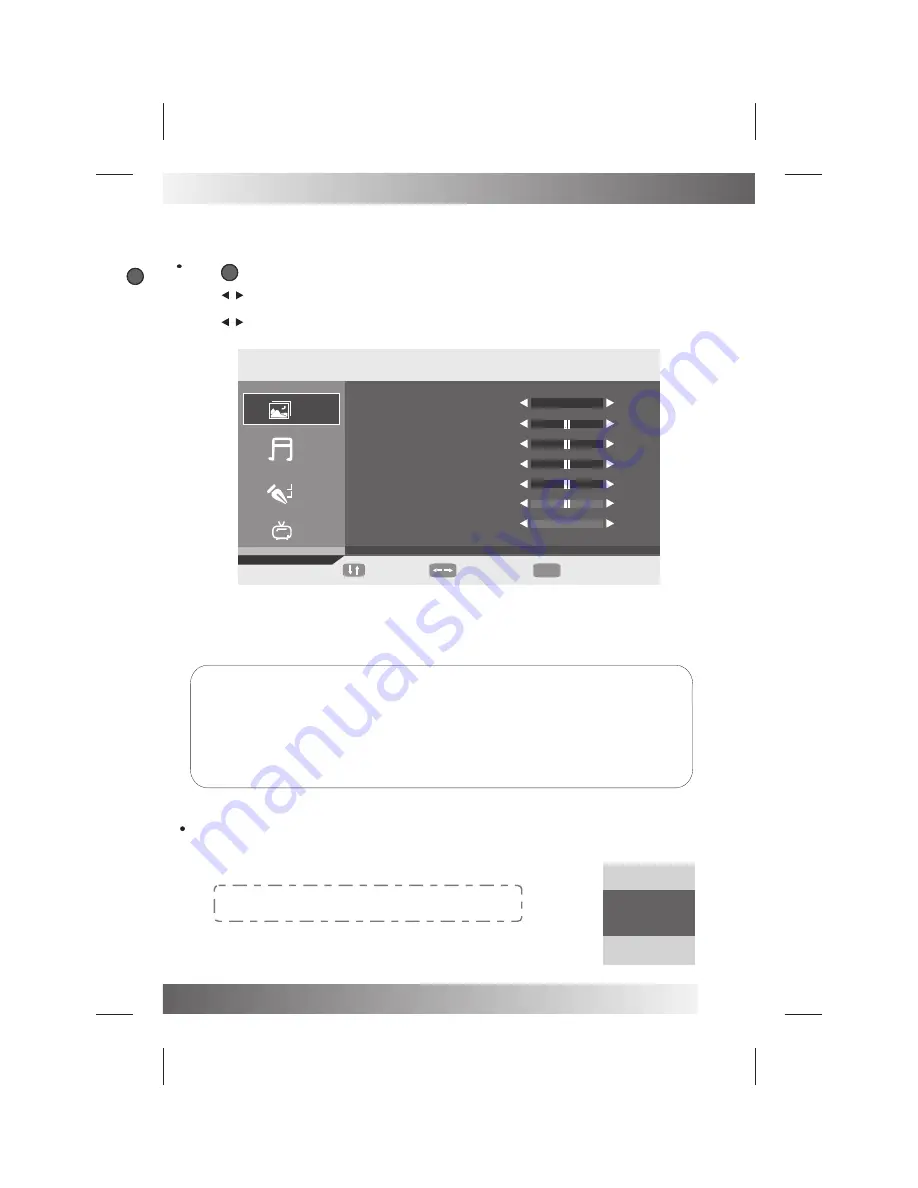
BASIC OPERATION
17
Press
button on the front panel or LCD-MENU on the remote control to display the main menu.
1. Press / button to select
PICTURE
in the main menu.
2. Press
▼ / ▲
button to select the option that you want to adjust in the
PICTURE
menu.
3. Press / button to adjust
.
4.
When you are satisfied with your adjustment, press the LCD-MENU button to return to the previous menu
.
VIDEO MENU OPTIONS (picture)
MENU
MOVE
ADJUST
MENU
EXIT
PICTURE
PICTURE MODE
BRIGHTNESS
CONTRAST
COLOUR
SHARPNESS
TINT
COLOUR TEMPERATURE
PERSONAL
50
50
50
5
50
NORMAL
Available picture mode:
Personal:
You can adjust the Brightness ,Contrast, Colour, Sharpness to your own taste.
Standard:
A normal use mode which usually used in a unchangeable light environment.
Movie:
This mode is better used in a dark environment. The brightness is higher than other modes.
Mild:
This mode is better used in a place which is bright ,the brightness ,colour and sharpness are
lower than those of other modes .
Game:
Usually used when you play games ,the brightness is just lower than that of MOVIE mode.
Picture Model
Select Picture Mode in PICTURE menu.
If you change the value of Contrast, Brightness, Colour, Tint , Sharpness or Colour temperature
on the picture menu, the picture mode will be changed to "Personal" automatically.
EASY WAY:
You may select the picture mode directly
by pressing PMODE button repeatedly.
PICTURE
PERSONAL
MENU



























