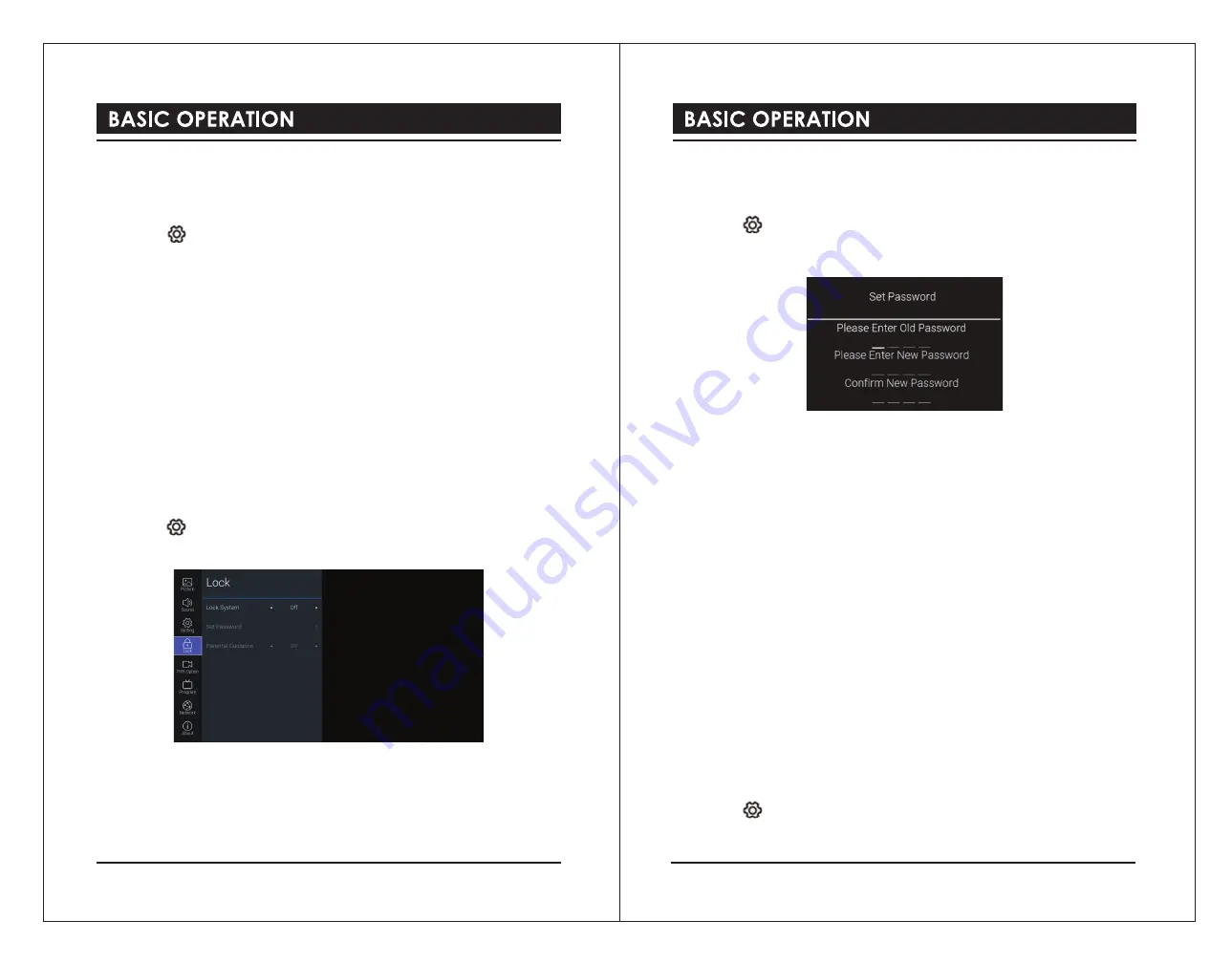
2). Insert the Common Access Module into the slot. Flip the Common Access Module to
another side and try again if you feel resistance.
3). Switch the TV on.
To view the module information
1). Press the button to display the main menu.
2). Press the
▲▼
buttons to select
Programme
menu and then press the
OK
button.
3). Press the
▲▼
buttons to select
CI Information
menu and then press the
OK
button to
view CI information.
Lock
To access the
LOCK
menu, you must enter the password. Enter the default password “
0000
”
for first time use. To change the password, please refer to the section “
Set Password
”.
Lock System
The
Lock System
is designed to prevent accidental re-tuning of the TV / losing of channels
and to prevent children from watching unsuitable programs.
The
Lock System
must be set to
On
for this function to operate. If the
Lock System
is set
to
On
, a valid password must be entered when you access
Auto Tuning / Manual Tuning /
LNB Setting / Reset.
1). Press the button to display the main menu.
2). Press the
▲▼
buttons to select
Lock
menu and then press the
OK
button.
3). Use the
0-9
buttons to input a 4-digit password to enter the
LOCK
menu.
4). Press the
OK
button to select
Lock System
.
5). Press the
▲▼
buttons to select
Lock System
and then the
◄►
buttons to select
On /
Off
. If the
Lock System
is set to
On
, a valid password must be entered when you access
Auto Tuning / Manual Tuning / LNB Setting / Reset.
6). Press the
BACK
button to return to the previous menu. Press the
EXIT
button to exit the
menu.
Set Password
1). Press the button to display the main menu.
2). Press the
▲▼
buttons to select
Lock
menu and then press the
OK
button.
3). Use the
0-9
buttons to input a 4-digit password to enter the
LOCK
menu.
4). Press the
OK
button to select
Lock System
.
5). Press the
▲▼
buttons to select
Lock System
and then press the
◄►
buttons to select
On
.
6). Press the
▲▼
buttons to select
Set Password
and then press the
OK
button.
7). Use the
0-9
buttons to input the old password and then input the new 4-digit password.
Re-enter new password for confirmation.
8). Press the
BACK
button to return to the previous menu. Press the
EXIT
button to exit the
menu.
Parental Guidance
This function allows you to set up blocking schemes to block specific channels and ratings.
It operates according to information from the broadcasting station, therefore if the signal has
incorrect information, this function will not operate.
This TV is programmed to remember the last option set even if the TV is switched off.
When a programme is locked or rated, a valid password must be entered.
1). Press the button to display the main menu.
2). Press the
▲▼
buttons to select
Lock
menu and then press the
OK
button.
26
27




















