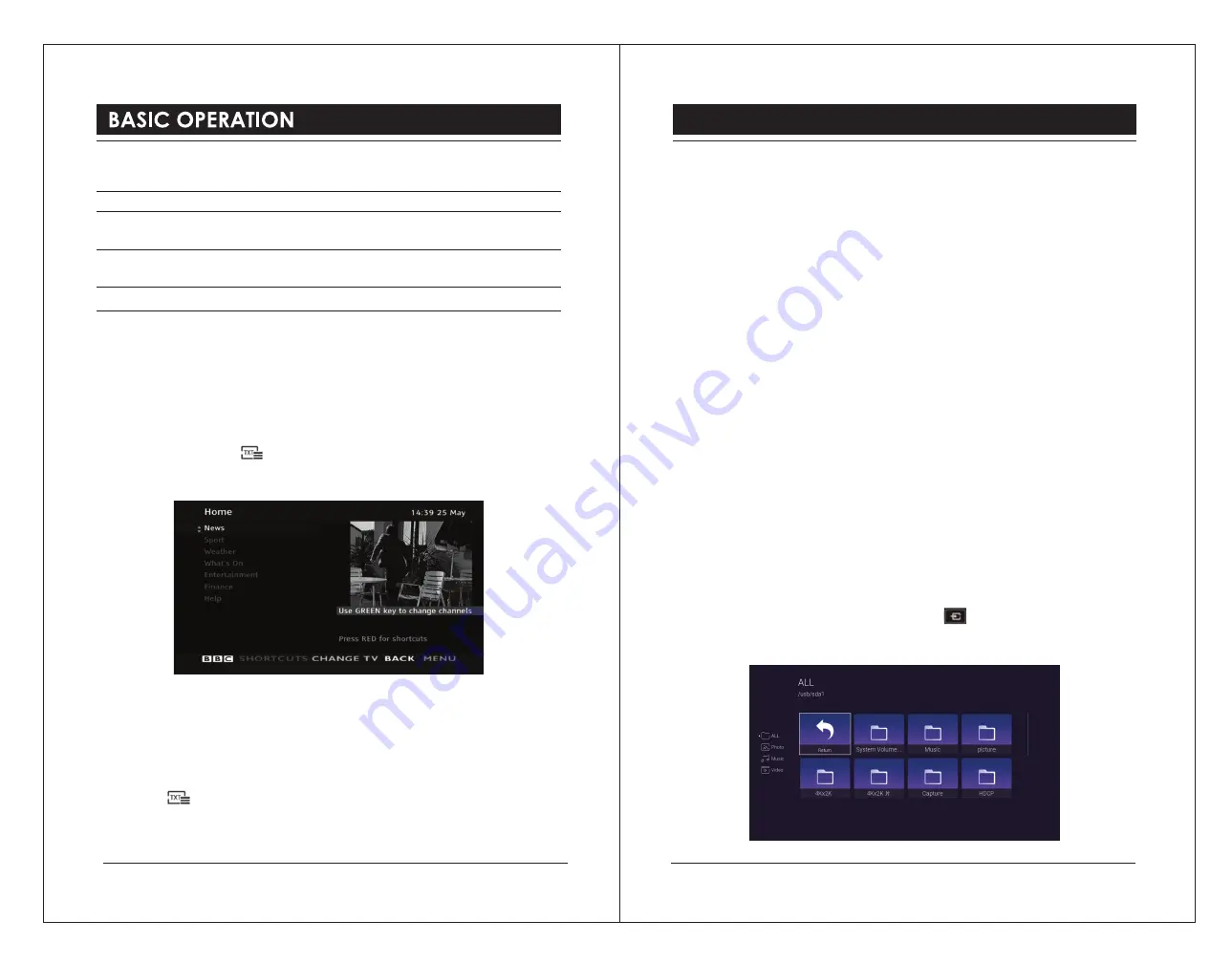
Button Functions in a 7-Day Guide
Remote Control Button Function
▲
or
▼
or
◄
or
►
Press to select a channel and programme or switch between
Schedule
and
guide
menu.
OK
Press to confirm the selection or view the selected
programme.
EPG / EXIT
Press to switch off the EPG.
Red Button (Interactive Services) (DTV Mode)
Red button services are available on BBC TV and Radio channels. The services are
gradually changing to an internet based service rather than the conventional over air (though
your aerial). To make the most out of the Red Button services make sure your TV is
connected to the internet.
Accessing the Information
1). In DTV mode, press the button to display the main information page. You may see
slightly different looking pages depending if your TV is accessing the page over air or via the
internet.
2). Follow the instructions on the interactive services page and move around the page by
pressing the
◄▲▼►
,OK, RED, GREEN, YELLOW, BLUE
or
0-9
buttons etc.
To change digital teletext services, you will need to exit the current text service and change
channels. Then enter the text service on the newly selected channel.
3). Press the button to exit.
Movies
1). Press the
▲▼
buttons to select
MOVIE
and then press the
OK
button.
2). If you have more the one devices connected, press the
◄►
buttons to select your storage
device and then press the
OK
button.
3). Press the
◄▲▼►
buttons to navigate in the movie files and then press the
OK
button to
view.
4). Press the
OK
button to display the function bar. Press the
◄►
buttons and then press the
OK
button to select the function: Pause (Play) / Prev. / Next / Playlist.
5). Press the
EXIT
button to return to the previous menu.
Music
1). Press the
▲▼
buttons to select
MUSIC
and then press the
OK
button.
2). If you have more the one devices connected, press the
◄►
buttons to select your storage
device and then press the
OK
button.
3). Press the
◄▲▼►
buttons to navigate in the music files and then press the
OK
button to
listen.
4). Press the
OK
button to display the function bar. Press the
◄►
buttons and then press the
OK
button to select the function: Pause (Play) / Prev. / Next / Repeat (Repeat All / Repeat
None / Repeat 1) / Playlist.
5). Press the
EXIT
button to return to the previous menu.
Photos
1). Press the
SOURCE
button on the TV or on the button on the remote control to
display the
Input Source
bar. Use the
◄►
buttons to select
USB
and then press the
OK
button to confirm. Press the
▲▼
buttons to select
PHOTO
and then press the
OK
button.
MULTIMEDIA OPERATION
34
35

































