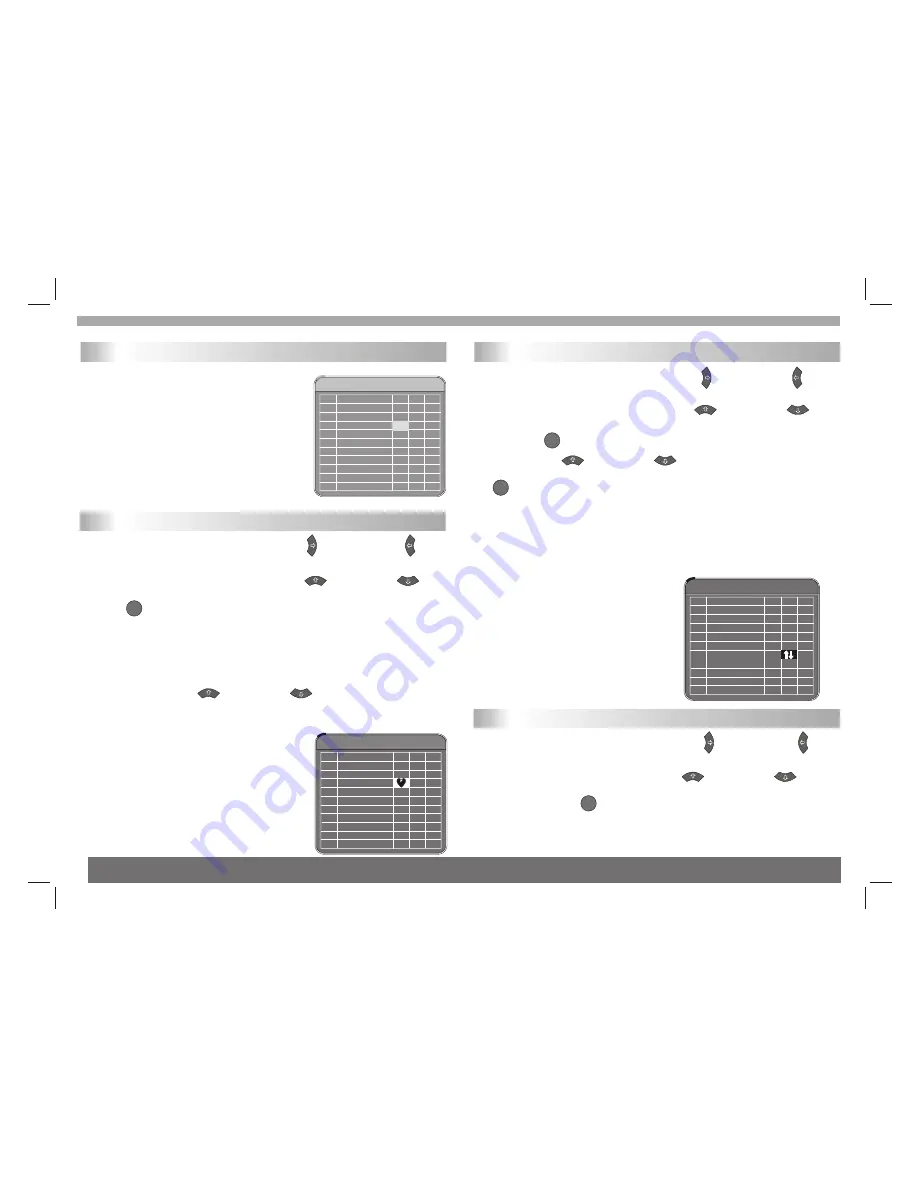
7
Chapter 2-2 Initial OSD Setting-continued
Pr og ra m edit table
No.
1
2
3
4
5
6
7
8
P r ogr am Name
Favor Move Del
FTV
FTV N
FTV TE S T
TTV -1
TTV -2
ST V
Program edit table
The following table is present in the TV
Program Editing and Music Program Editing
menus. You may freely set your favorite
program list, switch program numbers, and
delete an existing program.
Pr ogram edit table
No.
1
2
3
4
5
6
7
8
Pro gram Name
Favor Move Del
FT V
FT VN
FT VTES T
TT V-1
TT V-2
STV
Favorite Program Setting
Step 1.
In the Program edit table, press
¡°
¡±
button /
¡°
¡±
button to highlight
¡°
Favor
¡±
(Favorite Program) section.
Step 2.
Under
¡°
Favor
¡±
section, press
¡°
¡±
button /
¡°
¡±
button to highlight the corresponding box of your favorite Program and
press
¡°
¡±
.You will see a
¡°
Heart
¡±
icon appear on this box,
representing that this program is added to your Favorite Program list.
Step 3.
Repeat Step 2 to add more favorite TV programs.
In Advance:
a. You can set up your Favorite Program by using remote control.
b. You can press
¡°
¡±
button /
¡°
¡±
button to step through
your Favorite Program only after one or more Favorite programs are set
up.
*To return to the MAIN MENU
---Press
¡°
EXIT
¡±
button.
*To finish the setup operation
---Press
MENU
to exit from Main
Menu screen.
Pr ogr am edit table
No.
1
2
3
4
5
6
7
8
P r ogr am Name
Favor Move Del
FT V
FT V N
F T VT EST
TT V-1
TT V-2
STV
Switch Program Setting
Step 1.
In the Program edit table, press
¡°
¡±
button /
¡°
¡±
button to highlight
¡°
Move
¡±
section.
Step 2.
Under
¡°
Move
¡±
section, press
¡°
¡±
button /
¡°
¡±
button to highlight the corresponding program box you wish to change
and press
¡°
¡±
.
Step 3.
Press
¡°
¡±
button /
¡°
¡±
button to highlight the
corresponding program box you wish to exchange, and then press
¡°
¡±
You will see a
¡°
Double-Arrows
¡±
icon appear on this box,
representing that 2 program numbers are switched.
Step 4.
Repeat Step 2 through Step 3 to switch more programs.
*To return to the the up level MENU
---Press
¡°
EXIT
¡±
button.
*To finish the setup operation
---Press
¡°
MENU
¡±
to exit from Main
Menu screen.
Delete Program Setting
Step 1.
In the Program edit table, press
¡°
¡±
button /
¡°
¡±
button to highlight
¡°
Del
¡±
(Delete) section.
Step 2.
Under
¡°
Del
¡±
section, press
¡°
¡±
button /
¡°
¡±
button to highlight the corre sponding program box you wish to
delete,and press
¡°
¡±
.You will see a
¡°
Cross
¡±
icon appear on
this box, representing that the program is deleted.
Step 3.
Repeat Step 2 to delete more unwanted programs.
OK
OK
OK
OK





















