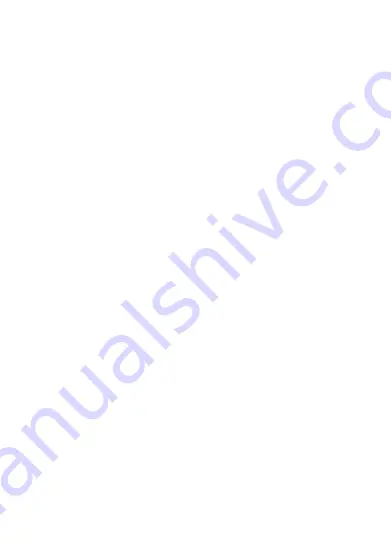
ENG-5
Playback Mode
1. Browse files
After the device powers ON and enters the Vehicle mode, press the mode key to enter the
PLAYBACK mode, press the UP/DOWN key to browse the all files.
In the playback mode, press the UP/DOWN key to choose the photo or video to be previewed;
Press the SHUTTER key to play the video, Press the shutter key again to pause, press the UP key to
stop replaying.
2. Delete
In playback mode, press the Menu button to have the Delete/Protect options appearing. Choose
Delete and its submenu ‘Delete one’ or ‘Delete all’ or ‘Cancel’ file in the memory card.
[Note]:
The important files that have been locked by G-sensor or Emergent key can’t be deleted.
3. Protect
In playback mode, press the Menu button to have the Delete/Protect options appearing. Choose
Protect and display’ Lock/Unlock One Video’/’Lock all’/’Unlock all’. The locked file cannot be
deleted (except formatting).
[Note]:
The G-Sensor locked file may be deleted via menu unlocking.
Connection to PC via USB Cable
1. USB Backup Mode (SDHC)
Connect the DVR and PC with the USB cable, then the device will automatically power on and the
“SDHC” word display on the screen, then one mobile disc will appear on “My Computer” on the
desktop and you may find the desired file in the Mobile Disc/DCIM folder.
2. PC-CAM
1.
Press and hold the shutter key, connect the DVR and PC with the USB cable, when the device
power on automatically, the “PC-CAM” display on the screen. At this time, you can enter the
PC functions.
2.
PC operation system: Windows 2000/XP/Vista/Windows 7 or above.
3.
Choose “PC-CAM”, then the DVR may be used as a camera.
4.
Remove the USB cable to turn off the DVR.
Reset
Improper operation or incorrect memory card can cause DVR to freeze. Please press the RESET hole
on the bottom side of DVR to power OFF the DVR. Power ON DVR manually and DVR will
automatically restore the factory default settings.
Connecting the Camcorder to a TV
1.
Connect the camcorder to a TV via the AV cable.
Содержание CCT-1301
Страница 1: ...ENG 1 CCT 1301 USER MANUAL www facebook com denverelectronics ...
Страница 8: ...ENG 8 ...








