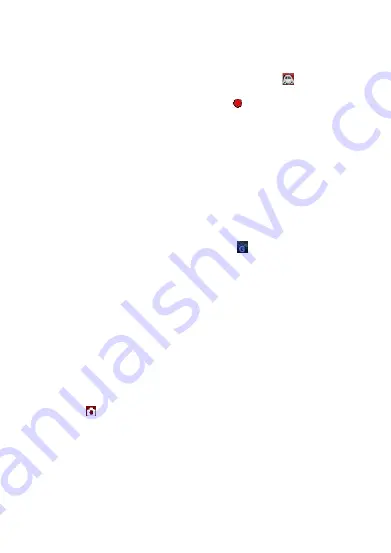
ENG-4
Recording Movie Clips in a car
1.
Take Movie Clips
Press the power key to enter the Vehicle mode as default with icon
displaying on the
upper-left corner of the screen. Press the ‘Shutter’ key to start recording movie clips after proper
Micro SD card been inserted. During recording, the red icon
flashes.
[Note]:
-
When the device is mounted on the windshield with car charger connected, it will power ON
and start recording automatically once car engine starts up.
-
During charging with car charger connected, it supports simultaneous recording.
2.
Set Vehicle menu
Press the MENU button to switch between all the menus.
-
Video Resolution: [1280*720 HD]/[640*480 VGA].
-
Loop recording: [Off]/[3minutes]/[5minutes]/ [10minutes]. To record, store and recycle the
video file by 3/5/10 minutes per section.
-
G Sensor: Off/ low/ Middle/High. Once G sensor turned ON to low/Middle/High sensitivity and
triggered, press 'MODE' button while recording ,the icon
turn red and appearing on LCD
screen ,current video file will be locked as important file. Such locked files won’t be recycled by
loop recording function.
-
Parking Monitor Mode: [On]/[Off].
-
Rotate:[on]/[off]
-
Motion detection: [on]/[off]. When car is parked and motion detection turned On, DVR will
detect moving objects in front of car and trigger recording automatically, or stay at standby
state if there’s no object moving.
-
Date & Time: [on]/[off]/[Set Date].
-
Setup: Refer to setting the System Setup.
Take Photo and Set Photo Menu
1. Take Photos
Press the power key to enter the Vehicle mode as default; press the Mode key to enter the Photo
mode with icon
displaying on the upper-left corner of the screen. Then, hold the device firmly,
then press Shutter key to take photos. Photos will be stored into memory card automatically.
2. Set Photo Menu
During photo mode, press MENU key to enter photo menu settings.
-
Resolution:[5M 2592*1944] / [3M 2048*1536] / [2M 1600*1200]/[VGA 640*480].
-
Image Quality:[Fine]/[Normal]
-
Date: [on]/[off]/[Set Date].
-
Setup: Refer to setting the System Setup.
Содержание CCT-1301
Страница 1: ...ENG 1 CCT 1301 USER MANUAL www facebook com denverelectronics ...
Страница 8: ...ENG 8 ...








