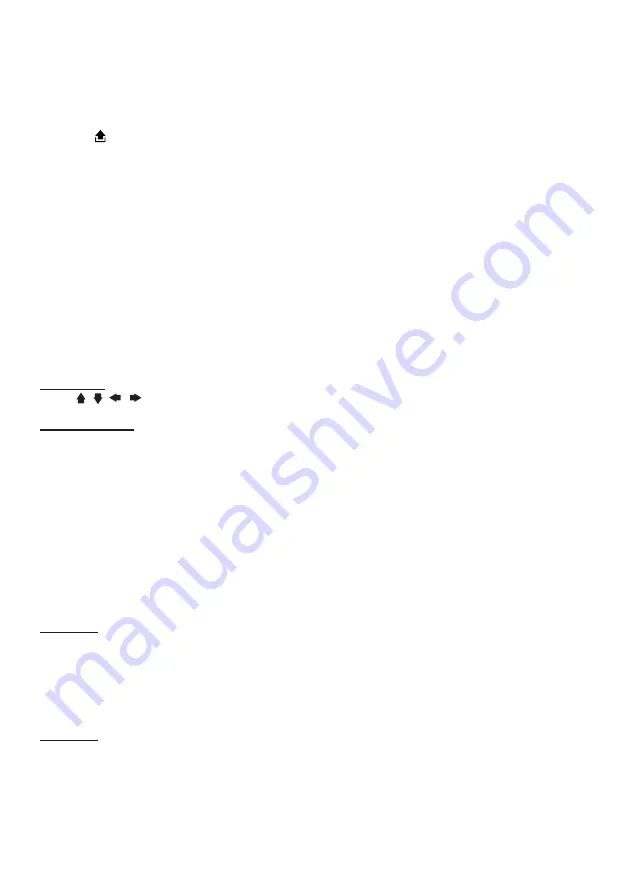
E
3. When all tracks have been programmed, select
PLAY
and press
Enter
.
Program playback will start.
4. To clear all program entries, press
Prog
and select
CLEAR
.
5. To stop program playback, press
Stop
button twice.
SD/MMC Card Input
1. Power off head unit.
2. Press
button to open the front panel.
3. Insert the SD/MMC card into the card slot (25).
4. Attach front panel back to the head unit. Turn on unit. Playback starts automatically.
PLAYING DVD/VIDEO CD/MP4
Playback
1. Insert a disc. When the disc offers a menu, the menu is displayed. When a disc already inserted,
press
MODE
to switch to disc mode.
2. On DVDs and video CDs with playback control (PBC), menu screens may appear automatically.
If this happens, perform the operation described below to start playback.
CAUTION:
Make sure that the Video TV system settings is set correctly according to your disc
your playing. If you are not sure, leave it set to “
Auto
”. Improper setup of TV system might cause
the video to stop/skip/pause playing although audio might continue to play. You can setup video
TV settings using the
SETUP
feature of the remote control. Refer to
“SETTING UP THE DVD
PLAYER”
section.
DVD menu
Press
, ,
,
to select the desired item, then press
Enter
.
Video CD menu
Use the number keys (“0” to “9”) to select the desired number, then press
Enter
. The menu screen
does not appear when the PBC function is turned off. In this case, press and hold button to turn
on PBC feature.
Turning PBC ON/OFF (VCD only)
PBC (Playback Control) is a feature found on VCD 2.0 and SVCD 1.0. PBC allows control of the
playback of play items and the possibility of interaction with the user through the remote control
or some other input device available. If it’s on, the player won’t auto start after inserting the disc
because it will take time to select program on disc; if it’s off, the player will auto playback the
program on disc one by one.
1. To turn ON PBC function, press
PBC
on the remote control. To turn OFF, press the button again.
Note: Not all VCD/SVCD disc have PBC functions.
Repeat Playback
FOR VCD
1. Press
RPT
on the remote control during playback.
2. Every time you press this button, the unit switches to the following settings:
Repeat 1
– Repeat the current playback track.
Repeat All
– Repeat all folders and tracks.
Off
– Turn repeat function OFF.
Note:
PBC feature in VCD disc needs to be STOP in order to use Repeat playback.
FOR DVD
You can choose between repeat playback of a title or chapter.
1. Press
RPT
on the remote control during playback.
2. Every time you press this button, the unit switches to the following settings:
Repeat Title
– Repeat the current playback title. (Press and hold
RPT
button)
Repeat Chapter
– Repeat the current playback chapter.
Repeat Off
– Turn repeat off.
















