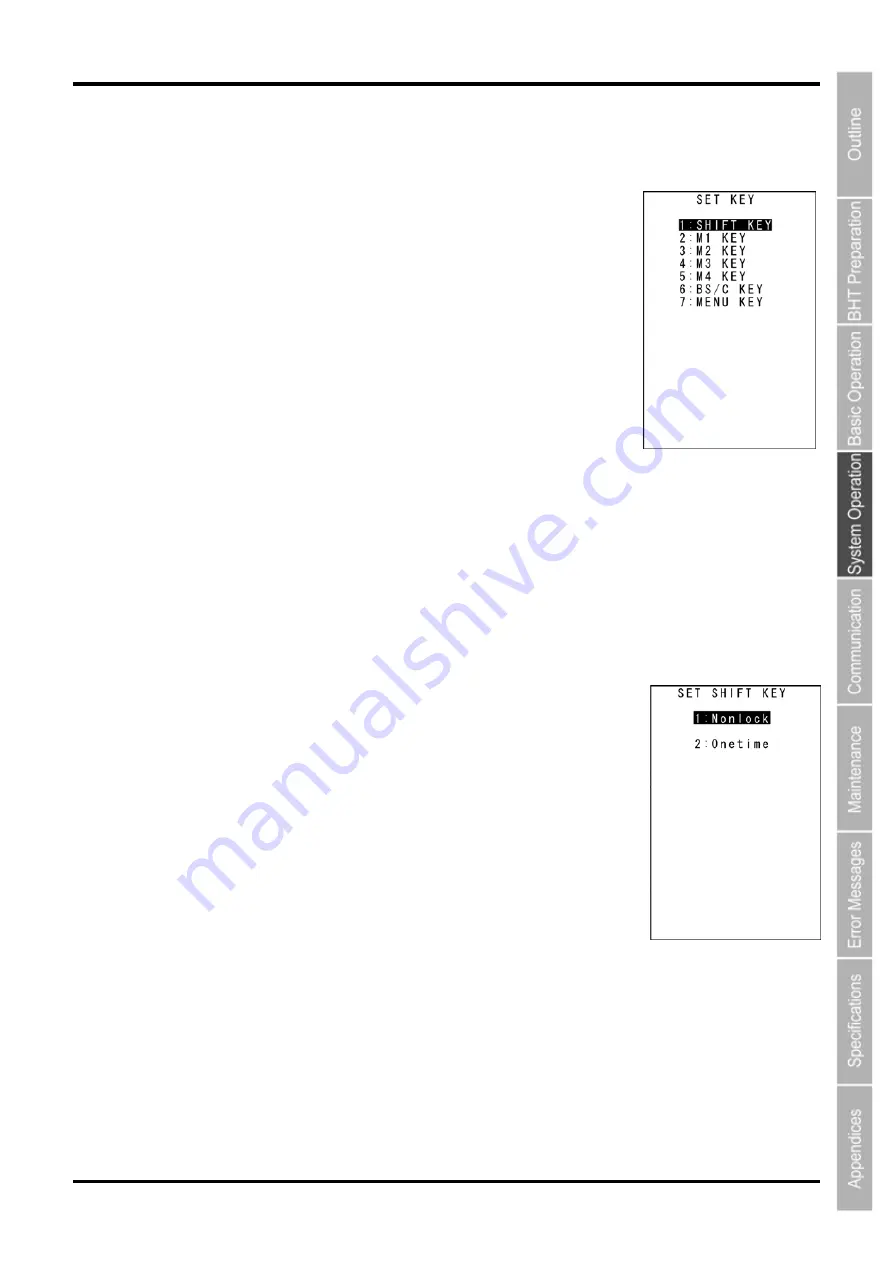
Barcode Handy Terminal
[6]
Defining the functions of the Shift key and Magic keys
Use the following procedure to change the key settings.
1.
Select “6: KEY” at the SET SYSTEM menu and then press the
ENT
key.
The SET KEY menu screen on the right displays.
2.
Use the cursor keys ([
▲
] [
▼
]) or numerical keys ([1] [2] [3] [4] [5] [6]
[7]) to highlight the item to be set, and then press the
ENT
key.
“1: SHIFT KEY”:
Displays the
SF
key definition screen.
“2: M1 KEY”:
Displays the
M1
key definition screen.
“3: M2 KEY”:
Displays the
M2
key definition screen.
“4: M3 KEY”:
Displays the
M3
(left-hand trigger
switch) key definition screen.
“5: M4 KEY”:
Displays the
M4
(right-hand trigger
switch)
key
definition
screen.
“6: BS/C KEY”:
Displays the
BS/C
key definition screen.
“7: MENU KEY”:
Displays the
M1-M4
key menu definition screen.
Refer to the following section for details of the above items.
Press the
BS/C
key to return to the SET SYSTEM menu.
“1:SHIFT KEY”: Defining the Shift key function
1.
Select “1: SHIFT KEY” at the SET KEY menu and then press the
ENT
key.
The SET SHIFT KEY menu screen on the right displays.
The highlighted setting will be the current setting.
“1: Nonlock”:
Shifts the keypad only when the
SF
key is held down.
“2: Onetime”:
Shifts only the key pressed immediately after the
SF
key is pressed. (The following keys will not be shifted.)
2.
Use the cursor keys ([
▲
] [
▼
]) or numerical keys ([1] [2]) to highlight
the item to be set, and then press the
ENT
key.
The selected item will be set and the screen will return to the SET KEY menu.
77
Содержание BHT-805B
Страница 1: ...Barcode Handy Terminal BHT 805B User s Manual...
Страница 23: ...BHT 805B 10...
Страница 157: ...BHT 805B 144...
Страница 179: ...Barcode Handy Terminal BHT 805B User s Manual First Edition August 2009 DENSO WAVE INCORPORATED...






























