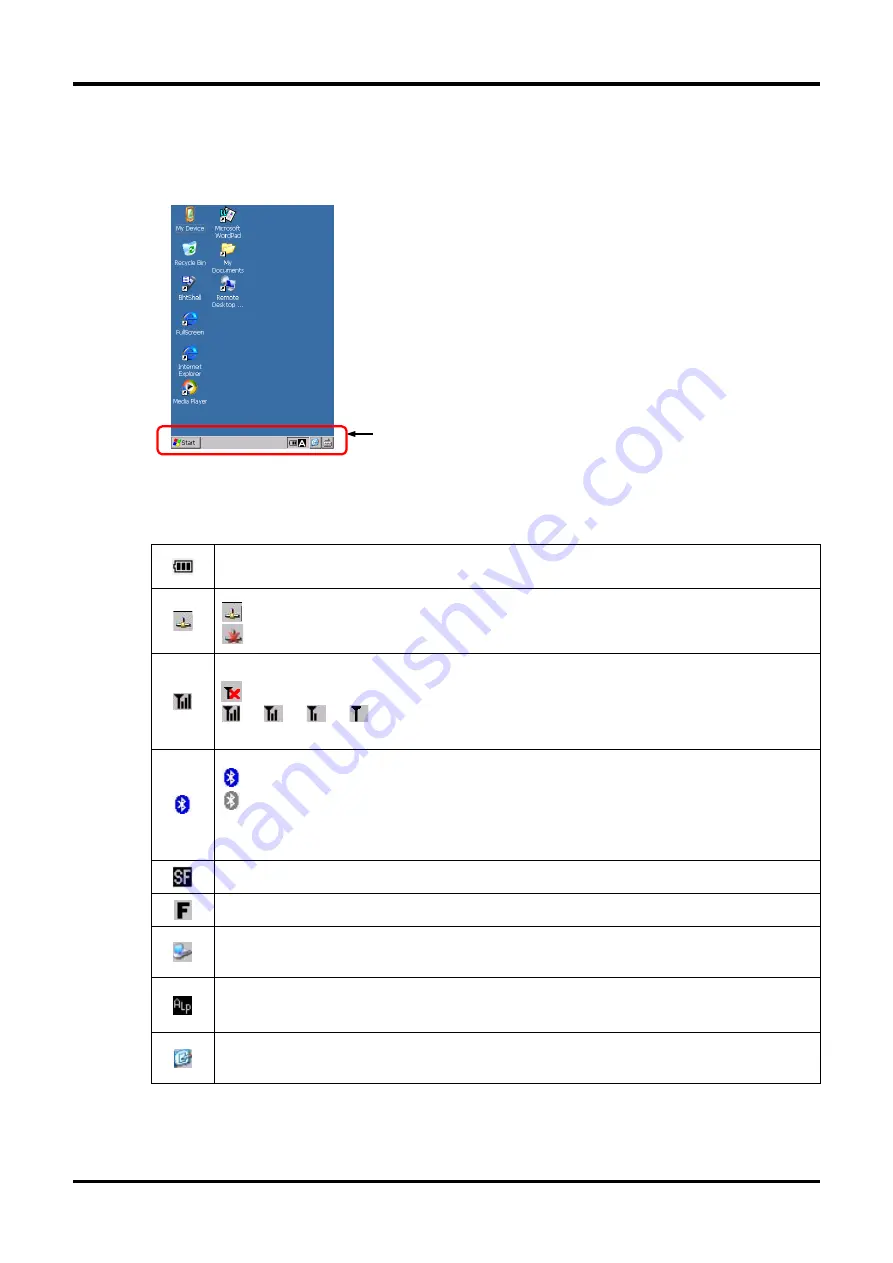
7
Barcode/2D Code Handy Terminal
1.2.3 Screen image
All screens in this User’s Manual are simulated.
Actual screens may differ depending on user settings and other factors.
Note: Taskbar may also differ from the actual screens.
Taskbar icons
The following icons are displayed in the taskbar to show the program status, operation modes and
notifications.
Shows the battery power level.
Shows a wired LAN connection status when using a CU.
: BHT is connected to a wired network.
: BHT is disconnected to a wired network.
Shows a wireless network connection status and radio field strength.
: Wireless LAN is disconnected or failed to authenticate
→
→
→
: Vertical bars indicate radio field strength.
Strong
→
Weak
Shows a Bluetooth
®
device power status.
: The Bluetooth® device is powered on. (Blue)
: The Bluetooth® device is powered off. (Grey)
(
This icon does not show in taskbar at default.
To show this icon, change the settings in the System Menu or with user programs.)
Shows that shift mode is ON.
Shows that function mode is ON.
Shows that the BHT is connected to a computer via Microsoft ActiveSync or Windows Mobile Device Center
(WMDC).
Shows that alphabet entry mode is ON. (To change entry mode, press the Alpha key.)
Refer to the BHT Class Library Reference Manual “Chapter 9 Keyboard” for the input character details while in
the ALP mode.
To display the desktop while an application is running, tap this icon.
Tap again to go back to the original application screen.
Содержание BHT-1400BWB-CE
Страница 35: ...24 BHT 1400 CE Series...
Страница 67: ...58 BHT 1400 CE Series...
Страница 71: ...62 BHT 1400 CE Series...
Страница 72: ...Barcode 2D Code Handy Terminal BHT 1461QWB CE BHT 1461BWB CE User s Manual First Edition October 2015...






























