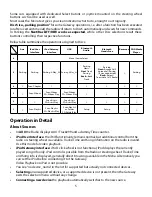Study your radio manual!
Please study the owner’s manual for your radio. This guide cannot provide detailed support regarding
the various system-specific features, e.g.:
•
CD changer and disc selection
•
Next/Previous Track, Fast Forward and Rewind (FF/REW)
•
Repeat, Random (aka Shuffle or Mix), Scan
•
Display and text configuration, automatic scroll, etc.
•
Built in browsing functionality, selection, etc. – if any.
Enabling text display
Some car radios can display song information or browse music content. This feature is manually
enabled during installation. Pelase visit
http://support.dension.com/enabletext
for a current list
of radios that support this feature and instructions on how to enable it.
Playback control
Select the CD changer source on the radio and the last used player source will start playback
automatically. Deselecting the CD changer or switching off the radio will pause the media player.
Generally players turn off automatically after a few minutes.
Playback control buttons on the radio (NEXT, BACK, FF, REW, Repeat, Scan) work as expected.
Notes:
•
Certain USB media player devices do not support
FF/REW
operation in MTP connectivity
mode. Also
Next/Previous Track
may take longer than usual.
•
The Track number displayed on the radio is limited to 2 digits; the real track number is always
truncated as such.
•
If the iPod is in Stop mode at connection or at the first connection of a USB device, the Gate-
way will start PlayAll. In any other scenario, playback continues from the last position.
•
Random
may work differently on iPod/USB and car radio and the radio may be out of syn-
chrony with the iPod or USB. To turn Random off first switch it on again then switch it off.
Menu & General Operation
Most of the radios in Gateway 500 compatibility range supports some text and browsing
capability.
In case your radio was not like this, please see page 8 for operation details.
On text capable radios the source selection and browsing is organized in a Menu - available by
selecting Disc6 or in the car’s built in Browser. Due to the very different graphic interface of various
cars the Menu may look different as well.
Navigation in the Menu is just like you were selecting Tracks on a CD. Use
:
Next/Back Track, or turn the Jog-wheel
to highlight an item in the list,
FF, or Jog-wheel press, or dedicated Select button
to select, or enter the selected item,
REW, or wait for time out
to quit
the Menu level.
4