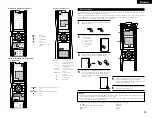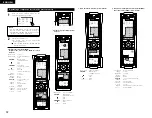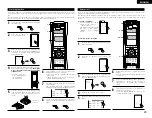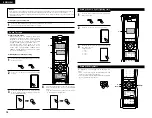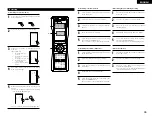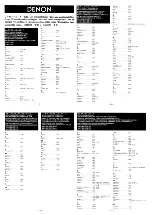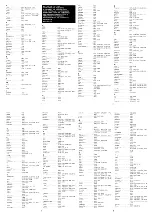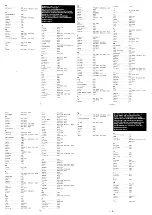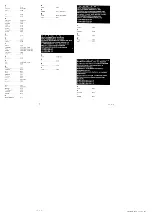33
ENGLISH
If your AV component is not a DENON product or if it cannot be operated using the preset memory, it can be
controlled with the accessorious remote control unit by storing its remote control signals in the remote control
unit.
For some remote control signals it is not possible to “learn” the signals or the device will not operate properly.
In such cases use the remote control unit included with the device to operate it.
Learning function
1
Press the power ON button and the OFF button
simultaneously.
2
Press the “2” button to
select Learning setup.
3, 7
3
1, 8
2
3
Press the Mode button for the component you
want to learned, then press the ENTER button.
Learning is not possible for the AMP, ZONE2,
and ZONE3 modes.
6
“OK” appears on the remote control unit’s
display and learning is completed.
• Other keys can be “learned” by repeating
steps 5 to 6.
• “FAIL” appears on the remote control unit’s
display, repeating steps 4 to 6.
7
The mode can be switched by pressing a mode
selector button.
The “Buttons that allow learning” display
reappears and the learning standby mode is set.
CH SEL
ENTER
4
Buttons that allow learning will light. Press the
button that you wish to be learned.
The display
will go off and the unit will enter the learning
standby mode.
• To cancel, press the
power ON button and
the OFF button
simultaneously.
5
Point the remote control units directly at each
other and press and hold in the button on the
other remote control unit which you want to
“learn”.
Other remote
control unit
8
To cancel the learning mode, press the power
ON button and the OFF button simultaneously
again.
The accessorious remote control unit is equipped with “system call” function allowing a series of remote control
signals to be transmitted by pressing a single button.
This function can be used for example to turn on the amplifier’s power, select the input source, turn on the
monitor TV’s power, turn on the source component’s power and set the source to the play mode, all at a signal
button.
System call
(1) System call buttons
Up to 12 signals each can be
stored at the “CALL1” ~
“CALL6” buttons.
The System Call function can
be used in the “AMP”,
“ZONE2”, and “ZONE3”
modes.
(2) Storing system call signals
1
Press the power ON button and the OFF button
at the same time.
2
Press the “3” button to select system call
setting.
3
Press the Mode button for the component you
want to register at the system call button, then
press the ENTER button.
CH SEL
ENTER
4
Press the button you want to register.
5
The mode can be switched by pressing a mode
button.
3, 5
3, 7
1
2, 6, 8
6
Repeat steps 4 and 5 to register the desired
buttons.
Up to 12 signals each can bestored at the CALL
1 ~ CALL 6.
7
Press the ENTER button after the button
registration is completed. There will be a
changeover to the System Call registration
screen.
8
Press buttons from “CALL 1” to “CALL 6” to
register the System Call.
• “OK” is displayed and the set returns to the
normal operating mode.