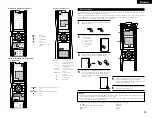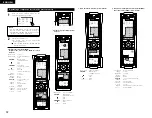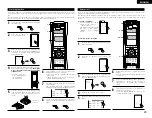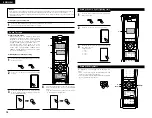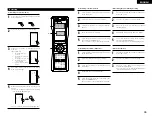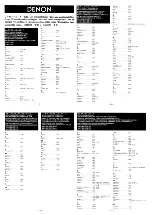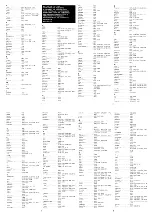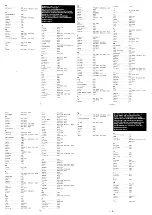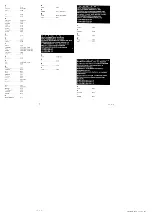31
ENGLISH
4. Tuner system buttons
, –
: Tuning up/down
BAND
: Switch between AM
and FM bands
MODE
: Switch between AUTO
and MANUAL
MEMORY
: Preset memory
SHIFT
: Switch preset channel
range
C, – : Preset channel
up/down
CHA~G
: Preset channel range
1~8
: Preset channel
RDS
: RDS search
2. TAPE deck (TAPE) system buttons
6
: Rewind
7
: Fast forward
2
: Stop
1
: Forward Play
3
: Pause
0
: Reverse Play
A/B
: Switch between sides A
and B
3. MD recorder (MD), CD recorder (CDR)
system buttons
6
,
7
: Manual search (forward and reverse)
2
: Stop
1
: Play
8
,
9
: Auto search (to beginning of track)
3
: Pause
0~9, +10
: 10 Key
The included remote control unit can be used to operate devices of different brands by registering the preset
number corresponding to the brand of your device.
For some models the remote control unit or the device may not operate properly. In this case, use the learning
function (page 33) to store your device’s remote control signals in the included remote control unit.
For instructions on resetting the preset memory, see page 35.
Preset memory
1
Press the power ON button and the OFF button
at the same time.
2
Press the “1”button to select preset memory.
• Setup List
1 : Preset memory
2 : Learning setup
3 : System call
4 : Punch through
5 : Light setup
6 : Reset
3
3
1
5
2, 4
3
Press the Mode button for the component you
want to preset, then press ENTER button.
5
“OK” is displayed when the signals are
registered and the mode is terminated.
“FAIL” is displayed when the signals are not
registered, repeat steps 1 to 5.
6
To store the codes of another component in the
memory, repeat steps 1 to 5.
CH SEL
ENTER
4
Referring to the included List of Preset Codes,
use the number buttons to input the preset
code (a 4-digit number) for the manufacturer of
the component whose signals you want to store
in the memory.
NOTES:
• Depending on the model and year of manufacture, this function cannot be used for some models, even if
the your device is listed on the included list of preset codes.
• Some manufacturers use more than one type of remote control code. Refer to the included list of preset
codes to change the number and check it out.
The preset codes are as follows upon shipment from the factory and after resetting:
TV, VCR1 ..................................................................................HITACHI
CD, MD, TAPE, CDR, VDP, DVD, DVDR ..................................DENON
VCR2, DBS ...............................................................................SONY
CABLE......................................................................................ABC