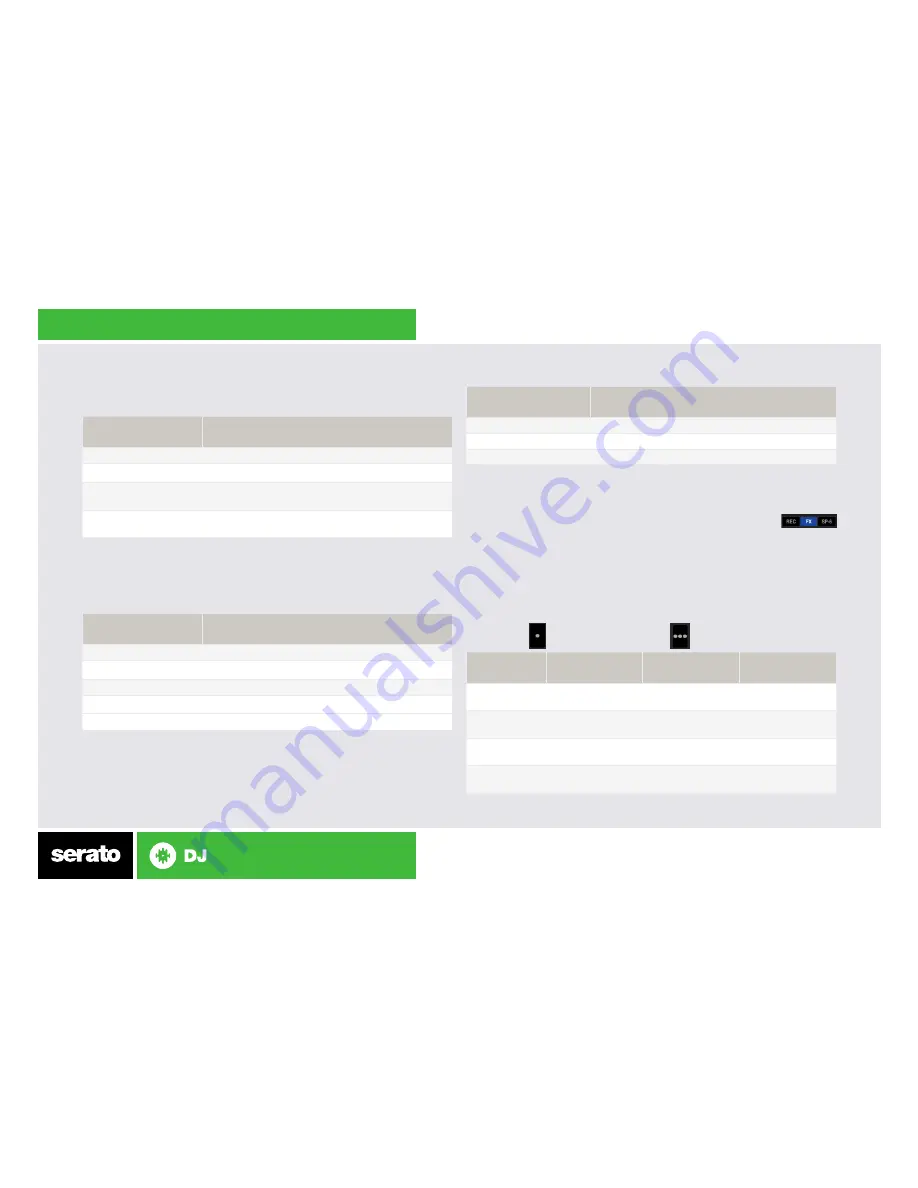
Looping
You have the choice of Auto or Manual looping within Serato DJ with the
Denon MC6000MK2.
Display Options
Denon MC6000MK2
Control
Manual Loop Mode
IN
Set loop in point (Loop not active)
IN
Edit start of loop point with platter (Loop active)
OUT
Set end of loop point (If Loop in point set)
OUT
Edit end of loop point (Loop active)
AUTO LOOP
Exit Manual Loop
NOTE: The best way to edit the start and end points of a manual loop is with
the jog wheel/platter on your Denon MC6000MK2.
Denon MC6000MK2
Control
Manual Loop Mode
Panel
Cycles through REC, FX and SP-6 panels
View
Cycles through the available deck views
Area
Navigates through the Files, Browse, Prepare and
History panels
List
Switches between Simple List and Album Art list
library view modes
Denon MC6000MK2
Control
Auto Loop Mode
AUTO LOOP
Start Auto Loop
-
Halve Auto Loop length
+
Double Auto Loop length
DJ-FX
The DJ-FX in Serato DJ are powered by iZotope™. Click the FX tab
to open the FX panel. Select either 1, 2, 3, 4 or M to assign the selected effect
bank to a deck or Master Output.
There are two available modes in the DJ-FX. Single FX Mode allows you to
select one effect per FX bank, and has multiple parameters that can be
adjusted. Multi FX Mode allows you to select up to three effects per FX bank,
and adjust only one parameter, the FX Depth. The same effects available in
Single FX mode are available in Multi FX mode, as well some additional presets.
You can select between the two FX modes by clicking either the Single FX
mode button or Multi FX mode button
MC6000MK2
Control
Single FX Mode
Multi FX Mode
Shift
FX P1
BUTTON
Effect On/Off
Slot 1 Effect On/
Off
Slot 1 Select
Effect
FX P2
BUTTON
Effect Modifier 1
On/Off
Slot 2 Effect On/
Off
Slot 2 Select
Effect
FX P3
BUTTON
Effect Modifier 2
On/Off
Slot 3 Effect On/
Off
Slot 3 Select
Effect
FX KNOBS
Adjust FX
Parameter (1-3)
Adjust FX
Parameter (1-3)
Adjust Beats
Multiplier
Содержание MC6000MK2
Страница 1: ...QUICK START GUIDE Denon MC6000MK...



























